Mac to iPhone & Back
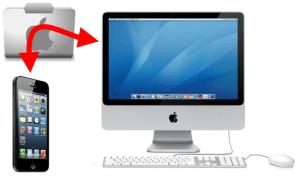 Mac to iPhone & Back: a reader asks…
Mac to iPhone & Back: a reader asks…
Hi Chris, I have an iMac and an iPhone. I’ve got my email, calendar and addressbook syncing between the two just fine, but is there a way I can either synchronize files or copy them from one to the other?
Transferring or synchronizing files between different computers (and types of computers) can get a little complicated. Since you use all Apple devices, one way is to use AirDrop to pass files back and forth. The downside to this method is that it can be cumbersome to use, and won’t work well with all file types. You’ll find the same kinds of problems using iCloud Drive. What I’ve found for the easiest to use, generic file sharing and synchronization between your various computers, smartphones and tablets is cloud-based storage.
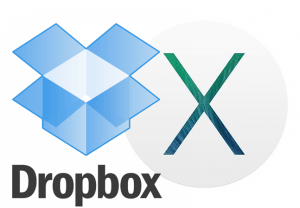 One of the easiest to use is Dropbox. Just go to www.dropbox.com and create an account. For free you can get up to 5 gigabytes of storage space, or you can pay a nominal annual fee for more storage. They also have business plans. The way this works is you install Dropbox on your iMac, and also install the Dropbox app on your iPhone. Log into both with your Dropbox account. From this point forward, any file you put into the dropbox folder (on either iMac or iPhone) will be visible/usable on the other device. I’ve seen some folks who put everything into Dropbox sub-folders, eschewing the Pictures, Documents, Videos and other folders that you’d normally use with your iMac. But you don’t need to go whole-hog on using Dropbox, just use it for working files that you want to share between devices.
One of the easiest to use is Dropbox. Just go to www.dropbox.com and create an account. For free you can get up to 5 gigabytes of storage space, or you can pay a nominal annual fee for more storage. They also have business plans. The way this works is you install Dropbox on your iMac, and also install the Dropbox app on your iPhone. Log into both with your Dropbox account. From this point forward, any file you put into the dropbox folder (on either iMac or iPhone) will be visible/usable on the other device. I’ve seen some folks who put everything into Dropbox sub-folders, eschewing the Pictures, Documents, Videos and other folders that you’d normally use with your iMac. But you don’t need to go whole-hog on using Dropbox, just use it for working files that you want to share between devices.
 There are other online file storage service providers besides Dropbox (tons of them!). For example, if you’re a Gmail user or otherwise like Google, the Google Drive service works very similar to Dropbox and costs about the same. An added bonus – Google Drive works well with Google Photos so all your pictures can be easily managed (Dropbox no longer has a photo management app). If you’re an Amazon fan, Amazon Cloud Drive doesn’t work the same (you upload files from your iMac through a web browser), but offers unlimited space for a low annual fee. I find that great for backups and archiving all my files. And there are plenty of others, such as box.com and sugarsync.com, but for generic file storage, it’s hard to compete with the easy functionality of Dropbox or Google Drive. And the advantage of Amazon Cloud Drive is that you don’t have to have all the files on your iMac and iPhone – you can store everything in the cloud and only download the files you need to use as you need ’em.
There are other online file storage service providers besides Dropbox (tons of them!). For example, if you’re a Gmail user or otherwise like Google, the Google Drive service works very similar to Dropbox and costs about the same. An added bonus – Google Drive works well with Google Photos so all your pictures can be easily managed (Dropbox no longer has a photo management app). If you’re an Amazon fan, Amazon Cloud Drive doesn’t work the same (you upload files from your iMac through a web browser), but offers unlimited space for a low annual fee. I find that great for backups and archiving all my files. And there are plenty of others, such as box.com and sugarsync.com, but for generic file storage, it’s hard to compete with the easy functionality of Dropbox or Google Drive. And the advantage of Amazon Cloud Drive is that you don’t have to have all the files on your iMac and iPhone – you can store everything in the cloud and only download the files you need to use as you need ’em.
 If you’re concerned about cloud-based file storage, I will tell you that the security of your files for the big three (Dropbox, Google Drive, Amazon Cloud Drive) are just fine for pretty much any consumer. When they are synchronizing between your iMac/iPhone and the online Dropbox, everything is encrypted. And the files are stored in an encrypted vault on their servers. It would take a court order for anyone to get to them. Unless you’re doing something illegal, in which case all bets are off.
If you’re concerned about cloud-based file storage, I will tell you that the security of your files for the big three (Dropbox, Google Drive, Amazon Cloud Drive) are just fine for pretty much any consumer. When they are synchronizing between your iMac/iPhone and the online Dropbox, everything is encrypted. And the files are stored in an encrypted vault on their servers. It would take a court order for anyone to get to them. Unless you’re doing something illegal, in which case all bets are off.
If you are concerned about security, then consider services like SpiderOak.com and tresorit, since they offer baked-in encryption service so that nobody can get to your files, ever. The concern about the highest levels of security on your files is that you’re dependent on being able to decrypt them. Using a secure file storage service but with an easy-to-guess password is a waste of money. So I’d suggest you don’t go with such high-security services unless you’re serious about it, and are serious about using truly unguessable passwords (such as VVT!H6tC%u4N%64P^UV5n), using 2-factor authentication (such as the Google Authenticator), and securing your iMac and iPhone with strong passcodes and security procedures. Your overall security is only as strong as the weakest link.
This website runs on a patronage model. If you find my answers of value, please consider supporting me by sending any dollar amount via
 (send to @PosiTek),
(send to @PosiTek),  (send to Support@PosiTek.net),
(send to Support@PosiTek.net),  using any credit card (no Paypal account required), using Zelle, Apple Pay or Google Pay, or by mailing a check or cash to PosiTek.net LLC 1934 Old Gallows Road, Suite 350, Tysons Corner VA 22182.
I am not a non-profit, but your support helps me to continue delivering advice and consumer technology support to the public.
Thank you!
using any credit card (no Paypal account required), using Zelle, Apple Pay or Google Pay, or by mailing a check or cash to PosiTek.net LLC 1934 Old Gallows Road, Suite 350, Tysons Corner VA 22182.
I am not a non-profit, but your support helps me to continue delivering advice and consumer technology support to the public.
Thank you!




