Mac Partitions
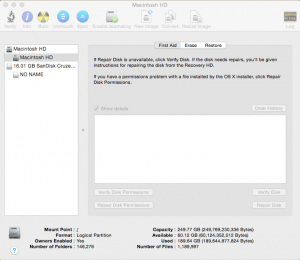 Mac Partitions: a reader asks…
Mac Partitions: a reader asks…
I have a 1T LaCie external hard drive that I have used as backup regularly. When I got it at an Apple store, they divided it into 500G for video and 500G for everything else. The everything else has now run out of space (and I have very little in the video section). Easy to re-partition? From the LaCie website, looks like I have to erase everything?
Generally, you can split a drive into 2 partitions without losing data, but going backwards is difficult unless all the data will fit on one partition before you make partition changes. It sounds like the ‘everything else’ partition has your Time Machine backups as well as other stuff. Here’s what I’d suggest you do:
 turn off Time Machine for that drive (using the app), and then open Finder and delete the folder with your Mac’s backups (folder name matches your computer name in System Preferences > Sharing). Then move all the video to the ‘everything else’ partition, leaving the ‘video’ partition empty.
turn off Time Machine for that drive (using the app), and then open Finder and delete the folder with your Mac’s backups (folder name matches your computer name in System Preferences > Sharing). Then move all the video to the ‘everything else’ partition, leaving the ‘video’ partition empty.- Now you want to run the Disk Utility app and run First Aid on the LaCie drive. Once that’s done, you want to unmount the drive but don’t eject it. Now go to the Partition tab with the LaCie drive selected, and delete the ‘video’ partition. Once that’s done, expand the ‘everything else’ partition to use the entire drive.
- You now have the full drive space on one partition. Go back to the Time Machine app and turn it back on for the LaCie drive. It will want to create a new master backup which will take awhile, so do that overnight with the Mac plugged into electric power. Once your initial Time Machine backup is complete, you’re pretty much back where you were before.
There are apps that can allow you to make partition changes like Stellar Partition Manager, but with MacOS Sierra’s upgraded Disk Utility you shouldn’t need something else.
This website runs on a patronage model. If you find my answers of value, please consider supporting me by sending any dollar amount via:
or by mailing a check/cash to PosiTek.net LLC 1934 Old Gallows Road, Suite 350, Tysons Corner VA 22182. I am not a non-profit, but your support helps me to continue delivering advice and consumer technology support to the public. Thanks!
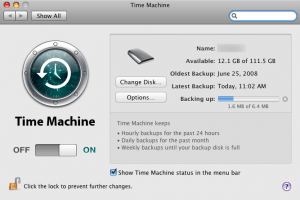 turn off Time Machine for that drive (using the app), and then open Finder and delete the folder with your Mac’s backups (folder name matches your computer name in System Preferences > Sharing). Then move all the video to the ‘everything else’ partition, leaving the ‘video’ partition empty.
turn off Time Machine for that drive (using the app), and then open Finder and delete the folder with your Mac’s backups (folder name matches your computer name in System Preferences > Sharing). Then move all the video to the ‘everything else’ partition, leaving the ‘video’ partition empty.





