Mac Rings Phone?
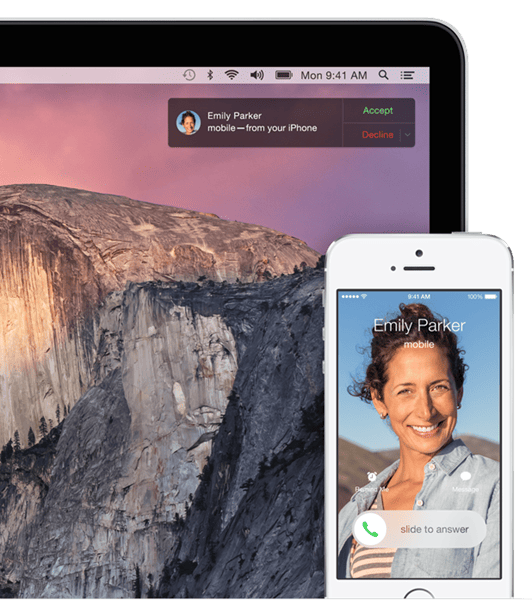
Mac Rings Phone? A reader asks…
I noticed recently that anytime my iPhone rings, my Mac does too! What’s up with that? Is there a way to turn this off? I also see that my text messages are copied onto the Mac as well. I don’t want that either, other people use my Mac and I don’t want them reading my text messages.
A few versions ago (of macOS), Apple developers added these capabilities to the Mac so you wouldn’t have to pull out your iPhone when working at your Mac/desk just to answer the phone or respond to a text message. I should mention this also works with iPads – basically any Apple device you have that uses the same Apple ID can work with these sharing capabilities.
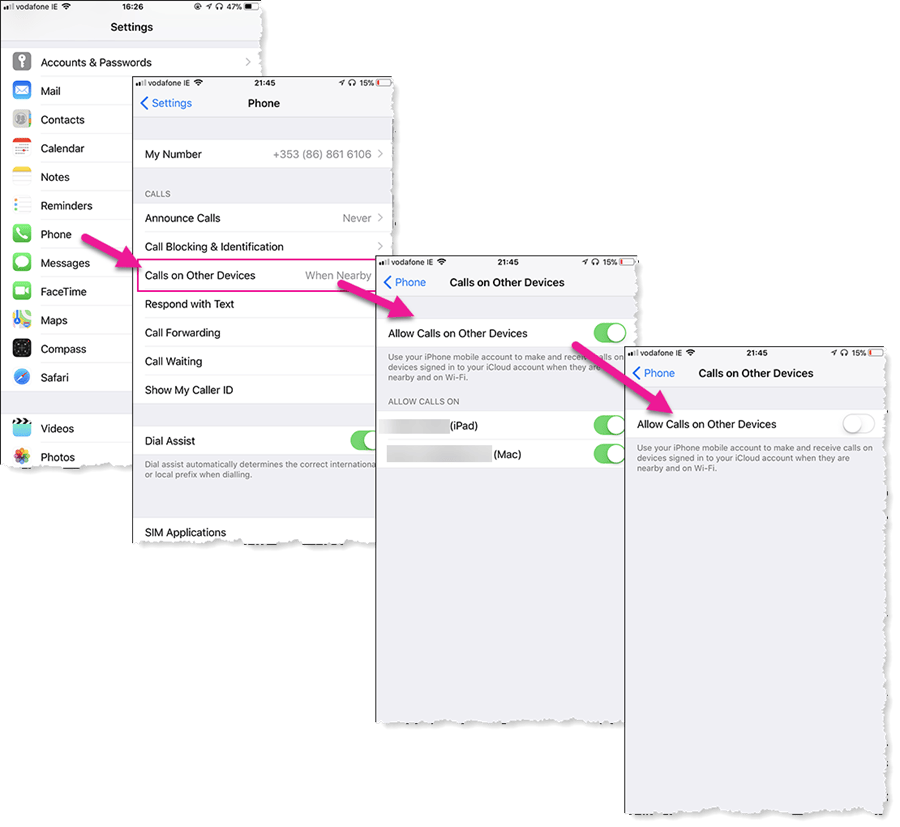
I agree with you that this can be annoying. Turning off the ability for phone calls to be taken on the Mac (or iPad) is done on your iPhone. Here’s how:
- On the iPhone, tap Settings > Phone
- Tap Calls on other Devices
- Tap the slider to turn it off
To turn off the ability for text messages to be copied onto your Mac, disable iMessage on your Mac. Open the Messages app on your Mac, then:
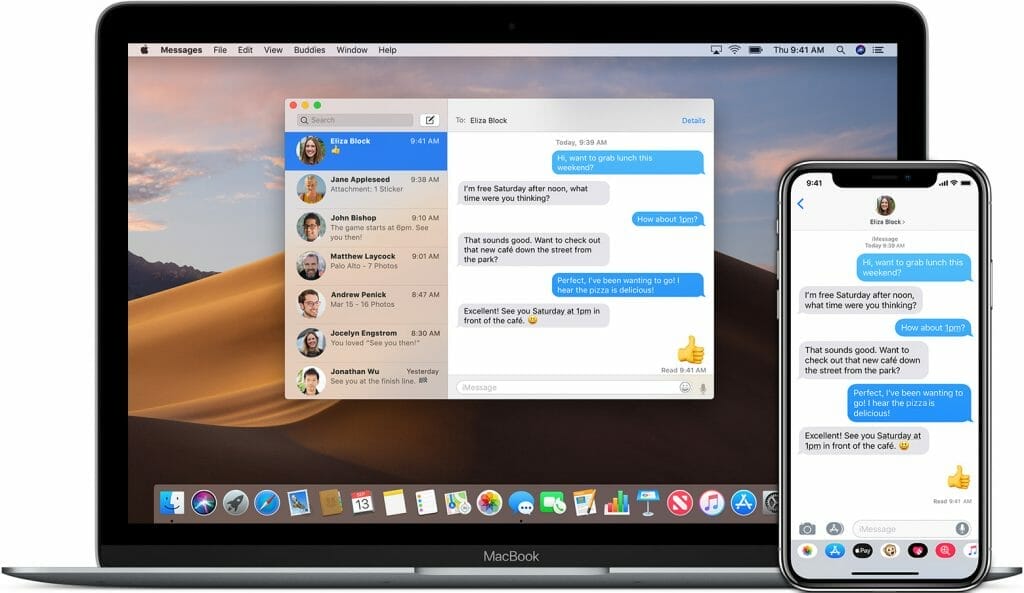
- Click Messages > Preferences
- On the box that pops up, click the iMessage icon at the top
- Uncheck the checkbox “Enable this account”
Of course, this doesn’t get rid of any text messages/conversations that are already on the Messages app on your Mac. Unfortunately, to do this you’ll have to do a little more work, all this work is on your Mac.
First, you’ll have to quit the Messages app. Then:
- Press these keys simultaneously: Command+Shift+G. This brings up a “Go To Folder” window.
- Type in “~/Library/Messages/” which opens a Finder window to your messages files.
- Select all the files in that Messages directory and move them to the trash. You should see files named “chat” (.db, .db-shm, .db-wal, etc.). Don’t select the folders, just the files.
Once they’re deleted, empty your Trash and finally relaunch the Messages app. The chat window will be empty.
Please note that if there were any text messages that had attachments (photos, graphics, etc.), those are hidden in the ~/Library/Messages/Attachments/” folder. The only way to see these images is to open the folder and look through the many sub-folders. If you want to be thorough you should delete all those sub-folders as well.
This website runs on a patronage model. If you find my answers of value, please consider supporting me by sending any dollar amount via:
or by mailing a check/cash to PosiTek.net LLC 1934 Old Gallows Road, Suite 350, Tysons Corner VA 22182. I am not a non-profit, but your support helps me to continue delivering advice and consumer technology support to the public. Thanks!







