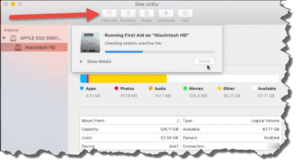Macbook Pro Fix?
I have a 6 year old MacBook Pro which has been incredibly slow for quite a while. The rest of my family can’t even stand to use it. For example, when I click on a URL, often it will take 15-30 seconds to load the site, and sometimes it just beach balls until I leave the computer. I had initially thought that the slow response time was due to having Mac versions of Office products (Excel and Word) open, but have recently noticed the extra slow response times even when those programs are not open. I took the Mac into a Genius at the Apple store, but the only suggestion that he could make was to establish a new user profile. Are there some settings I can change or change the way I am accessing apps to help determine if there is any obvious fixable problem? Another possibility for problems is that instead of linking my email address to the email function and calendar to the apple calendar function, I just access Yahoo
and Gmail through Safari. Would this cause significant delay in response times? Thanks for your help.
While your best bet is for an in-person diagnosis, I’m going to guess that your hard drive is degrading and/or failing. Your vintage Macbook Pro uses a standard hard drive that has a platter spinning inside. These hard drives can last anywhere from a month to 10 years, but most experts agree that the average service life is about 4 years (3-5 years to fudge a little). Your six-year-old Mac’s hard drive is a bit beyond that, and is most likely suffering from small bits of the magnetic storage medium (the spinning platter) losing their ability to store data. You can’t predict which bits are going to go first, and so you can’t predict exactly which/when files will get corrupted. If critical operating system files are corrupted, you can certainly experience the type of problems you’re reporting.
The advice you got from the Genius Bar is somewhat reasonable, in that sometimes creating a new user profile will give you a fresh start from many problems. But not always, particularly if your hard drive is failing. You might see some improvement for a time, but sooner rather than later you’ll be back to cursing at your Mac. What most tech support folks do is follow a path that goes from easiest and least-complicated to hardest and most-complicated in terms of trying out fixes. So:
 The easiest fix is to use the First Aid feature in your Disc Utility (in the Applications > Utilities folder). For recent MacOS versions, that’s a one-button feature. For older OS X versions, you may have two buttons, one to fix disc permissions, and one to fix disc errors.
The easiest fix is to use the First Aid feature in your Disc Utility (in the Applications > Utilities folder). For recent MacOS versions, that’s a one-button feature. For older OS X versions, you may have two buttons, one to fix disc permissions, and one to fix disc errors.- If that doesn’t resolve your issues, the next step is to create a new user profile. In System Preferences > User accounts, create a new Administrative user account. Log out of your old account and into this new account, then copy all your personal files from the old account folders to the new account folders (using Finder).
- The next step is to reinstall the operating system.
- The most drastic step is to replace the hard drive and then install the operating system and all your programs, setting up the computer as if it was new.
 Of course before you attempt any of the above (items 2-4), you should back up your files and/or the entire system. MacOS has a great utility in Time Machine, you can connect an external hard drive and use that to back up your entire system. If you are at the last item (replacing the hard drive), then you can save time by first replacing the hard drive, then installing the operating system, and then restoring your Time Machine backup. The nice thing about this process is that you won’t be bringing back corrupted operating system files, the restoral is limited to your installed software, personal files and various configuration settings.
Of course before you attempt any of the above (items 2-4), you should back up your files and/or the entire system. MacOS has a great utility in Time Machine, you can connect an external hard drive and use that to back up your entire system. If you are at the last item (replacing the hard drive), then you can save time by first replacing the hard drive, then installing the operating system, and then restoring your Time Machine backup. The nice thing about this process is that you won’t be bringing back corrupted operating system files, the restoral is limited to your installed software, personal files and various configuration settings.
But before you get to #4 (or look for someone to do it for you), you should consider the value aspect of repair versus replacement. Your repaired six-year-old Macbook Pro is still going to be six years old, with older, less-capable hardware. And you don’t know if something else will fail. While a brand new, top of the line Macbook Pro will run you over $2,500, you can certainly look at an Apple-certified, late-model used Macbook Pro. I like to stick with shopping at Apple’s own used Mac website: https://www.apple.com/shop/browse/home/specialdeals/mac. While its inventory changes daily, there are usually some good deals to be had.
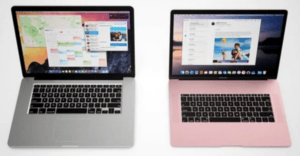 For example, as I’m writing this, I see a late 2016 model 13″ Macbook Pro with 8gb RAM and 512gb SSD for $1,519. You can certainly find available models for less, but I wouldn’t consider a Macbook Pro with less than 8gb of RAM (16gb is better), and at least 500gb of solid-state storage space.
For example, as I’m writing this, I see a late 2016 model 13″ Macbook Pro with 8gb RAM and 512gb SSD for $1,519. You can certainly find available models for less, but I wouldn’t consider a Macbook Pro with less than 8gb of RAM (16gb is better), and at least 500gb of solid-state storage space.
Compare that to the cost of having your hard drive replaced and your operating system installed and your software, personal files and configuration settings restored. I would expect that would cost you:
- $150 and up for a new solid-state hard drive (SSD). You could save money by using another old spinning hard drive, but these days that’s just not worth it. And of course, I wouldn’t consider anything less than 500gb.
- $500 and up for the labor cost of backing up your system, physically replacing the hard drive, installing the operating system, and restoring your software, personal files and configuration settings.
My rule of thumb is that if a new (or recent model used) replacement computer is twice or less the price of fixing an old computer, you should replace rather than repair.
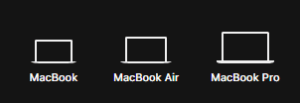 One other thing to consider is the model of Macbook you choose. Your existing Macbook Pro is a top-end model, great for things like video editing, audio mastering, high-end video gaming and other heavy lifting tasks. But most folks use their computer to surf the internet, do email, write documents, spreadsheets and presentations, and watch or listen to media. If you fall in the latter, than a Macbook Pro is overkill. You can do just fine with a Macbook (12″ screen), or a Macbook Air (13″ screen). Choosing a replacement for either of these will be quite a bit less expensive than buying a Macbook Pro (new or late-model used).
One other thing to consider is the model of Macbook you choose. Your existing Macbook Pro is a top-end model, great for things like video editing, audio mastering, high-end video gaming and other heavy lifting tasks. But most folks use their computer to surf the internet, do email, write documents, spreadsheets and presentations, and watch or listen to media. If you fall in the latter, than a Macbook Pro is overkill. You can do just fine with a Macbook (12″ screen), or a Macbook Air (13″ screen). Choosing a replacement for either of these will be quite a bit less expensive than buying a Macbook Pro (new or late-model used).
 A few other things to think about: All your late-model Macbooks will not have a CD/DVD drive. Apple, along with many manufacturers has moved on from that storage & playback media and embraced cloud-based storage and streaming. Also, depending on how new your late-model Macbook is, you might not get all the ports you’re used to seeing, such as an SD Card slot, standard USB ports, or an HDMI port. A few years ago, Apple standardized on the USB-C port, and so if you want to hook up other types of devices, you’ll need a ‘dongle’ or adapter.
A few other things to think about: All your late-model Macbooks will not have a CD/DVD drive. Apple, along with many manufacturers has moved on from that storage & playback media and embraced cloud-based storage and streaming. Also, depending on how new your late-model Macbook is, you might not get all the ports you’re used to seeing, such as an SD Card slot, standard USB ports, or an HDMI port. A few years ago, Apple standardized on the USB-C port, and so if you want to hook up other types of devices, you’ll need a ‘dongle’ or adapter.
One great benefit of having that adapter means you could (if you want) buy yourself a much larger monitor and plug that into your Macbook for when you’re using it at your desktop. You can find lots of HDMI-capable monitors for reasonable prices online or in stores like Staples or Micro Center.
So keeping in mind all the above, you may find it simplest to visit the Apple Refurbished store online, or a physical Apple Store and shop for a new(er) replacement Macbook. You can then make the transition from old Macbook Pro to new Macbook (or Air) fairly simply:
- Go through the initial setup for your new Macbook, logging into your Apple account, installing any needed software, etc.
- On the old Macbook Pro, go to Applications > Utilities > Migration Assistant and run that program.
- On the new Macbook Pro, go to Applications > Utilities > Migration Assistant and run that program. Follow the on-screen instructions and wizard to transfer your personal files, email and configuration settings to the new one, over your Wi-fi network.
With a new (or late-model) Macbook (or Macbook Air), you will find that everything works so much faster than you’ve been experiencing, and your system will be much more reliable than the old Mac.
This website runs on a patronage model. If you find my answers of value, please consider supporting me by sending any dollar amount via:
or by mailing a check/cash to PosiTek.net LLC 1934 Old Gallows Road, Suite 350, Tysons Corner VA 22182. I am not a non-profit, but your support helps me to continue delivering advice and consumer technology support to the public. Thanks!