Make a Checklist in Word
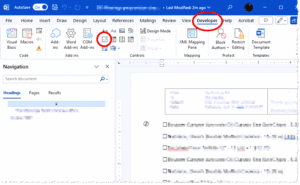
Make a Checklist in Word: a reader asks…
I’m trying to create a checklist that I can print and then check off for items that I want to verify I have. I’m working in Microsoft Word on a Windows 11 PC. I know how to make bulleted lists, but and can choose a different bullet type, but can’t find a nice checkbox. Is there some hidden control for this function? It seems like it should be something easy. Can you help?
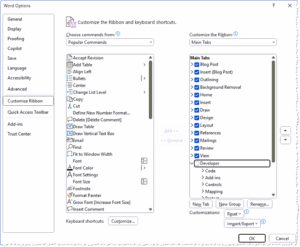
I wish it was easier to make a simple checklist in Word using checkboxes, but Microsoft sort of hid the procedure. Before you can start adding checkboxes, you need to first turn on the Developer menu in your ribbon toolbar. Of course, if you see a Developer menu item on the top of your Word window, you don’t need to add it. But if you don’t see that, here’s how to add it:
- In Word, click File, then Options (at the bottom left)
- Click Customize Ribbon
- Look on the right side list for an item called Developer. Click the checkbox adn click the Ok button at the bottom.
Once that’s done. you can add a checkbox to each item on the list by placing your cursor on the left of the first item and clicking the Developer menu item, which displays the Developer ribbon controls. Then look in the Controls section for an item that looks like a checkbox with a green checkmark in it.

Click that and a checkbox is inserted at the place you had your cursor. Repeat this for every item on your list. That’s it, pretty simple huh?
Now unlike a normal bullet, you can’t highlight the list and add the checkbox to each line in one fell swoop, that would be too…logical for Microsoft’s developers to program. I think they did it differently than normal bullets because this checkbox is dynamic – you can add a checkmark inside just by clicking on the box. Of course, that doesn’t help you with a printed list since you check them off with a pen or pencil.
One other way to do this (just for printing) would be to use the simple bulleted list and Define a new bullet using the Home menu in the Paragraph section. First select the whole list, then click the caret to the right of the normal bullet list (instead of clicking the bullet button itself). Then click the Define new bullet menu item at the bottom. Choose Symbol, then scroll down the list till you find a box-looking symbol and select it. It won’t look quite as nice as the above method, but it’ll work for you, and is quite fast – might be important if you already have a long list and want to add checkboxes for bullets.
This website runs on a patronage model. If you find my answers of value, please consider supporting me by sending any dollar amount via:
or by mailing a check/cash to PosiTek.net LLC 1934 Old Gallows Road, Suite 350, Tysons Corner VA 22182. I am not a non-profit, but your support helps me to continue delivering advice and consumer technology support to the public. Thanks!







