Malwarebytes 4.1

Malwarebytes 4.1, a reader asks…
I have a Windows 10 PC that’s about a year old and has started having problems. I think it’s got spyware on it. What should I do?
I’m assuming you are using the built-in Windows Defender for anti-virus protection. That protection is ok, but if you suspect a spyware infection, then you want to use some other tool to detect and clean it off your system. I recommend Malwarebytes, which comes in two flavors: Free and Premium. The current version is 4.1 for Windows, and 4.1.28 for Mac (both recently updated).
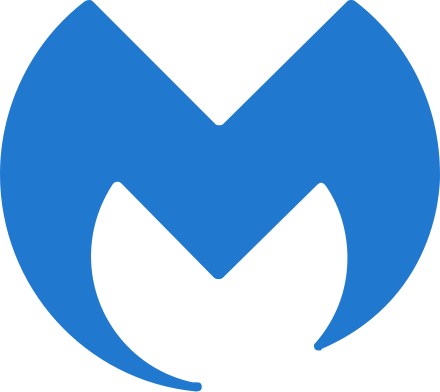
The free version (download here) can be installed on your computer and used to scan for malware (of which spyware is a subset) and then clean it off your system. It only works while it’s running, which differentiates it from the premium version.
The premium version costs $40/year for 1 device or $60/year for 3 devices. This is the same as the free product, except that it remains running 24/7 to prevent malware from ever getting on your computer. This is the version I recommend to anyone who’s ever discovered that their computer has spyware on it. Why?
If your computer has spyware on it, it must have come from somewhere that you’ve visited online, from a poisoned thumbdrive or from some other source that you’ve used or allowed to be used on your computer. You probably don’t know exactly where, so you don’t know what exactly to do to keep this problem from happening again. Hence, the premium product will detect an infection before it gets on your system and warn you, stopping the infection cold.
This is important as malware can damage other files that your computer needs to run smoothly, and it can be almost impossible to track down and fix such problems. When your computer doesn’t run smoothly, there can be thousands of possible reasons why, and having a professional service technician diagnose and fix the problem can cost as much as a new computer.

I should mention that Windows Defender (which comes with Windows 10) isn’t useless, it does a reasonably good job of detecting and preventing viruses, trojans and worms from infecting your computer. But it’s not perfect. Nor is it particularly effective against other types of malware that can ruin your computing experience. So I recommend using a 2nd computer protection product like Malwarebytes.
Think of Windows Defender and Malwarebytes as two bouncers standing at the door of your club. They keep the riff-raff out. You want the biggest, baddest bouncers right? But you also want to make sure they don’t fight each other. Malwarebytes plays nicely with Windows Defender, while many other high-profile 3rd party protection programs actually deactivate Windows Defender and replace it with their own anti-virus protection. That protection may be better than Windows Defender on its own, but in my opinion not as good as having two burly protection services working together to keep your computing life safe.
I should mention that earlier versions of Windows (before Windows 10) had an inferior version of Defender and/or no anti-virus protection at all. My personal opinion is that at this point, no consumer should be operating a personal computer with any version of Windows prior to Windows 10.

For the Mac users out there, the risks of malware infection aren’t nearly as common as for Windows PCs, but there is still a risk. Malwarebytes does make a Mac version that adds protection to your macOS system. It’s a personal judgement call as to whether each consumer needs to add protection to their Mac or not. My personal Mac has Malwarebytes for Mac on it.
Malwarebytes also has protection apps for iOS (not needed imo), Chromebooks and Android (your call, but I’d protect an Android-powered smartphone or tablet). See their entire home product lineup here.
This website runs on a patronage model. If you find my answers of value, please consider supporting me by sending any dollar amount via:
or by mailing a check/cash to PosiTek.net LLC 1934 Old Gallows Road, Suite 350, Tysons Corner VA 22182. I am not a non-profit, but your support helps me to continue delivering advice and consumer technology support to the public. Thanks!







