Malwarebytes Hates Chrome
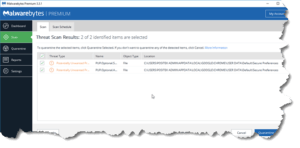 Malwarebytes Hates Chrome: a reader asks…
Malwarebytes Hates Chrome: a reader asks…
I have a Windows 10 computer (Dell) with Malwarebytes Premium (version 3.3.1) installed and running to protect me. I also use Google Chrome and am using the current version (62.0.3202.94). For about the last 2 weeks or so, Malwarebytes has been scanning my system and finding Google Chrome’s “Secure Preferences” as a potentially unwanted program (PUP). The first time it came up I quarantined as suggested, and restarted my PC. It keeps coming back every time Malwarebytes does a scan. What should I do?
This is a problem with that latest version of Malwarebytes, and the latest version of Google Chrome. I’m assuming at some point, Google and Malwarebytes will work together to resolve the conflict. Until then, you can just ignore the fake infection. Chrome’s Secure Preferences are not malware nor are they a potentially unwanted program. To ignore the infection, don’t bother to remove and restart, just close the infection popup window each time it opens on your desktop.
If you’d really like to resolve this so Malwarebytes doesn’t flag Chrome’s Secure Preferences as a PUP, then you have two choices. You can simply add those two entries into the Malwarebytes’ Exception list, or you can go through a complicated process to reset Google Chrome (on all computers that you use it).
Malwarebytes lays out the general process to add the exception in their support document at https://support.malwarebytes.com/docs/DOC-1058. The specific things to add are listed at the bottom of their support document https://forums.malwarebytes.com/topic/214325-chrome-secure-preferences-detection-always-comes-back/, matching the two items your screenshot shows. That support document also lays out the complicated process to clear the issue from Chrome. Heed the warning to do this in the exact order stated.
This problem can be even more complicated if you use Google Chrome on more than one computer. Basically, you have to complete the first part (turning off Sync, restarting, scanning and removing, restarting) on each computer before you re-enable Sync.
Personally, I think the problem is a minor annoyance and not worth the time to go through the convoluted resolution process referenced by Malwarebytes.
This website runs on a patronage model. If you find my answers of value, please consider supporting me by sending any dollar amount via:
or by mailing a check/cash to PosiTek.net LLC 1934 Old Gallows Road, Suite 350, Tysons Corner VA 22182. I am not a non-profit, but your support helps me to continue delivering advice and consumer technology support to the public. Thanks!








Not being able to access an https URL using both Chrome and Edge seems to be caused by Malwarebytes 3.3.1. Disabling MBAM allows unhindered access to the blocked sites (including cPanel access to my service provider).
I would be grateful for the exact steps that need to be taken to work around MBAM’s over enthusiasm.
Peter
Hi Peter, thanks for your question. I’m assuming that you have access to some https websites (like this one) but some are being blocked. So the solution below is only to stop Malwarebytes from scanning/blocking specific websites. The only warning I’d say is that you need to be 100% sure the website you’re visiting is safe. Many websites (even secure ones) have poor security and get hacked, leading to that site getting blacklisted (and being blocked by security programs like Malwarebytes). You don’t want to bypass protection on such a site and end up letting your computer get infected! Assuming the site is safe…
Malwarebytes has an exception list where you can bypass the blocking mechanism. Open Malwarebytes and go to the Exclusions tab, then click the Add Exclusion button. That starts a wizard with two steps:
1. Select an Exclusion Type. Here you’d select the 2nd option “Exclude a website” and click the Next button
2. Fill in either the complete URL of the site’s page you want to visit, or the domain itself, such as http://www.positek.net. Then click the OK button.
That’s it, from that point forward, Malwarebytes won’t be actively scanning that website when you try to access it. You’ll have to repeat this for every domain that you list in the Exclusions page.
If you still can’t get to the website, there may be something else that’s blocking it, such as your Internet Service Provider, your router settings, or your browser settings.
In Chrome in the lower right taking up an eight of the page is a malwarebytes free upgrade available ad thingy. Clicking the x in the upper right corner sounds a chime. Clicking “close” sounds the same chime, clicking install now sounds the same chime. Can you help? Thanks in advance, Ted
Hi Ted, I’m assuming you’re talking about the malwarebytes popup in the lower-right of your screen, not overlaid on a website page. Malwarebytes gives official popup images (you can compare to yours) at https://www.malwarebytes.com/support/guides/mbam/notifications.html to make sure you’re seeing the right one and not some fake one that’s just an image either embedded in a dodgy website page, or as a result of some malware you installed. Is your current version of Malwarebytes showing the stylized “M” in the notification area?, If you hover over that you can see what version you’re running. The current version is 3.7.1 (on PC).
Sometimes an operating system malfunction can cause popups to be non-responsive (resulting in the chime instead of executing the action). Restarting your computer should resolve that.
Also, you can always go to https://malwarebytes.com and download the latest version (the free download is fine, it’ll update your Malwarebytes without erasing your premium license key).