Move iPhone Contacts to Google
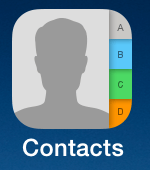 Move iPhone Contacts to Google: a reader asks…
Move iPhone Contacts to Google: a reader asks…
I have an iPhone I’ve been using for awhile and have the addressbook populated with over a hundred contacts. I’ve recently switched from using Verizon email to using a Gmail account, but I see that all the contacts are on my iPhone, but not in my Google Contacts. Can you tell me how to get them moved over?
Would that moving contacts be a simple single button-push, but you have to recognize that you’re dealing with multiple companies on this, and they each have their own way of doing things. Your iPhone contacts are stored on Apple’s iCloud server using their vCard format while Google has contacts stored on their servers in CSV format. Fortunately, Google provides an import translator, but this means that contacts are copied (not moved) from one to the other, so you have to deal with the possibility of duplicates, and decide where you want new contacts to go.
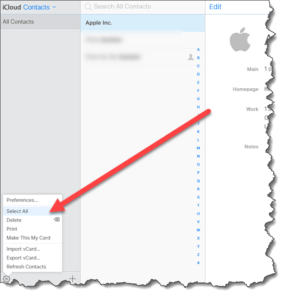 Swapping over the contacts is a fairly straightforward process. First, you’d go to your iCloud.com account and export all the contacts to a vCard file on your computer. Second, you’d go to your Google Contacts and import that file. Lastly, you could cleanup by deleting all the iCloud contacts (except for your own entry), and set your iPhone to only display and use the Google Contacts. Here’s more detail on how to do that:
Swapping over the contacts is a fairly straightforward process. First, you’d go to your iCloud.com account and export all the contacts to a vCard file on your computer. Second, you’d go to your Google Contacts and import that file. Lastly, you could cleanup by deleting all the iCloud contacts (except for your own entry), and set your iPhone to only display and use the Google Contacts. Here’s more detail on how to do that:
Step 1: Visit https://www.icloud.com and log in with your Apple ID credentials. Click on the Contacts icon. On that web page where you’ll see the list of your contacts, click the gear icon at the bottom-left and choose the Select All menu option. Now click the gear icon again, and this time click the Export vCard option. Save the file to your desktop or somewhere you can easily get to.
Step 2: Visit https://contacts.google.com and log in with your Gmail credentials. Google has given a new preview look to this web page, so on the left-side there’s a list of menu items. Click the More item, and then click the Export item. A popup will appear telling you that to export your contacts, you have to go to the old version of Contacts, so click Go to Old Contacts. That opens a new tab and shows you the older version of the Contacts web page.
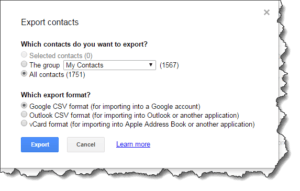 On that page, click the More button at the top-center, and then click the Export menu item. Another popup appears where you choose the vCard file you saved in Step 1 above, and then click the blue Import button. It may take a minute or two to import all those contacts.
On that page, click the More button at the top-center, and then click the Export menu item. Another popup appears where you choose the vCard file you saved in Step 1 above, and then click the blue Import button. It may take a minute or two to import all those contacts.
Step 3: Now go to your iPhone. If you haven’t already added your Gmail account to the iPhone, tap Settings > Mail > Accounts > Add Account. Select the Google icon, and then sign into your Gmail account. Once that’s filled in you’ll see the services you can enable. Slide Mail, Contacts, and Calendars on (optionally Notes too). Then tap the Accounts button at the top-left to go back to the list of accounts. Tap on your iCloud account, and you can turn off the various items – Mail, Contacts, Calendars and Notes. Leave the Reminders turned on, and the Notes if you want to use Apple’s Notes app on a Mac.
It’s best to turn off iCloud contacts in the settings, otherwise you’ll have duplicate contacts showing in your address book. If you don’t want to turn off the iCloud contacts, then you’ll need to stop the iCloud contacts from showing in the Contacts app, and also tell your iPhone to save any new contacts you make to the Gmail contacts, not the iCloud contacts. I think the only reason to leave iCloud contacts enabled is if you use Siri to look up contacts by relationship. So for example, if you told Siri that your spouse (by name) is your “spouse”, it would store that relationship in the iCloud contact it has for yourself. If you don’t use this feature, you might as well turn off iCloud contacts. Otherwise:
To stop showing iCloud contacts, tap the Groups button at the top-left of the Contacts app, then tap the iCloud entry to deselect it (remove the checkmark). Be sure that there is a checkmark showing on your Gmail contacts. If you leave both checked, you’ll have duplicate contacts showing.
To set the default place to save new contacts, tap Settings > Contacts > Default Account and choose your Gmail account.
This website runs on a patronage model. If you find my answers of value, please consider supporting me by sending any dollar amount via:
or by mailing a check/cash to PosiTek.net LLC 1934 Old Gallows Road, Suite 350, Tysons Corner VA 22182. I am not a non-profit, but your support helps me to continue delivering advice and consumer technology support to the public. Thanks!







