MS Office Read-only
 MS Office Read-only: a reader asks…
MS Office Read-only: a reader asks…
Hi Chris why is Microsoft Office so unstable? Anytime I try to open documents or spreadsheets, they only open in ‘read-only’ mode and I have to click a button to make them editable. I’ve tried uninstalling and reinstalling Office several times, that doesn’t seem to help. Even the Microsoft Store employees can’t fix the problem. Can you help?
This is truly annoying, and can have a number of possible causes and solutions. It can be a bit complicated, so here’s a half-dozen possible causes and solutions for this pesky problem. I should note that Office 2010 and 2013 are quite stable compared to earlier versions, and your experience may be influenced by factors other than just Microsoft Office.
First, are you opening documents you’ve been sent via email or from a disk? MS Office opens any file in read-only mode where you aren’t the author. You can change this in the options settings, but it’s really for your protection. Any file you’ve been emailed can be opened right from within your email program by double-clicking it. However it’s best to first save that file to your computer, and then open and edit the file from your hard drive.
You should also be aware that Office programs remember how a particular file was last opened, so if you open it repeatedly and switch to editing mode but close the program without saving any changes, it’ll continue to open in read-only mode. Once you’ve made it editable, you need to save the file so that the next time you open it, it’ll open as an editable file.
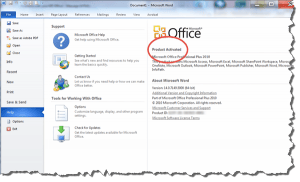 Second, have you activated Microsoft Office? You can install Office as a trial and use it for a period of time, but if you didn’t activate it, the program automatically degrades itself to read-only mode after the trial period ends. Uninstalling and reinstalling the program doesn’t re-start the trial period – this is one way Microsoft combats software piracy. Here’s how you check for activation:
Second, have you activated Microsoft Office? You can install Office as a trial and use it for a period of time, but if you didn’t activate it, the program automatically degrades itself to read-only mode after the trial period ends. Uninstalling and reinstalling the program doesn’t re-start the trial period – this is one way Microsoft combats software piracy. Here’s how you check for activation:
- Open any Office program
- Click File > Help
- Read the message on the right-side, it should say “Product Activated”, looking like this:
If it doesn’t, then your product isn’t activated. You should have an activation code in your purchase receipt email (or on the box if you bought the software at a store). Every time you start an un-activated Office program, it should prompt you to activate it (and you need that activation code). If you continued to ignore this warning it might have stopped showing you that warning and caused the degraded experience got messed up somehow to cause a different error message.
Also, Microsoft fights software piracy by only allowing so many activations per license before it stops working. There is a manual activation method available if you are legitimately using the program and need to activate a locked license. This method is called “manual activation” and involves you calling Microsoft on the phone to give a long set of codes and then receive and type in another long set of codes to manually activate your software.
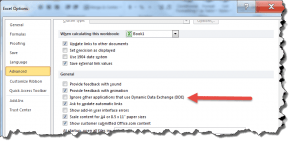 Third, there might be a problem with another program or component of Windows that Excel depends on for functionality. This functionality is called “Dynamic Data Exchange (DDE)”. You can (and should) turn this option off:
Third, there might be a problem with another program or component of Windows that Excel depends on for functionality. This functionality is called “Dynamic Data Exchange (DDE)”. You can (and should) turn this option off:
- Open Excel, then click File > Options > Advanced and scroll down to the general section.
- Uncheck the option “Ignore other applications that use Dynamic Data Exchange (DDE) and then click OK
Close and then restart Excel and open a document and see if it opens in edit mode. Unfortunately there’s no similar control in Word, although you might find that fixing the problem with Excel clears it up for Word too.
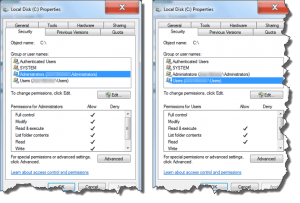 Fourth, a previous malware or virus infection may have screwed with your user account file permissions. To check (and fix):
Fourth, a previous malware or virus infection may have screwed with your user account file permissions. To check (and fix):
- Click Start > My Computer > and right-click on your C: drive to view the properties.
- Click the Security tab, and check each Group or usernames in turn to view their properties settings. In particular, check the Administrators and Users permissions.
- If Administrators don’t have all checks on “Allow” and Users don’t have the 3 checks showing, then you need to click the Edit button for the group to correct them.
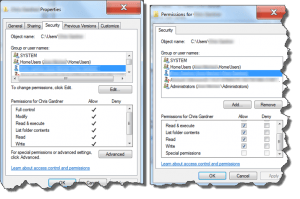 You should also do this for your user folder account folder, since the previous malware or virus infection may have only messed with your user account:
You should also do this for your user folder account folder, since the previous malware or virus infection may have only messed with your user account:
- Click Start > My Computer, then double-click: C: drive and then Users to see a list of the user accounts. Right-click on your user account folder and choose Properties from the menu.
- Click on the Security tab and then click on your user account name in the Group or user names section.
- You should see all checks in the permissions for your account. If you don’t, click the Edit button and make sure your user account has all the permissions.
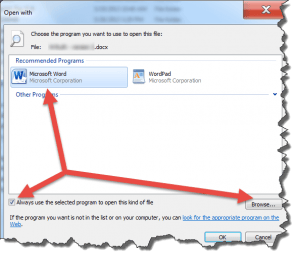 Fifth, a previous malware or virus infection may have screwed with your default file opening permissions. Any .xls or .xlsx file should be opened by Excel, and any .doc or .docx file should be opened by Word. But malware or virus could have hijacked this, and removing the malware doesn’t fix the permissions. To fix this, you should reset the file opening permissions. Here’s how:
Fifth, a previous malware or virus infection may have screwed with your default file opening permissions. Any .xls or .xlsx file should be opened by Excel, and any .doc or .docx file should be opened by Word. But malware or virus could have hijacked this, and removing the malware doesn’t fix the permissions. To fix this, you should reset the file opening permissions. Here’s how:
- Using File Explorer, navigate to any folder that contains Word or Excel files (the one’s you’ve created).
- Right-click on a Word (or Excel) file, and hover over “Open with…” menu option which brings up a submenu. Click the “Choose default program” option.
- Choose Word (or Excel) under Recommended programs, make sure the checkbox is checked for Always use the selected program, and click OK. If Word doesn’t show up, you’ll need to click the Browse button and navigate to wherever Winword.exe (or Excel.exe) resides, so you can select that.
The program location is usually C:/Program Files/Microsoft Office/Office14 (or Office 15 if you’re using Office 2013).
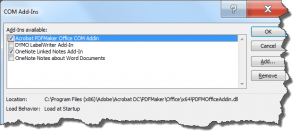 Sixth, do you have any 3rd party add-ins that you are running with Microsoft Office for added functionality? Those add-ins may be causing problems. The best way to test is to start an Office program without any add-ons (also called ‘safe mode’).
Sixth, do you have any 3rd party add-ins that you are running with Microsoft Office for added functionality? Those add-ins may be causing problems. The best way to test is to start an Office program without any add-ons (also called ‘safe mode’).
- Hold Windows key + R which opens a small window.
- Type the following command in the Open box, and then press Enter: Winword /safe (note that there is space between Winword and the slash)
- Open any one of your documents. If it opens normally (not read-only), then there’s a problem with an add-in. If it still opens in read-only mode, the problem is somewhere else.
If safe mode works to open files in edit mode, then you’ll want to disable the faulty add-in to prevent it from starting with Word:
- Start Word normally, then click on the File menu > Options > , Add-ins > then click the Go button beside the entry “Manage: COM Add-ins”.
- You’ll want to uncheck any checked items, then click OK.
- Close Word and then restart it normally. Open a document to see if it’s read-only.
You can then repeat these 3 steps but for Step 2, check only one item. At some point you’ll have checked an item that causes Word to open documents in read-only mode. That last item you checked is the culprit and you’ll have to decide if its functionality is worth the hassle of dealing with your existing read-only issue, or if you can do without the add-in. If the latter, just leave that item unchecked.
By the way, Office programs remember the last time you opened a file if it was in editing or read-only mode, so even once this problem is fixed, you’ll still have to change to editing mode and then save your document.
Whew! If none of the above helps, then your computer may be in such a state that fixing this problem could easily take a technician too much time to fix – the cost of fixing outweighs the cost of simply replacing your computer. Anytime you’re dealing with a sticky problem that requires you to pay for a repair, you should run this simple equation. MS Windows computers are pretty low-cost compared to the hourly rate for tech support and it doesn’t take a long time before it’s just plain cheaper to replace than repair.
Some of the above problems may have been left-overs from malware or virus infections. You know how in a human body, a virus, cancer or other disease can destroy healthy tissue or organs? And that once that’s destroyed there’s no way to reconstitute the lost tissue or organ (short of a transplant)? Computers have much the same weakness but with one important difference: A computer’s hard drive can always be wiped clean and then you can install a fresh copy of install Windows, Office and other programs from scratch and start all over again. Do-able, but it can get expensive to have someone else do it for you. The best method is prevention, and every computer user should be practicing safe computing (tips here) right from the first day they start using a computer.
This website runs on a patronage model. If you find my answers of value, please consider supporting me by sending any dollar amount via:
or by mailing a check/cash to PosiTek.net LLC 1934 Old Gallows Road, Suite 350, Tysons Corner VA 22182. I am not a non-profit, but your support helps me to continue delivering advice and consumer technology support to the public. Thanks!







