MS Office Repair
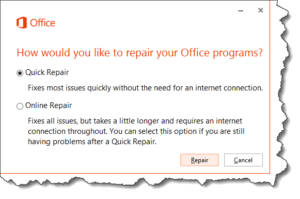 MS Office Repair: a reader asks…
MS Office Repair: a reader asks…
I have a subscription to Microsoft Office 365 and have installed Office on my Windows 10 PC. It’s been working fine for months now, but suddenly I’m having problems. Word won’t open, when I start it, it begins to load and then stops. The loading window goes away and trying again doesn’t do anything. What should I do?
Microsoft Office has a repair function built-in to the installer program. You need to open your control panel to Apps, and modify the Office installation. First, let’s get the Apps item open: Click Start (the 4-pane white windows icon in the bottom-left of your screen), then click the gear icon that’s on the left. This opens your Windows Settings (aka control panel). Click on the Apps entry to view the list of installed apps. Scroll down this list of apps (it’s alphabetized) till you find the entry for Microsoft Office and click (once) on that.
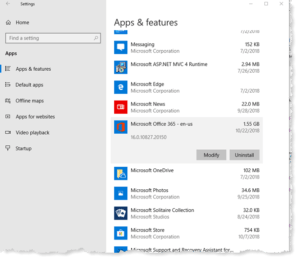 You’ll see two buttons appear, Modify and Uninstall. Click on the Modify button. You’ll probably have to approve a UAC warning to allow the app to make changes to your device. Once you do that, the Office Repair window will pop up with Quick Repair selected. Click the Repair button and sit back and wait.
You’ll see two buttons appear, Modify and Uninstall. Click on the Modify button. You’ll probably have to approve a UAC warning to allow the app to make changes to your device. Once you do that, the Office Repair window will pop up with Quick Repair selected. Click the Repair button and sit back and wait.
In a few minutes it will complete the repair and you can try to run Word again. If Word still won’t run, repeat the above but choose the Online Repair option. This repair takes longer (and you must remain connected to the internet during the repair), but will fix most problems with Office. It may re-install Office on your computer, but don’t worry, any customizations or profile settings should be retained, and it won’t affect any documents or other files you’ve created with Office programs.
The Office repair utility can fix a whole host of problems with Microsoft Office, and you should use it anytime that Office isn’t operating normally.
This website runs on a patronage model. If you find my answers of value, please consider supporting me by sending any dollar amount via:
or by mailing a check/cash to PosiTek.net LLC 1934 Old Gallows Road, Suite 350, Tysons Corner VA 22182. I am not a non-profit, but your support helps me to continue delivering advice and consumer technology support to the public. Thanks!







