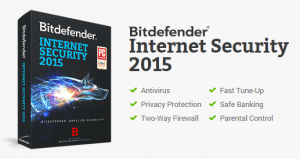My Old Bitdefender – how to get the new one?
I took your advice and purchased Bitdefender Internet Security 2013 a few years ago. I’ve renewed the subscription twice now so it’s still actively protecting me, right? But it still shows as version 2013, and I think there must be a newer version out there. Can I upgrade without having to pay again, and if so, how?
I’m glad you took my advice back then, Bitdefender Internet Security has been a great no-frills tool for protecting your Microsoft Windows PC. In side-by-side tests with several other top-tier security suites, Bitdefender has done as good or better of a job protecting you, and operating without noticeably slowing down your computer (some caveats, see here). I have noticed one particular shortfall of this program since we posted our recommendation back in 2013 – and I must admit that I was unable to provide my usual annual internet security suite face-off reviews last year (recovering from brain surgery, see my sidebar note). Read on for more about that shortfall and exactly how to upgrade your Bitdefender to the latest version. And no, it won’t cost you anything more (other than your annual subscription renewal cost, which is lower than buying the program outright).
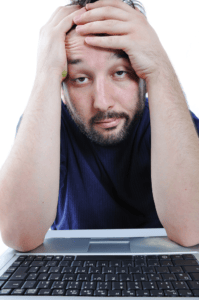 Unfortunately, Bitdefender’s method for upgrading to the latest version of their security programs is unnecessarily complicated. That’s my primary gripe with them, and I didn’t uncover this until I upgraded the program over this last summer (sorry I missed out on warning you about that last year). The process isn’t horribly complicated, but does involve doing some non-intuitive steps. I’m hoping that Bitdefender will remedy this in a future version (and soon!). Here are the steps you need to take if you are running Bitdefender Internet Security 2013 or 2014 (assuming you currently have an active subscription):
Unfortunately, Bitdefender’s method for upgrading to the latest version of their security programs is unnecessarily complicated. That’s my primary gripe with them, and I didn’t uncover this until I upgraded the program over this last summer (sorry I missed out on warning you about that last year). The process isn’t horribly complicated, but does involve doing some non-intuitive steps. I’m hoping that Bitdefender will remedy this in a future version (and soon!). Here are the steps you need to take if you are running Bitdefender Internet Security 2013 or 2014 (assuming you currently have an active subscription):
 Go to www.bitdefender.com. Hoever your mouse over the menu item Home Users and a drop-down menu will display. Move your mouse down and click on Trial Downloads.
Go to www.bitdefender.com. Hoever your mouse over the menu item Home Users and a drop-down menu will display. Move your mouse down and click on Trial Downloads.- On the Downloads page, scroll down till you find your product (Bitdefender Internet Security 2015), and click the green Download Now button. You’ll need to provide an email address and either check or uncheck the newsletter checkbox.
- Download that file to your computer, then run that program (double-click on the installation program file, usually called something like “bitdefender_isecurity.exe” either in your downloads folder or on your desktop). Follow the various installation prompts.
 You’ll have to remove your old version first, so go ahead and do that. You’ll want to choose the first option to reinstall/upgrade Bitdefender – that will save your custom configuration settings for the security program.
You’ll have to remove your old version first, so go ahead and do that. You’ll want to choose the first option to reinstall/upgrade Bitdefender – that will save your custom configuration settings for the security program.
You’ll also need to restart your computer after you’ve removed the old version, and then wait (patiently) for the installation program to resume. Then follow the on-screen prompts to install the latest version. Hint: You should have your 7-character license key handy as you’ll need it to activate the latest version. And at the end, Bitdefender will want you to log in (or create a new) account on their website my.bitdefender.com which you can either do or skip. This last step you may want to complete if you purchased a multi-computer license and want to install Bitdefender on another computer.
So the above is not too daunting, but certainly a lot more work than it should be. Bitdefender should put a button right on their program window and/or notification menu to check for or upgrade to the latest version, and the process should take as few steps and clicks as possible. Certainly you shouldn’t be forced into finding your license key since it’s already registered on your computer. I hope Bitdefender is listening to this suggestion!
For the record, I’m planning on doing a face-off over the next month or so. October-November is my usual time for reviewing the latest top-tier protection programs. So if you’ve got time left on the subscription for whatever internet security program you’re using, don’t renew it till you read my review! I will be reviewing a short-list round-up of internet security suite programs including one or more of these (but certainly not all!):
- Bitdefender
- Norton
- Webroot
- Kaspersky
- McAfee
- Avast
- Panda
- Microsoft (Security Essentials)
I don’t review a larger set of security suites, nor do I review individual programs (like antivirus-only), nor do I review multiple suites from the same vendor (like Norton 360 and Norton Security). Why not? I depend on a number of other/larger reviewing authorities to winnow down the list for me, and just focus on comparing the best-rated of the field. There are some very good and well-funded testing authorities including Consumer Reports, PC Magazine, Windows Secrets, and CNET. My review includes my own personal side-by-side comparison of the programs I choose to review.
 If you’re interested, here’s how I review internet security suites: I have an older Windows 7 desktop PC with a completely fresh and clean image of the hard drive with Windows 7, Microsoft Office, and a few other standard programs installed. To prepare for this year’s test, I use that PC to surf the web indiscriminately, install various toolbars and ‘helpers’, visit dodgy websites, click on links in nasty junk emails, and otherwise infect the computer with as much bad junk as I can.
If you’re interested, here’s how I review internet security suites: I have an older Windows 7 desktop PC with a completely fresh and clean image of the hard drive with Windows 7, Microsoft Office, and a few other standard programs installed. To prepare for this year’s test, I use that PC to surf the web indiscriminately, install various toolbars and ‘helpers’, visit dodgy websites, click on links in nasty junk emails, and otherwise infect the computer with as much bad junk as I can.
I then take another image of the hard drive to use as my starting point for the face-off. For the test, I repeat this process for each suite I examine:
- Install a security suite, configure for maximum security and depth of scans/protection
- Note the items it catches on the initial installation scan (if any)
- Update the suite and run a full scan, noting the items it catches
- Do several system restarts and re-scans over the course of 4 days, noting the items the suite catches and noting the effectiveness and obtrusiveness of the suite
- Wipe the hard drive and reinstall the starting point image for the next test
At step 1, I note how much work it takes to get the program installed and configured, and how intuitive and consumer-friendly the process is to complete.
During steps 2-4 I test and observe the PC, watching how well it performs other tasks both during a scan and otherwise, and see if it noticeably slows down the computer, causes any errors or other computer problems. I take copious notes throughout this whole process. This year I’m adding one more metric to my testing – the ease of version upgrading and or re-installing the program.
Once I’ve finished all that, I go over my notes and comparisons, and make an informed assessment of the ‘best of the best’. For full disclosure: I don’t accept any free evaluation software, nor do anything to otherwise affect my objectivity. And I studiously ignore flame wars, trolls and anyone complaining that I didn’t give ‘their favorite’ a fair shake. My goal is to simply give you the best advice I can, and enjoy the trust of the many people who depend on me to give them objective, educated and fair assessments. ’nuff said?
This website runs on a patronage model. If you find my answers of value, please consider supporting me by sending any dollar amount via:
or by mailing a check/cash to PosiTek.net LLC 1934 Old Gallows Road, Suite 350, Tysons Corner VA 22182. I am not a non-profit, but your support helps me to continue delivering advice and consumer technology support to the public. Thanks!