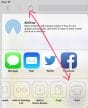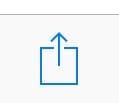New “Airprint-capable” Printer for my iPad?
A member asks…
Would you please recommend a new printer for my iPad? I am a senior on a budget.
 Look for this icon and/or the word “AirPrint” on the box or item description to make sure that the printer is truly capable of printing from your iPad (also iPhones).
Look for this icon and/or the word “AirPrint” on the box or item description to make sure that the printer is truly capable of printing from your iPad (also iPhones).
Of course, manufacturers are constantly putting out new printer models almost daily, but as of right now, we think your best option is either an HP, Canon or Epson printer. You need to recognize that the cost of the printer itself is dwarfed by the cost of the ink supply over the life of the printer. So you have a low up-front cost for the printer, and pay a lot for ink – tied to how much you actually print. So you can control your expenses by limiting what you print out. Read on to see three modestly-priced models we found online, along with instructions for exactly how to print from an iPad or iPhone:
- Hewlett Packard: DJ 2540 for about $83 plus shipping, order online at http://www.amazon.com/HP-DJ-2540-Wireless-Printer/dp/B00E3KP79C/ref=sr_1_13?s=electronics&ie=UTF8&qid=1381911611&sr=1-13&keywords=airprint+printer
- Canon: Pixma MG3220 for about $60 plus shipping, order online at http://www.amazon.com/Canon-MG3220-Wireless-Printer-Scanner/dp/B008FYGKJI/ref=sr_1_1?s=electronics&ie=UTF8&qid=1381911611&sr=1-1&keywords=airprint+printer
- Epson: C11CC87201 Expression Home XP-410 for about $80 plus shipping, order online at //www.amazon.com/Epson-C11CC87201-Expression-Wireless-Printer/dp/B00CBAPEYE/ref=sr_1_2?s=electronics&ie=UTF8&qid=1381911611&sr=1-2&keywords=airprint+printer

 Of course, you can look for these or any other Airprint-capable wireless printers at your favorite online retailer or office supply store in your local area. I’d suggest you stick with one of these three brands (HP, Canon, or Epson) and resist the cheapest brand and the cheapest model – you may be disappointed with the quality and have wasted money. Look for a model that’s similar to one of the above and that has other features you are most interested in, such as:
Of course, you can look for these or any other Airprint-capable wireless printers at your favorite online retailer or office supply store in your local area. I’d suggest you stick with one of these three brands (HP, Canon, or Epson) and resist the cheapest brand and the cheapest model – you may be disappointed with the quality and have wasted money. Look for a model that’s similar to one of the above and that has other features you are most interested in, such as:
- low price (under $100) and look for sales or use coupons – but understand that the total cost of a printer includes an ongoing supply of inkjet cartridges, which can run you quite a bit more than the purchase price of the printer itself. And don’t forget printer paper!
- small size to fit on your desk or table, if that’s a concern
- color/photo printing versus black & white only. For photos to look their best, use photo paper.
- the ability to copy, scan, or fax – maybe not a big deal to you now, but you’ll certainly grow to appreciate those features if the printer has them!
And you didn’t ask, but may be wondering exactly how to print from your iPad, once you have an AirPrint-capable printer. Here’s how (in iOS7):
 to print an email, tap the arrow icon at the top of the screen to open a little window, tap Print, then tap Select Printer and choose your printer from the list that will show up.
to print an email, tap the arrow icon at the top of the screen to open a little window, tap Print, then tap Select Printer and choose your printer from the list that will show up. to print a webpage from Safari, tap this icon at the top to bring up the options for what to do with the page, which includes a print option at the bottom-right. Then tap Select Printer and choose your printer from the list that will show up.
to print a webpage from Safari, tap this icon at the top to bring up the options for what to do with the page, which includes a print option at the bottom-right. Then tap Select Printer and choose your printer from the list that will show up. to print a photo from your camera roll or Photostream, look at a picture and then look at the bottom-left of the screen for the icon to tap and bring up a menu that includes the option to print. Then select your printer and print away!
to print a photo from your camera roll or Photostream, look at a picture and then look at the bottom-left of the screen for the icon to tap and bring up a menu that includes the option to print. Then select your printer and print away!- Most other apps are similar, in that you tap an icon to bring up a list of things you can do with the object you are looking at, then tap “Print” and choose your printer.
Your iPad will automatically identify any AirPrint-capable printers in your Wi-Fi network, as well as any that are within range of your iPad – as long as you’ve setup the printer for wireless connectivity. Each printer’s set up is different, so be sure to follow the printed instructions that came in the printer box.
This website runs on a patronage model. If you find my answers of value, please consider supporting me by sending any dollar amount via
 (send to @PosiTek),
(send to @PosiTek),  (send to Support@PosiTek.net),
(send to Support@PosiTek.net),  using any credit card (no Paypal account required), using Zelle, Apple Pay or Google Pay, or by mailing a check or cash to PosiTek.net LLC 1934 Old Gallows Road, Suite 350, Tysons Corner VA 22182.
I am not a non-profit, but your support helps me to continue delivering advice and consumer technology support to the public.
Thank you!
using any credit card (no Paypal account required), using Zelle, Apple Pay or Google Pay, or by mailing a check or cash to PosiTek.net LLC 1934 Old Gallows Road, Suite 350, Tysons Corner VA 22182.
I am not a non-profit, but your support helps me to continue delivering advice and consumer technology support to the public.
Thank you!