New iPhone Question
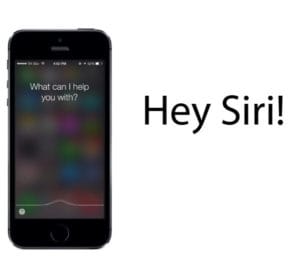 New iPhone Question: a reader asks…
New iPhone Question: a reader asks…
I got a new iPhone for Christmas and am learning how to use it (came from an old flip-phone). It’s really nice and all, but there’s one thing that bothers the heck out of me. All of the sudden and at odd times, Siri will pipe up and talk to me. Short of turning her off completely, is there a way I can get her to wait for me to ask her a question?
It sounds like you have the feature “Hey Siri” turned on. With this feature, your iPhone is always listening for you to say the activation phrase (Hey Siri), and when she hears it, will attempt to parse whatever it hears into a question and then try to answer it. This can be really annoying as the car radio, home TV, or even just random conversation can sound (to Siri) close enough to “Hey Siri” to get her to listen and respond. On older iPhones this only worked if turned on and your iPhone was plugged into electrical power. The iPhone 6s and 7 lines can do this trick even without being plugged in.
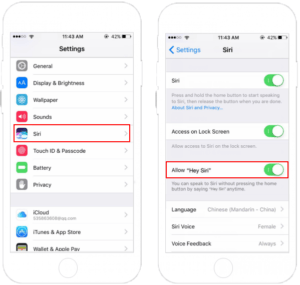 The default way to activate Siri is to hold down the Home button, wait for the tone and then start asking your question or making a command. You can easily return to this method by turning off the Hey Siri function. Here’s how:
The default way to activate Siri is to hold down the Home button, wait for the tone and then start asking your question or making a command. You can easily return to this method by turning off the Hey Siri function. Here’s how:
- Tap Settings, then Siri
- Slide the slider to off (not green) for the entry “Allow Hey Siri”
That’s it, from that point forward (you don’t have to save or anything), Siri will only be listening when you hold down the Home button for a second or two. I should note that since the iPhone 7’s Home button doesn’t actually move, holding it down just means applying some pressure to it.
This website runs on a patronage model. If you find my answers of value, please consider supporting me by sending any dollar amount via
 (send to @PosiTek),
(send to @PosiTek),  (send to Support@PosiTek.net),
(send to Support@PosiTek.net),  using any credit card (no Paypal account required), using Zelle, Apple Pay or Google Pay, or by mailing a check or cash to PosiTek.net LLC 1934 Old Gallows Road, Suite 350, Tysons Corner VA 22182.
I am not a non-profit, but your support helps me to continue delivering advice and consumer technology support to the public.
Thank you!
using any credit card (no Paypal account required), using Zelle, Apple Pay or Google Pay, or by mailing a check or cash to PosiTek.net LLC 1934 Old Gallows Road, Suite 350, Tysons Corner VA 22182.
I am not a non-profit, but your support helps me to continue delivering advice and consumer technology support to the public.
Thank you!




