New Mac Options
 New Mac Options: a reader asks…
New Mac Options: a reader asks…
I am finally going to retire my old computer and get a new one. I’ve decided to go with the Apple line, especially since I already have an older macbook, an iPhone and an iPad. I use Verizon for email right now but am willing to change. I’m looking for a big screen, so at the 27″ iMac, but am concerned about portability since I spend a few months every year at my vacation home. My vacation home doesn’t really have room for a big iMac. Suggestions?
The new iMacs are a lot lighter than the old ones, and the box they come in has a handy handle for transport, so even the 27″ iMac is not too difficult to get from place to place. But if your vacation home desk space is tight, then even that might not work for you. Let me lay out another option for you, which you could consider:
 You could buy a new Macbook Pro 15″ (I’d suggest the model that still has standard USB ports), and also buy a 27″ external monitor, an Apple Magic keyboard and Magic Mouse (or trackpad if you prefer). That way at home you’d use the Macbook Pro with the big monitor, keyboard and mouse, then just unplug the monitor from the Macbook Pro and take just that (and the power adapter) with you to the vacation home. You have to go with a Macbook Pro as that’s the only Macbook model that currently comes in 15″ screen size, and at the vacation home you’re gonna want as big a screen as you can manage.
You could buy a new Macbook Pro 15″ (I’d suggest the model that still has standard USB ports), and also buy a 27″ external monitor, an Apple Magic keyboard and Magic Mouse (or trackpad if you prefer). That way at home you’d use the Macbook Pro with the big monitor, keyboard and mouse, then just unplug the monitor from the Macbook Pro and take just that (and the power adapter) with you to the vacation home. You have to go with a Macbook Pro as that’s the only Macbook model that currently comes in 15″ screen size, and at the vacation home you’re gonna want as big a screen as you can manage.
When you’re at home, you can plug in the monitor to your Macbook Pro, start it up, and then shut the lid and slide it out of the way – your big monitor will display the screen, and you use the magic keyboard and mouse to control it. When the Macbook Pro is plugged into electric power and a Thunderbolt monitor, it won’t go to sleep when you shut the lid. As an alternative, you could set the Macbook Pro open to the left of the external monitor and switch the Display setting from ‘Mirror’ (where the two screens display the same), to ‘Extended’ (where the big monitor shows an extension of your main screen). Dual screens allow you to keep, say your email up on the smaller screen and use the bigger screen for web surfing, etc. Your cursor would move from the main screen to the extended screen. But with a 27″ monitor, this may not be that critical.
 There’s only one problem with this, Apple no longer sells their big 27″ Thunderbolt monitor, it’s been discontinued. Their website does have a replacement, an LG model (http://www.apple.com/shop/product/HKN62LL/A/lg-ultrafine-5k-display), but that’s currently not available. It’s currently priced at $975 through December 31st (regular price is $1,300). An alternative is the Dell UltraSharp U2715H 27-Inch Screen LED-Lit Monitor (https://www.amazon.com/Dell-UltraSharp-27-Inch-LED-Lit-Monitor/dp/B00P0EQD1Q) which is much less expensive at $443 – you’ll probably need to buy some adapter cables to use this with your Macbook’s Thunderbolt port.
There’s only one problem with this, Apple no longer sells their big 27″ Thunderbolt monitor, it’s been discontinued. Their website does have a replacement, an LG model (http://www.apple.com/shop/product/HKN62LL/A/lg-ultrafine-5k-display), but that’s currently not available. It’s currently priced at $975 through December 31st (regular price is $1,300). An alternative is the Dell UltraSharp U2715H 27-Inch Screen LED-Lit Monitor (https://www.amazon.com/Dell-UltraSharp-27-Inch-LED-Lit-Monitor/dp/B00P0EQD1Q) which is much less expensive at $443 – you’ll probably need to buy some adapter cables to use this with your Macbook’s Thunderbolt port.
So let’s do a quick cost comparison. If you just bought a new 27″ iMac, it would cost you $2,000 to $2,500 or so, depending on options (I would opt for mid-range model with the Fusion drive). That would come with a keyboard and mouse, so you don’t need anything else.
By comparison, the more flexible option I laid out above would cost more. You’d pay $2,000 for the Macbook Pro (I’d choose the one without the TouchBar unless you want to spend the extra $400), then purchase a Magic Keyboard ($100), a Magic Mouse ($80), and an external monitor ($443 – $975). That will end up running you $3,623 – $3,155. But, you’ll have a good 15″ laptop at your vacation home, and a big 27″ screen at home.
I’d like to suggest a few other options for you: First, I’d suggest you increase the Macbook Pro’s storage from 256gb to 512gb (that’s another $200). Second, I’d suggest you get AppleCare for your Macbook Pro (that’s another $349). Third, I’d suggest you get yourself a Time Capsule to cover your backup and file storage/sharing needs ($300 for 2tb model or $400 for 3tb model). Why these options?
 The internal storage on your new Macbook Pro is not upgradeable, so what you buy is all you’ll get for the life of your new Macbook. These days with massive digital photo and music/tv/movie libraries, you’ll probably need more space than the basic 256gb gives you. Doubling that to 512gb is $200 while quadrupling it to 1tb is a whopping $600. Apple still charges a premium for the larger SSD sizes, so 512gb is a happy medium.
The internal storage on your new Macbook Pro is not upgradeable, so what you buy is all you’ll get for the life of your new Macbook. These days with massive digital photo and music/tv/movie libraries, you’ll probably need more space than the basic 256gb gives you. Doubling that to 512gb is $200 while quadrupling it to 1tb is a whopping $600. Apple still charges a premium for the larger SSD sizes, so 512gb is a happy medium.- AppleCare extends your 1-year warranty protection to 3 years, with added benefits. Since your Macbook Pro is mobile, there’s a greater chance you might drop it or it might get damaged, so adding protection is worthwhile.
- The Time Capsule connects to your home network and works automatically (with Time Machine on your Mac) to keep your system and files backed up anytime your Mac is at home. This can be really important if your Mac gets damaged or lost. Plus, you can use the Time Capsule as a network storage device, so you can save files from any computer in the home to it, and then have those files available to any other computer. Having a good and automatic backup is a worthwhile investment.
Yes, the total cost of this more flexible new computer setup is going to be higher than if you went with the iMac, but I think you’ll end up happier. Of course, your budget is going to control things just as much as your desires.
 Lastly, you mentioned that you use Verizon for email but are willing to change. Verizon’s email is pretty primitive by today’s standards, it’s really designed to either be used by one computer only, or by multiple computers if you use it only as webmail online (https://webmail.verizon.com/). If you use Outlook, you can set it so Outlook leaves messages on the server (so they can be downloaded to other devices), but there’s no synchronization of deleted, moved or read messages.
Lastly, you mentioned that you use Verizon for email but are willing to change. Verizon’s email is pretty primitive by today’s standards, it’s really designed to either be used by one computer only, or by multiple computers if you use it only as webmail online (https://webmail.verizon.com/). If you use Outlook, you can set it so Outlook leaves messages on the server (so they can be downloaded to other devices), but there’s no synchronization of deleted, moved or read messages.
Since you’re an all Apple household, I’d suggest you just switch to using an Apple email account. If your Apple ID was created using your Verizon email address you can add an icloud.com email address to your account and then switch to using that. Then you can set your Verizon email to automatically forward to your new icloud.com address so you won’t miss any email. Here’s what you need to do:
To add an iCloud.com email address to your Apple account, use your iPhone or iPad. Tap Settings > Mail and tap on the iCloud account. Slide the slider for Mail to on, and choose to Create your free address. Type in your preferred email address (the part before the @ sign) and tap Next. If the address is already in use, you’ll be able to try alternates till you find one that isn’t. When you’ve got the address you want, tap Done – but be aware that you can’t change this later on, so choose a good name!
Now you can choose to change the main email address in your Apple ID. Log into https://appleid.apple.com/account/manage and edit your Account info. Click the link to Change Email Address and replace your Verizon address with the new iCloud.com one.
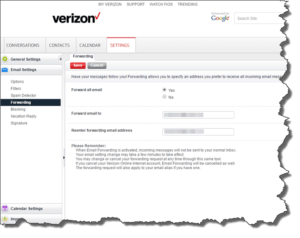 You’ll want to log into your Verizon webmail (https://webmail.verizon.com/). Click on the Settings tab, then click on the Email Settings menu item (on the left-side). Click on the Forwarding menu item. Click on the Yes radio button to turn on forwarding, and enter in your new iCloud.com email address. Then press the red Save button.
You’ll want to log into your Verizon webmail (https://webmail.verizon.com/). Click on the Settings tab, then click on the Email Settings menu item (on the left-side). Click on the Forwarding menu item. Click on the Yes radio button to turn on forwarding, and enter in your new iCloud.com email address. Then press the red Save button.
From that point forward, all your Verizon email will go directly to your new email inbox. Once you’ve set up your new iCloud.com email address into your Macbook Pro’s System Preferences > Internet Accounts, you can use the native Mail, Contacts, Calendars, Tasks, Notes and Reminders apps on your Mac. You may want to setup the same thing on your iPhone and iPad so everything will sync up.
Over time your email recipients will learn your new email, but it doesn’t hurt to let them know, either by an explicit email to your friends, or by adding a signature to your outgoing email telling them to update their addressbooks.
This website runs on a patronage model. If you find my answers of value, please consider supporting me by sending any dollar amount via
 (send to @PosiTek),
(send to @PosiTek),  (send to Support@PosiTek.net),
(send to Support@PosiTek.net),  using any credit card (no Paypal account required), using Zelle, Apple Pay or Google Pay, or by mailing a check or cash to PosiTek.net LLC 1934 Old Gallows Road, Suite 350, Tysons Corner VA 22182.
I am not a non-profit, but your support helps me to continue delivering advice and consumer technology support to the public.
Thank you!
using any credit card (no Paypal account required), using Zelle, Apple Pay or Google Pay, or by mailing a check or cash to PosiTek.net LLC 1934 Old Gallows Road, Suite 350, Tysons Corner VA 22182.
I am not a non-profit, but your support helps me to continue delivering advice and consumer technology support to the public.
Thank you!
 The internal storage on your new Macbook Pro is not upgradeable, so what you buy is all you’ll get for the life of your new Macbook. These days with massive digital photo and music/tv/movie libraries, you’ll probably need more space than the basic 256gb gives you. Doubling that to 512gb is $200 while quadrupling it to 1tb is a whopping $600. Apple still charges a premium for the larger SSD sizes, so 512gb is a happy medium.
The internal storage on your new Macbook Pro is not upgradeable, so what you buy is all you’ll get for the life of your new Macbook. These days with massive digital photo and music/tv/movie libraries, you’ll probably need more space than the basic 256gb gives you. Doubling that to 512gb is $200 while quadrupling it to 1tb is a whopping $600. Apple still charges a premium for the larger SSD sizes, so 512gb is a happy medium.



