New Version Malwarebytes
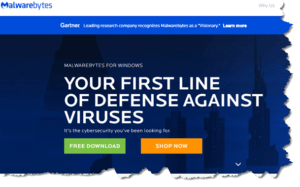 New Version Malwarebytes: a reader asks…
New Version Malwarebytes: a reader asks…
I followed your advice about installing Malwarebyes 3 on my Windows 10 computer to run alongside Windows Defender. It’s been running fine for over a year now and no problems. My question is, when will Malwarebytes issue a new version? I’m using version 3.3.1.
Malwarebytes issues new versions usually about every three months or so. If you hover your mouse over the Malwarebytes icon that’s sitting in your system notification area, you’ll see a small popup appear that tells you what version you’re using. Compare that to the current version listed in the official “changelog” for Malwarebytes’ products, at https://www.malwarebytes.com/support/releasehistory/. As of right now, the current version is 3.4.4.2398 which was released March 6th, 2018.
Some other protection programs offer inferior protection but superior notification of available updates. Which is to say that the Malwarebytes app on your PC or Mac isn’t very good about notifying you when there’s a new version available. I have complained to them but so far, they haven’t provided improvements in their version notification system. For now, you’ll have to either check the changelog regularly or look elsewhere to know if a new version has been released. I try to keep close tabs on this and will notify you on this website when I see that a new version is available.
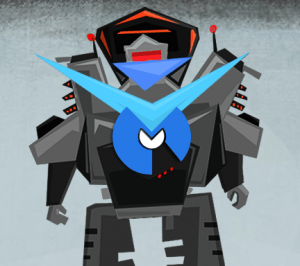 I guess Malwarebytes is putting most of their focus on building and maintaining the best anti-malware product in the business. For now, if you need the current version, you can download it from get it at https://www.malwarebytes.com/premium/ – just click on the free trial button. Download the file, then double-click it to run the installer. This will replace your current version with the latest, keeping your license information.
I guess Malwarebytes is putting most of their focus on building and maintaining the best anti-malware product in the business. For now, if you need the current version, you can download it from get it at https://www.malwarebytes.com/premium/ – just click on the free trial button. Download the file, then double-click it to run the installer. This will replace your current version with the latest, keeping your license information.
Version 3.4.4 added a number of improvements and new features (see the changelog for details). Notably, it looks like a tighter integration between the app on your computer and the online account management service. This will ultimately help you manage your subscription to Malwarebytes, including renewing and changing or setting up auto-renew. Open the Malwarebytes app and go to the My Account section to see your license key and subscription information – and there’s a Go To My Account button to take you to your online account management webpage.
It pays to be vigilant about keeping your protection programs up-to-date, no matter which brand you use. Since these programs are available to the public, that means that hackers can get them just as easily as you can. Hackers love to get these programs and then reverse-engineer them to figure out ways to defeat the protection they offer. That’s why new software versions are released every so often – to keep on top of the threats as they emerge.
This website runs on a patronage model. If you find my answers of value, please consider supporting me by sending any dollar amount via:
or by mailing a check/cash to PosiTek.net LLC 1934 Old Gallows Road, Suite 350, Tysons Corner VA 22182. I am not a non-profit, but your support helps me to continue delivering advice and consumer technology support to the public. Thanks!







