No Conversation View
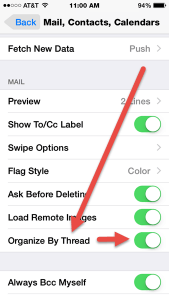 No Conversation View: A reader asks…
No Conversation View: A reader asks…
I recently dumped my Blackberry for an iPhone (not my choice, my employer’s). It’s been a pain getting used to all the differences, but one thing really bugs me – the email display of messages. All the related emails show up on the list just as one item. You tap that and see another list of emails. I hate this, both on my iPhone and in Gmail! Can I turn that off and see just a simple list of all my emails like I got on my Blackberry?
The threaded email/conversation view came over from reading newsgroups and following comments on blogs. These are hierarchical in that replies to one entry are indented so you can follow the conversation. Gmail baked that into their webmail product, and other email systems have instituted this ‘feature’ since – so it appears popular. But not for everybody.
Turning it off is pretty easy. On your iPhone/iPad:
- tap Settings > Mail, Contacts, Calendars and scroll down to the Mail section
- the last entry is ‘Organize by Thread’ – tap the slider to turn it from green to grey
Please note that the above is for the native Mail app on the iPhone. Currently, Gmail’s iOS app has no way to turn off conversation view.
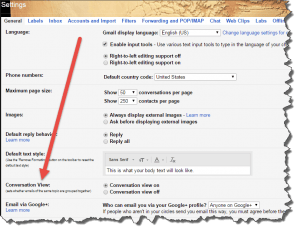 For Gmail in the web browser, click the Settings icon, the gear in the top-right corner:
For Gmail in the web browser, click the Settings icon, the gear in the top-right corner: ![]() and select Settings. Halfway down the page is ‘Conversation View’ and you can choose to have that on or off. If you’ve made a change, don’t forget to scroll to the bottom of the page and click the ‘Save Changes’ button. If you use multiple computers to access your Gmail webmail, they’ll all show this change, but the iOS Gmail app won’t. Perhaps a suggestion to Google?
and select Settings. Halfway down the page is ‘Conversation View’ and you can choose to have that on or off. If you’ve made a change, don’t forget to scroll to the bottom of the page and click the ‘Save Changes’ button. If you use multiple computers to access your Gmail webmail, they’ll all show this change, but the iOS Gmail app won’t. Perhaps a suggestion to Google?
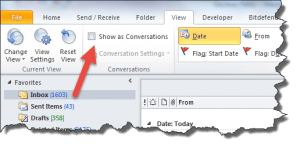 Outlook users can also turn this on or off, in the View ribbon bar, there’s a checkbox for ‘View as Conversation’.
Outlook users can also turn this on or off, in the View ribbon bar, there’s a checkbox for ‘View as Conversation’.
If you want to know how to turn this view on or off in a program or service other than these, just ask me in the comments and I’ll give you instructions.
So if you don’t like having all related messages (aka, a conversation) nested together, it’s easy to turn this feature off. But you might want to give it a try, if a conversation over email takes several days, you might have forgotten what the conversation is about – especially if the reply is short and cryptic. Lastly, if you are still searching for messages by eyeball scrolling down a list of messages, you might want to give the search box a whirl – it can often save you a ton of time finding messages in your inbox or other folders. The search boxes in all the above email programs and apps are pretty smart, you can type anything you remember about the email you’re looking for – who it’s from, who it’s to, any part of the subject line, or even any part of the body of the message that you remember.
This website runs on a patronage model. If you find my answers of value, please consider supporting me by sending any dollar amount via:
or by mailing a check/cash to PosiTek.net LLC 1934 Old Gallows Road, Suite 350, Tysons Corner VA 22182. I am not a non-profit, but your support helps me to continue delivering advice and consumer technology support to the public. Thanks!








There is no option on the IOS gmail app to deselect Conversation View. I have Conversation View deselected in my web gmail, but it still comes through in Conversation View in my IOS gmail app. According to this article, that should not be the case.
You are absolutely right Robin, my apologies. I’ve corrected the article to show that Google’s iOS Gmail app doesn’t have a way to turn off conversation view. Thanks for the catch!
Another example of software companies trying to force customers to do things their way or the highway. I hate, hate the threaded email view because I like to use my inbox as a quasi to do list and I can’t delete one message in the thread that I’ve already dealt with until I’ve done every task that comes from the thread since deleting one message deletes the entire thread. Between this and Apple’s inability to get their head around files as independent stand alone objects I find myself missing good old Windows 7 and Outlook. So much for advancing the art or improving the experience.
Thanks for your comment Scott. Fortunately, the threaded email setting can be turned on or off, but that’s for the Apple mail app, not the Gmail app on iPhone. Gmail hasn’t given you a way to switch (yet). I think a lot of people do as you do, with the inbox doing double-duty as a task list as well.
Did you know there’s an Outlook app for the iPhone? That app also has the ability to turn the threaded email feature on or off.
Personally, I tend to use my calendar as a task list. I open and read an email. If I have to do something else with it that I can’t do right then, I copy the contents into a new calendar appointment (timed or all-day or multi-day). Then I move the email into a folder so it doesn’t clutter up my inbox.
Apple, Microsoft, Google, et. al, are moving us away from the stand-alone object and more towards a ‘tagged item’ methodology. By tagging everything with keywords, you can find things much easier than eyeballing a list of objects. But we humans are finding it hard to operate so virtually, we tend to want to treat virtual objects like physical objects. We prefer to pick items off a list rather than using the search bar, even though the latter is more efficient (provided you have and use good keywords).
You say the outlook app has the option- through the new Microsoft 360 I have the app on my iPhone 6, and cannot find how to turn this off! It is off in the mail settings on my phone in main settings but not fixed! It makes working and searching emails so difficult, help please 🙂
Hi Katie, thanks for your comment! In the iPhone Outlook app, tap the settings icon (looks like a gear, bottom-right of the screen), and look in the Mail section. The setting is the last slider “Organize Mail By Thread” and you turn it off by swiping the slider so it doesn’t show color (blue), where the button is on the left side of the slider and the little o shows.
Hi Chris… How do you turn off Microsoft Outlook “Conversations” on an Android phone… a Droid Turbo in particular? This annoying grouping of messages just started on its own about 2 months ago.
Hi James, thanks for your question! So you’re using the Outlook app on your Android phone, and Conversations view comes turned on by default on that app. To turn it off, tap the 3 vertical dots to open the settings, tap the General menu item, then uncheck the Conversation View checkbox.
If by chance that was already not checked, try checking it and then unchecking it. Sometimes flipping the switch on and off a time or two will reset things.
Please let me know if this helps, thanks!
If you have the latest version of Outlook for Android, then you now have the gear icon instead of the 3 vertical dots. On the main Settings menu for Outlook is a slider for “Organize mail by thread” which you’d slide off to turn off conversation view.
I find it difficult to find the last message in a thread.
I find also the messages are not in chronological order- sent email, reply, sent email etc which makes it difficult When looking for one particular email in the thread.
Multiple people in a thread is worse – esp if you just want to reply to one person.
I might just give up the app and head back to the standard iPhone app …
HI Tam, thanks for your comment! I’m not sure which app you’re using but it sounds like you’re using either the Gmail app or the Outlook app on your iPhone. I’ve tried them both and like you, found them wanting. So on my iPhone and iPad I just use the standard iPhone app with the conversation view turned off.
But I don’t know why you’re not seeing messages in chronological order, both the Gmail and Outlook apps display in that order by default and there’s no way to turn that off (other than by setting a filter to only see certain messages).
In Outlook on the iPhone and with conversations view turned on, when you open an email it automatically shows you the latest email last, although the top of the view has all the conversations in reverse chronological order (oldest emails at the top). So that can be confusing because when you’re not looking inside the thread of an email, the order is newest emails at the top. This is one of my biggest gripes about that app. When looking at a thread, there is a small indication of which folder it’s in – sent items or other folder – but no indication if it’s in the inbox (or mailbox folder you’re looking at).