Office 365 Confusion
 Office 365 Confusion: a reader asks…
Office 365 Confusion: a reader asks…
I just bought Microsoft Office 365 for my Windows 10 PC. I haven’t installed it yet, because I’m confused about what to do. It looks like the default installation is Office 32-bit, version 2016. But my PC has Windows 10 64-bit. Also, I have MS Office 2010 already installed. Do I need to uninstall that?
First off, Office 365 doesn’t necessarily do an upgrade of your existing Office programs, it just installs the latest version (or the version you pick when going through the initial download process). So my advice is for you to install Office 365 and make sure all the programs are working right, then uninstall Office 2010. Fortunately, Office 2016 will use the same customization settings you’ve already established for each of the programs, and Outlook 2016 will read the profile information and use your existing profile. And depending on the version of Office you already have installed, after you uninstall it, you may be told to ‘repair’ your Office 365 installation. But let me first address how you should download and install Office 365.
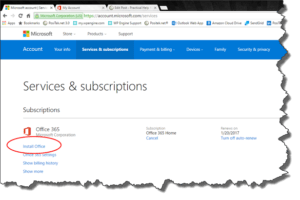 Your Microsoft Account page is where you start the process. Microsoft has tried to make it easy for users by pre-selecting which version they think you should use, and so the orange “Install” button will bypass all of the custom choices you could make. So from the Account page, you’ll click the Install Office link. That opens a new tab or browser window to the Office 365 Install page. Instead of clicking the orange Install button, choose the smaller link to the left “Language and Install Options“. Microsoft is still trying to guide you so the next page only gives you the choice to choose a different language. But there’s a smaller link “Additional Install Options” that you should select, which will give you the option of installing different versions and types of Office 365.
Your Microsoft Account page is where you start the process. Microsoft has tried to make it easy for users by pre-selecting which version they think you should use, and so the orange “Install” button will bypass all of the custom choices you could make. So from the Account page, you’ll click the Install Office link. That opens a new tab or browser window to the Office 365 Install page. Instead of clicking the orange Install button, choose the smaller link to the left “Language and Install Options“. Microsoft is still trying to guide you so the next page only gives you the choice to choose a different language. But there’s a smaller link “Additional Install Options” that you should select, which will give you the option of installing different versions and types of Office 365.
As to which one to install? Microsoft is still recommending the 32-bit flavor of Office 2016 as the default. At this point in time, Office 2016 is probably the right version to go with (versus Office 2013), but the selection of ‘flavor’ (32-bit versus 64-bit) takes just a bit of thought:
- If you are currently using add-ins or extensions to any of the Office programs, then the 32-bit version will likely be safer.
- If you don’t know or care about add-ins, then the 64-bit version will be better and faster for you.
 At some point, I’m betting that Microsoft will switch and make the 64-bit flavor of Office the default, since enough time has gone by that most 3rd party add-in developers should have created 64-bit versions of their products.
At some point, I’m betting that Microsoft will switch and make the 64-bit flavor of Office the default, since enough time has gone by that most 3rd party add-in developers should have created 64-bit versions of their products.
Currently, you can install either 32-bit or 64-bit flavor of Microsoft Office, and either Office 2013 or Office 2016 version. Click open the drop-down box and choose the version and flavor you want, and then click the orange Install button. That will download an installation program to your computer. Double-click that program icon to run the installation program and follow the on-screen instructions – they’re pretty simple. When it’s done, Office is ready to run for you, no further activation or other setup steps needed. Unless of course you never had Office to begin with and want to setup Outlook and customize all your program ribbons, quicklinks, etc.
There are two last steps you might need to take, depending on which version of Office you previously had installed. The first step is certainly one you’ll want to do to simplify your computer and make things easier for you. There’s nothing more confusing than having two versions of the same program or app on your computer, It’s perplexing why Office 365 doesn’t always automatically perform an upgrade instead of leaving both versions on your computer. Maybe it’s because the older program has a separate license and you might want to preserve that? Anyway, complete Step 1 below, and optionally Step 2:
 Uninstall the old version of Office. Go to your Programs and Features window (in the Control Panel), and click on the old Office entry on that list to select it. Click the Uninstall link and confirm that you want to uninstall the program. You might have to restart your computer after the uninstall is finished.
Uninstall the old version of Office. Go to your Programs and Features window (in the Control Panel), and click on the old Office entry on that list to select it. Click the Uninstall link and confirm that you want to uninstall the program. You might have to restart your computer after the uninstall is finished.- You should end up with just one Office entry on the Programs and Features window, the Office 365 entry. Right-click on that entry and select (left-click) the Change menu item. This opens a small window that kicks off the Repair Office program. You can choose the Quick Repair option in most cases, if that doesn’t do the trick, redo this step and choose the Online Repair option.

At this point, you should have Office up and running. If you use Outlook, all your previous setup and customization should have carried over to the new version as well as all your emails, contacts, calendar entries, tasks, and notes. All the Office programs your license type (Home, Personal, University, Business, Enterprise) covers should be installed and operational. That includes Outlook, Word, Excel, & Powerpoint, plus any other programs covered by your license type. If you’re missing a needed component of the Office suite of programs, then you might need to upgrade your license from your Microsoft Account page.
What’s really nice about the Office 365 subscription is that future upgrades to higher versions (2017, 2020, etc.) will be handled automatically for you, as long as you’ve installed the latest version offered (currently 2016). Of course, that remains to be seen if it works as seamlessly as Microsoft says, their upgrading & updating processes do seem a bit… flawed at times? Since you’re now paying a subscription fee to use Office, you’ll get charged that fee yearly, otherwise your Office programs will stop working.
This is completely different than the old model of software where you purchase a license for a one-time fee and can use that software forever. But it does help make sure that everybody is using the latest versions of software put out by the developer (in this case, Microsoft), which should reduce their support liability. And the fee you pay is a lot less than the outright purchase would be. Microsoft assumes that everyone would upgrade to the latest version at some point, so the subscription model could be more or less expensive for you, depending on how often you actually upgrade versions of Office. Over the years, I’ve personally handled my version upgrades spottily, not always upgrading when the new version comes out – of any software. That’s because most new software that’s released has a lot of bugs and problems, and it takes awhile for the developer to get feedback from users and fix the worst of those bugs. But as the software products have matured, the incidence of serious, show-stopping bugs has reduced. To the point that now I’m reasonably comfortable taking the upgrades and updates as they are released. I think this works best for most consumers as well, who don’t have time or energy to mess with all that ‘housekeeping stuff’ and just want to use their computers.
This website runs on a patronage model. If you find my answers of value, please consider supporting me by sending any dollar amount via:
or by mailing a check/cash to PosiTek.net LLC 1934 Old Gallows Road, Suite 350, Tysons Corner VA 22182. I am not a non-profit, but your support helps me to continue delivering advice and consumer technology support to the public. Thanks!
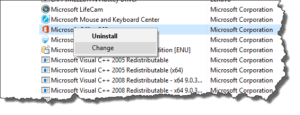 Uninstall the old version of Office. Go to your Programs and Features window (in the Control Panel), and click on the old Office entry on that list to select it. Click the Uninstall link and confirm that you want to uninstall the program. You might have to restart your computer after the uninstall is finished.
Uninstall the old version of Office. Go to your Programs and Features window (in the Control Panel), and click on the old Office entry on that list to select it. Click the Uninstall link and confirm that you want to uninstall the program. You might have to restart your computer after the uninstall is finished.



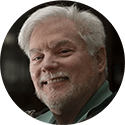


A few questions:
Does Microsoft make functional changes within a version I.e is Office 2016 today the same functional version as it was last year or next year?
When is the next version I.e. Office 2017 due out? If I buy the desktop version now what happens if the release Office 2017 tomorrow?
Microsoft say Power BI Get & Transform and PowerPivot are available in all desktop versions of Excel. But not in the EXCEL included in the Office 365 Home and Office subscription. I need one user with Power BI and 4 users without. So now I’m forced to buy the Pro LIcense for 1 and the 5 user Home and Business license for 4. Not economical, Not customer friendly. This will cause me to stay with Office 2013.
Don’t understand why they create such complexity and confusion.
Hi Michael, thanks for your question! Microsoft, like all software developers is constantly improving their products. Between major versions, Microsoft will issue updates to the software pretty often (I see updates usually at least once a month). These updates are usually fixing bugs in the software, fixing security vulnerabilities in the software, and any other minor improvements that are usually driven by people like you and me who either complain or suggest.
Nowadays, Microsoft is selling Office on a subscription basis (Office 365) which costs less than the old way of buying the software. Anytime a new major version (office 2007, 2010, 2013, 2017) is released, every subscriber is entitled to the upgrade as part of their subscription. More and more software developers are moving in this direction because old software always has ‘newly discovered’ security vulnerabilities.
Microsoft sells home versions of Office 365 and business versions, the latter have more features. It sounds like you are using MS Office for your company/business, so you are actually saving money by purchasing the home version for users who don’t need the full business features. The Home version of Office 365 is cheaper than the business version, on a license by license basis. The lowest version of Office 365 business sells for $99/year per computer. Your home version (serving 4 users) costs you less than $25/year per user ($99/year for 5 users divided by 4 users).
I hear your complaints (not economical, not customer friendly), but I’m not sure of your logic in making that judgement.
If you purchased Office 2013 for full price (not by subscription), then you are not entitled to upgrade to a new major version for free. That’s the change between selling software outright and moving to a subscription model. Your complaint could also apply to Adobe (who does the same thing now) and more and more companies as they all move to the subscription model for software.
The reason for this has to do with managing the software installed on millions of computers. Since software is always being updated and upgraded, it no longer makes sense to sell a version outright and support it forever – the cost is too much. Both to keep supporting old, outdated software and to suffer the slings and arrows as users have to pay a lot for upgrades. The subscription model makes it easier for everybody – budget planners can more easily estimate their future software costs, and users don’t have a huge outlay for upgrades. Yes, it’s different than buying software outright, but imo it’s loads better in so many ways.
Microsoft, like everybody else, supports their older versions of software for a certain time, and then stops supporting the old versions. Everybody complained about having to shell out for new versions of the software, which drives the software developers to move to the subscription model, so they can make sure everybody only uses the current versions of their software. This forced upgrade methodology is the only way to manage software in this age of hackers. Old software is always going to be less secure than newer software, and the developers can’t keep patching old software indefinitely. I’m amazed it took the industry this long to move to the subscription model, and that some software developers haven’t yet moved off of selling without an incentive for users to upgrade.
Fortunately for you, Microsoft still supports Office 2013. Their product lifecycle is actually pretty generous (see Office 2013’s life cycle at https://support.microsoft.com/en-us/lifecycle/search/16674). Microsoft will continue to fully support Office 2013 until April 2018, and will then provide only basic security updates and such until April 2023 – that’s 10 years of support and way more than many other software developers who pull the plug in 5 years or less.
And finally, we are a capitalistic society, and want competition, so we have more choices. I think it’s unfair to blame software developers for simply following the norms and demands of our society.