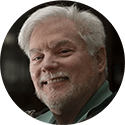Office Printer Password?
 Office Printer Password? a member asks…
Office Printer Password? a member asks…
Hi Chris, I was just wondering if there was a way to password protect the wireless printer here at our school, so only staff can print from it (we have public access available for students and families). Our printer is an HP 4500. Thanks!
Password-protecting print jobs is all dependent on the brand and model of printer you have. Most consumer printers don’t have the capability to restrict print jobs with a password – that’s more of a commercial type of function. And sorry, your particular printer doesn’t have the capability to password-protect print jobs.
Since your printer is connected to your local area network, your staff can easily print to it by simply installing the printer – either using the install CD or just using either Microsoft Windows or Mac OS X ‘add a printer‘ utilities – they can either find the printer automatically or search using the printer’s IP address (usually a numeric like 192.168.1.xxx).
For students and families, I’m hoping that you created a public ‘subnet’ of your local area network for them to use. That keeps them away from the private ‘subnet’ that your staff uses. With the exception of the printer, which you’ve made available to both the public and private sides. I’m assuming that your private network has wireless access secured by an encryption key.
Even though you can’t password-protect print jobs, you have some protection against unauthorized use of your printer.
 It’s likely not an easy piece of work to print to your school’s printer, and you can make this even harder for unauthorized users. First, you should have your public wireless network also secured by an encryption key – you just give that key out to students and families. Don’t post that encryption key (passcode or password) in public spaces, otherwise anyone can walk in and record that. Having the public network secured makes it very difficult for unauthorized users to gain access to your printer, the internet, or anything else on your school’s network.
It’s likely not an easy piece of work to print to your school’s printer, and you can make this even harder for unauthorized users. First, you should have your public wireless network also secured by an encryption key – you just give that key out to students and families. Don’t post that encryption key (passcode or password) in public spaces, otherwise anyone can walk in and record that. Having the public network secured makes it very difficult for unauthorized users to gain access to your printer, the internet, or anything else on your school’s network.
Second, your printer is not Airprint-capable, so any devices (iPhones, iPads) that use Airprint won’t be able to print to the printer. And third, anyone trying to print to your printer will need to be connected to your network (either wired or wireless), and will likely need to know the IP address of the printer, and the brand and model, so they can install the correct printer driver. This should dissuade all but the most determined. And lastly, someone printing to your printer will need to be in proximity to your school – within range of the wireless network.
So you don’t need to worry too much about unauthorized use of your printer, anyone who takes the time to do so would still have to physically go to the printer and pick up their print job. So as long as your printer is in a physical location that can be seen by your staff, they will know if someone is using the printer without authorization, and you can take steps to put a stop to that particular person’s use of your printer.
Now modern computers (Mac OS X and Windows 7 or 8) are pretty good at discovering printers on a network, but it does take someone willing to pursue this effort, and willing to chance your ‘wrath’ at them printing to your printer. I would rate the likelihood of this happening at ‘low’.
So basically, I don’t think you need to worry about this problem too much.
Just a last note, I’ve assumed but don’t know for sure if you’ve created separate private and public networks for your staff and students/families respectively. If you haven’t, you should. You would check your network’s router to see if it has dual-network capabilities, and then enable that, or just use two routers. But I’m guessing you already took care of this, good for you!
This website runs on a patronage model. If you find my answers of value, please consider supporting me by sending any dollar amount via:
or by mailing a check/cash to PosiTek.net LLC 1934 Old Gallows Road, Suite 350, Tysons Corner VA 22182. I am not a non-profit, but your support helps me to continue delivering advice and consumer technology support to the public. Thanks!