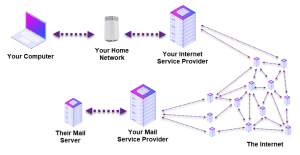Outlook asks for Password
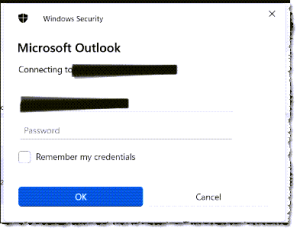
Outlook asks for Password: a reader asks…
I’ve been seeing an occasionally-recurring problem using Outlook on my Windows 11 PC – every once in a while I get a popup asking for my password. I just hit cancel and continue, but it sometimes comes back. What’s going on and what should I do about this?
Ah, the vagarities of dealing with the distributed nature of the internet. But let me answer your question in reverse order: What you should do is:
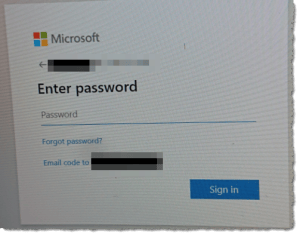
- If the popup is coming from Outlook, the quick answer is to shut down Outlook and start it up again. The way you tell is if the popup window has no color Microsoft logo. There is also a checkbox to check that tells Outlook to remember your password. You can also fill in your password and check the checkbox, but you’ll probably still need to restart Outlook.
- If the popup is coming from Microsoft, the quick answer is either fill it in or restart your computer. The way to tell is if the popup window has a color Microsoft logo, and if there’s a Forgot Password? link.
Now as to what’s going on, there are quite a large number of points between your computer and the email server out there on the internet. Starting with your connection to your home or office network, you then connect to your internet service provider. Your data then goes through various other internet routers and cables to get to your mail service provider’s internet service provider, and then onto the specific server computer used by your mail service.
The internet has a multitude of paths that connect internet service providers, and if one of them fails, the internet switches to a different path. The switch is pretty quick, meaning there’s only a momentary disconnection. But that’s often enough for your Windows operating system or your Outlook app to realize it can’t “see” the mail server. And neither are smart enough to handle the momentary interruption, they simply assume that your username or password is wrong, and give you a popup to correct that. Kinda dumb, huh?
Of course, the above is only the most likely reason you get the occasional popup asking for your email password. Some other possibilities/solutions include:

- Your home network (wired or wireless) is malfunctioning. Solution: reboot your router and/or cablemodem.
- Your internet service provider’s service to you is down. Solution: call them and report it, then wait for them to fix it. If there are any wiring issues at your physical location, that may require an on-site service call.
- Your email service provider’s server is down. Solution: call them and report it, then wait for them to fix it.
- Your email service provider’s server scrambled your existing password. Solution: call them and get them to reset it for you.
- Your email service provider required you to update your password and you ignored that request. This can happen when the provider changes their password complexity requirements, and your old password is too simple and easy to hack. Solution: call them and get them to reset it for you.
- Your email service provider’s server scrambled their credentials, and your password is no longer valid. Solution: call them and get them to reset it for you.
- You are making a simple but common mistake in typing in your password. Passwords are case-specific, so a capital “B” is different than a lower-case “b”. Also, some fonts make it hard to distinguish a capital “L” from the number “1”, or a lower-case “l” from the letter i (and other typeable characters). Solution: type the password very carefully.

If you previously used a short and easy-to-hack password, there’s an outside possibility that someone hacked your account and changed your password, locking you out of your own account. Remember, the internet et. al. doesn’t know you from anyone else, it’s all dependent on the credentials that you provide to prove you’re you. Those credentials can be a simple email address and password; your credentials plus a 2-factor authentication code either from an authentication app, texted or emailed to you; or a newer passwordless authentication app that you tap on your phone to log in – on your phone or a computer.
Those credentials are a key to gain access to your account. If you lost the key to your house and someone else found it, they could unlock your door easily. Torturing my metaphor even further, hackers can then take the next step of changing the locks on your ‘house’ to keep you out.
In any case, nobody should be using short, easy-to-guess passwords – they should all be at least 13 characters (more is better) and include at least one of each of these: Upper-case letters, lower-case letters, numbers and/or special characters (usually one of the number keys with the Shift key held down). And you should never use the same password with more than one login entity.

This is why password managers exist, and why you should be using one. If you only do a limited amount of online logging in, you can get by with a printed or handwritten list of passwords for each website, or a little black book with all your passwords. For anyone with more than a few places to go online, you really need a good password manager. Currently, I recommend any of the leading password managers: 1Password, Bitwarden, Apple Keychain, etc. See last week’s article: A Password World. Oh, and I do not recommend using the password manager built into your browser (Chrome, Edge, Firefox, etc.) – the only exception is for Apple users who use the built-in Keychain password manager in all Apple computers, smartphones and tablets.
This website runs on a patronage model. If you find my answers of value, please consider supporting me by sending any dollar amount via:
or by mailing a check/cash to PosiTek.net LLC 1934 Old Gallows Road, Suite 350, Tysons Corner VA 22182. I am not a non-profit, but your support helps me to continue delivering advice and consumer technology support to the public. Thanks!