Outlook Contacts
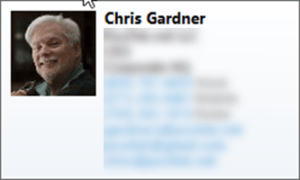 Outlook Contacts: a reader asks…
Outlook Contacts: a reader asks…
I use Outlook (part of Office 365) for my email, calendar and address book. I see that some contacts have an image of the person and some don’t, but I don’t remember how I got those pictures added to Outlook. Can you tell me how to do this?
The first thing you should do is collect good pictures as many of your contacts as you can. I suggest you store all those pictures in a sub-folder on your computer, or on a folder in a cloud storage service (like Dropbox or Google Drive), so that you have a place to go to get the images for Outlook. Often, you may have an image in your Pictures folder of the contact that you can use, just make sure it’s a closeup portrait of the person. If you don’t have a handy picture, check online, either their Facebook, Twitter, or LinkedIn profile may have a decent picture of them. If you find nothing there, you can do a simple google image search on the person’s name, find and download a picture of your contact. You don’t have to get every contact’s photo, you can do this piecemeal or as you think of it.
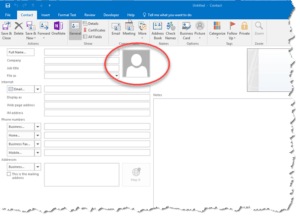 Once you have your contact’s image, it’s easy to add their image to your Outlook Contacts folder. Open a contact for editing, and click on the image to the right of their name fields. If there’s no picture in there already, there will be a blank placeholder image, just click on that to open your file navigator window, and navigate to your contact photo folder and select the contact’s picture. You can make any other edits you’d like to the contact form and then save and close it.
Once you have your contact’s image, it’s easy to add their image to your Outlook Contacts folder. Open a contact for editing, and click on the image to the right of their name fields. If there’s no picture in there already, there will be a blank placeholder image, just click on that to open your file navigator window, and navigate to your contact photo folder and select the contact’s picture. You can make any other edits you’d like to the contact form and then save and close it.
If your contact already has a photo in it and you want to update it, follow the same instructions as above, although you’ll have to double-click the picture to bring up the file navigator window. I encourage you to fill out as many fields as you can on your contact. Use the notes area for information about the contact that doesn’t fit into other fields. And you should only have one person per contact record. It’s easy to put couples in one contact form, but it can get confusing when you want to call one or the other’s mobile number.
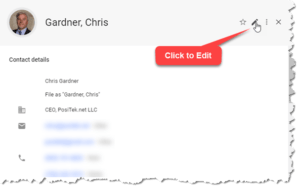 For Google Gmail users, the process is very similar, go to your Contacts, select a contact and click on the picture (or placeholder). Navigate to your contact’s photo (stored on your computer). One nice thing about Google’s Contacts is that if a contact has a Google account, whatever picture they used for themselves will already be chosen in the Contact form (but you can change it for your contact record if you want).
For Google Gmail users, the process is very similar, go to your Contacts, select a contact and click on the picture (or placeholder). Navigate to your contact’s photo (stored on your computer). One nice thing about Google’s Contacts is that if a contact has a Google account, whatever picture they used for themselves will already be chosen in the Contact form (but you can change it for your contact record if you want).
Other mail programs will most likely operate in a very similar fashion. There may be a contact image placeholder, or just a blank square, but clicking (or double-clicking) on it will usually allow you to select an image to go into the contact record.
This website runs on a patronage model. If you find my answers of value, please consider supporting me by sending any dollar amount via
 (send to @PosiTek),
(send to @PosiTek),  (send to Support@PosiTek.net),
(send to Support@PosiTek.net),  using any credit card (no Paypal account required), using Zelle, Apple Pay or Google Pay, or by mailing a check or cash to PosiTek.net LLC 1934 Old Gallows Road, Suite 350, Tysons Corner VA 22182.
I am not a non-profit, but your support helps me to continue delivering advice and consumer technology support to the public.
Thank you!
using any credit card (no Paypal account required), using Zelle, Apple Pay or Google Pay, or by mailing a check or cash to PosiTek.net LLC 1934 Old Gallows Road, Suite 350, Tysons Corner VA 22182.
I am not a non-profit, but your support helps me to continue delivering advice and consumer technology support to the public.
Thank you!




