Outlook Password
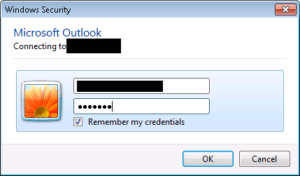 Outlook Password: a reader asks…
Outlook Password: a reader asks…
I was using my Windows 7 PC with Outlook 2010 running and all the sudden a little window pops up asking for my Verizon password. I shut it down and kept working but it keeps coming back! What should I do? Here’s a picture of the window.
I’m going to go out on a limb and guess that you were typing something when that window came up. Anytime Outlook has trouble connecting to your email service, it will pop up that little window – thankfully that doesn’t happen often. when the window comes up, the password field is highlighted so that anything you type overwrites whatever was in the password field before. If you were typing at that moment, you may have overwritten the password that was stored, which prevents Outlook from connecting to your email service (wrong password). That means that everytime Outlook tries to check for email it will be using the wrong password and that little window will pop back up. Annoying!
Here’s how to fix it. Next time that little window pops up, stop what you’re doing and type the correct password in the password field. Check the checkbox to “Remember my credentials” and click OK. Alternatively, shut down Outlook, wait a minute and start Outlook back up – the little window should pop up. Another alternative if neither of the above work is to shut down your computer, and then start it back up again. When the computer is fully started (perhaps 5 minutes, maybe less), start Outlook again. If the little window pops up, type in your email password, check the checkbox and click the OK button.
This is a case of the automated features of Outlook being a little too helpful.
This website runs on a patronage model. If you find my answers of value, please consider supporting me by sending any dollar amount via:
or by mailing a check/cash to PosiTek.net LLC 1934 Old Gallows Road, Suite 350, Tysons Corner VA 22182. I am not a non-profit, but your support helps me to continue delivering advice and consumer technology support to the public. Thanks!







