Outlook shows name not email
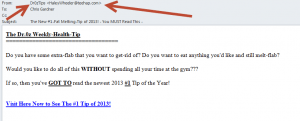 Outlook shows name not email: a reader asks…
Outlook shows name not email: a reader asks…
I have Office 365 and when looking at my Outlook inbox, I see the sender’s name in the To column, but not their email address. Is there a way to get it to show the full email address? The reason why is I’ve been getting emails that show the name of someone I know, but when I open the email the From address is not their email address.
This is a vexing problem of scammers, spammers and hackers trying to fool you into clicking on a malicious link or opening a tainted file attachment. One thing you should know is that you can safely mark those emails as SPAM (Block Sender) in Outlook, and it won’t block the contact you know. Outlook’s Spam filter blocks by email address, not by display name.
The quickest and easiest way to see the email address faster than opening the email is to turn on Preview Pane, which will show you the email address along with the preview of the highlighted message. Be aware that this does actually open the email, so any link you click on can take you someplace unsavory.
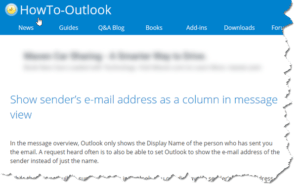
There is a way to get the inbox view to show you the email address (in addition to or instead of the display name), but it’s a convoluted problem solution. Rather than detail them here, there’s an excellent procedure listed by our friends at HowTo-Outlook.com.
Dealing with spam and spammers requires patience and vigilance. Spammers are always dreaming up new ways to bypass the protections we use and try to trick us into doing something unsafe. Your best option is to keep up with new trends in spam-fighting, and be very wary about all emails you receive. Don’t click on hyperlinks in an email without checking them out first to make sure they’re legit, don’t open emailed file attachments unless you are sure they are safe (and always first save them to your hard drive and scan them with your antivirus/anti-malware tools).
This website runs on a patronage model. If you find my answers of value, please consider supporting me by sending any dollar amount via:
or by mailing a check/cash to PosiTek.net LLC 1934 Old Gallows Road, Suite 350, Tysons Corner VA 22182. I am not a non-profit, but your support helps me to continue delivering advice and consumer technology support to the public. Thanks!







