Outlook Tracking Emails
Outlook Tracking Emails: a reader asked…
I use MS Outlook (MS 365 subscription), and like to track sent emails occasionally to see when they’re opened or read. I’ve noticed that the tracking button doesn’t always appear for me to view tracking information. Why can’t I see tracking information?
The short answer is that when you send an email out with a tracking request, that request may not be honored by the receipient. If your recipient doesn’t send you tracking information when they receive or open the email, you won’t get notified, and Outlook doesn’t show you the tracking button since it has nothing to show you.
There is no ‘rule’ anywhere that anyone has to allow for tracking, e.g., sending received or open receipts. This is up to each organization or person.
I would advise you against using tracking as it’s so unreliable. Furthermore, if you respond to tracking requests, you can open yourself up to spammers, since they are always on the lookout for ‘live’ email addresses. If you automatically respond to tracking requests, you are letting the sender know that your email address works, and nefarious senders can add you to spam lists.
that said, tracking email is a business function, and most personal email services don’t provide for tracking. Since Outlook was designed for business, it includes controls for tracking, but they are generally not very reliable for emails you send to or recieve from outside of your organization or domain.
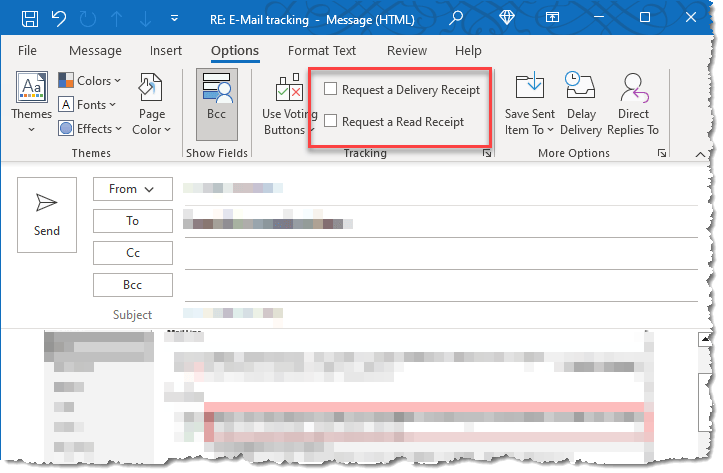
When you send an email from Outlook with a tracking request, your recipient may have the option of sending back to you a ‘tracking receipt’ based on which type of tracking request you checked when sending the email. When crafting a message to send, Outlook’s Options tab has two checkboxes for tracking options:
- Request a Delivery Receipt: This notifies you if the message was delivered to the recipient’s mailbox and is usually automatically sent by the recipient’s email service provider. All a receipt means is that the recipient got your email.
- Request a Read Receipt: This notifies you when the message was opened by the recipient. This only works if your recipent has a compatible email service, and has chosen to send you a read receipt.
In both cases, the recipient or the recipient’s email service provider may or may not honor or even respond to the tracking request. If honored, a tracking receipt is sent back to you, and your Outlook app processes it to show you the tracking information button when you open and look at the sent email.
Outlook’s Mail Options lets you manage how you deal with tracking requests and tracking receipts. When you send email out, you can set this to always send a Delivery tracking request. This is not too useful these days because modern email systems are generally good at delivering the email. A bit more useful is the Read tracking request, where you are asking to be notified when the recipient has read the message. But remember that your recipient need not honor this request, and most personal email services don’t provide for tracking.
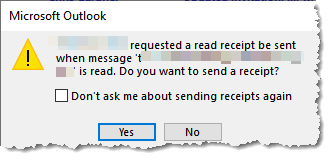
For incoming email, you can set the option to always send a tracking receipt, never send a tracking receipt, or pop up a box each time to let you decide whether or not to send a tracking receipt on a one-by-one basis. Each person using Outlook has these same options and can set them however they wish.
For users of other email systems, there may or may not be capability for tracking. Folks who use personal Gmail simply lack any tracking capability, while folks who use Gmail for work (with a work account) do have tracking capability. They can still choose to send read reciepts, or not.
Because this tracking function is so variable, you shouldn’t depend on it to know if a message has been read or not. I can tell you that I automatically don’t send tracking receipts back, in part because it’s a sure-fire way to get on spam lists.
This website runs on a patronage model. If you find my answers of value, please consider supporting me by sending any dollar amount via:
or by mailing a check/cash to PosiTek.net LLC 1934 Old Gallows Road, Suite 350, Tysons Corner VA 22182. I am not a non-profit, but your support helps me to continue delivering advice and consumer technology support to the public. Thanks!









