Play iPhone thru Lightning
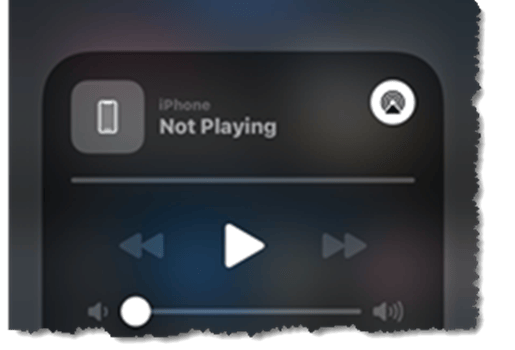
Play iPhone thru Lightning: a reader asks…
My Pioneer Elite SC-79 that I’ve had for a few years suddenly stopped playing my iPhone music using the dedicated USB port & a standard lightning connector. I’ll turn on the receiver, turn the Source button over to ipod/USB, plug it into my phone and then after a minute or so, plug in the USB. I’m getting a readout NO DEVICE FOUND and nothing happens except sound from my phone & not my connected speakers. Isn’t a USB-to-lightning connector standard not only for charging but for music playback as well? I’ve been doing this for years now and all of a sudden, I’m getting this confusing message. Even when I push the ‘iPod Control’ button on the receiver, nothing happens. Nothing has broken off in the USB port so I’m confused and frustrated. Any thoughts??

First things first, can I assume you’ve opened Control Center and determined that the iPhone doesn’t recognize anything connected to it? When your iPhone is playing music through its internal speakers and you plug in an external device, the iPhone should switch to it automatically, but sometimes you have to open the Control Center, tap on the icon at the top-right of whatever’s playing, then choose your external device.
Assuming that’s not the case, then I’d suspect that iOS’s security features are to blame. Since iOS 13 came out, lots of folks have been complaining more and more about how the external devices they connect no longer work with their iPhone. Now with iOS 14 it’s even worse.
What happens is people try to connect non-Apple devices to their iPhones and seeing the warning “This accessory may not be supported”. Unfortunately, this is an intermittent problem with lots of different devices, and Apple’s not done anything about it. Basically, Apple only wants you to use Apple devices, so the operating system checks whatever’s connected to the lightning cable and if it’s not Apple-branded, you get a warning message. This may or may not be what you’re seeing.
The only suggestions online are to try a different cable and check to make sure your cable is fully inserted (both the USB port and the lightning port). Sometimes just wiggling the cable a little on either end is enough to do the trick, but again, this is just a workaround. Also, some non-Apple cables are not double-sided, so you may have to flip the lightning connector over and plug it in. And Apple warns you to not use cheap imitation lightning cables.
About the lightning cable: I’ve found that if lint has collected in your lightning port on your iPhone, it can create just enough of a problem to make connecting not work all the time. The solution is to use a wooden toothpick and pick out the lint inside the port.
I’ve found even in my almost-new iPhone 12 Pro that my Apple-branded lightning cable doesn’t connect as faithfully as it used to, with the charging/not charging indicator switching out every time I handle or move the iPhone. This is a continuing problem and I think Apple’s solution is to eliminate plugging in completely and doing everything wirelessly, even charging.

Another workaround that would cost you a few bucks would both eliminate the problem and also give you more freedom (e.g., not having to physically connect the iPhone to your Pioneer system). This involves purchasing a small Bluetooth receiver and connecting that to your Pioneer, then connecting the iPhone to it using Bluetooth. Such as this one from Logitech (from Logitech for $40, $30 at Best Buy, even cheaper elsewhere like here at Amazon). This means you keep your iPhone with you and it connects wirelessly to your Pioneer system, and you can change playlists, songs, etc. without having to walk over to the Pioneer.
This website runs on a patronage model. If you find my answers of value, please consider supporting me by sending any dollar amount via:
or by mailing a check/cash to PosiTek.net LLC 1934 Old Gallows Road, Suite 350, Tysons Corner VA 22182. I am not a non-profit, but your support helps me to continue delivering advice and consumer technology support to the public. Thanks!







