Reading Mode for Web Pages
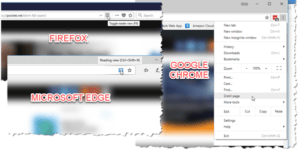 Reading Mode for Web Pages: a reader asks…
Reading Mode for Web Pages: a reader asks…
So, I have to do a lot of research that requires me to look at lots of news websites — the worst of which, oddly enough, are in Israel and Nigeria (lots of ads, social media stuff, etc.). All I’m trying to do is to capture the headline, text and date. Copying and pasting into word is really irritating and consumes a lot of time. I started to use “Clean print” in April and it was marvelous — did the trick. Then it ceased to work (for me and for another colleague). I’m looking for a similar program. Any advice? I’m using Office 2013 and Windows 10 on a Dell business laptop. Thanks
 You told me what type of laptop and operating system you use, but you didn’t tell me what web browser you’re using – that is a critical piece of information for your question. The reason is that there are ways to view a webpage in stripped down, readable text, but the exact method depends on your web browser:
You told me what type of laptop and operating system you use, but you didn’t tell me what web browser you’re using – that is a critical piece of information for your question. The reason is that there are ways to view a webpage in stripped down, readable text, but the exact method depends on your web browser:
- Firefox and Microsoft Edge (and Apple Safari for Mac) make this easy with a “Reader/Reading View” icon built right into the URL Bar
- Google Chrome has the same capability, but you have to start up Chrome with “ –enable-dom-distiller” (add this to the shortcut to open Chrome in the target field after the ending quote symbol, make sure to include a space). That adds a “Distill page” menu item in the Chrome menu (3 dots) which you can then invoke on any web page.
When you surf to a web page and it’s finished loading, either click the Reading/Reader mode icon in the URL bar, or (in the case of Chrome) click the ellipsis (3 vertical dots to the right of the URL bar) and choose “Distill Page”. That will render the web page in an easy to read and easy to print display.
In the past there have been extensions/add-ons such as CleanPrint, Evernote Web Clipper, etc. that you could use to cut out the extra stuff on web pages, but most major web browser developers have built this capability into their current versions by now.
This website runs on a patronage model. If you find my answers of value, please consider supporting me by sending any dollar amount via
 (send to @PosiTek),
(send to @PosiTek),  (send to Support@PosiTek.net),
(send to Support@PosiTek.net),  using any credit card (no Paypal account required), using Zelle, Apple Pay or Google Pay, or by mailing a check or cash to PosiTek.net LLC 1934 Old Gallows Road, Suite 350, Tysons Corner VA 22182.
I am not a non-profit, but your support helps me to continue delivering advice and consumer technology support to the public.
Thank you!
using any credit card (no Paypal account required), using Zelle, Apple Pay or Google Pay, or by mailing a check or cash to PosiTek.net LLC 1934 Old Gallows Road, Suite 350, Tysons Corner VA 22182.
I am not a non-profit, but your support helps me to continue delivering advice and consumer technology support to the public.
Thank you!





Pingback: Google Chrome Monthly - Practical Help for Your Digital Life®
Pingback: Best Browser? - Practical Help for Your Digital Life®