Results of our Annual Security Face-off: 2014
 Every year about this time, I make a comparison of selected internet security suites, and review the results of other trusted testers. See my testing mode below the fold. I don’t test everything that’s out there, but do test top-contenders, both free stuff and what’s sold by for-profit companies. Please note that this comparison is for Microsoft Windows computers — see below the fold for my recommendations for other computing devices. And this product recommendation is targeted to consumers and small businesses who don’t have the resources for anything more comprehensive than individual computer security. if you run a small business and want something more than this, please leave me a comment and I’ll give you more specific advice for your situation.
Every year about this time, I make a comparison of selected internet security suites, and review the results of other trusted testers. See my testing mode below the fold. I don’t test everything that’s out there, but do test top-contenders, both free stuff and what’s sold by for-profit companies. Please note that this comparison is for Microsoft Windows computers — see below the fold for my recommendations for other computing devices. And this product recommendation is targeted to consumers and small businesses who don’t have the resources for anything more comprehensive than individual computer security. if you run a small business and want something more than this, please leave me a comment and I’ll give you more specific advice for your situation.
My last full report was in 2012, and I did a modified update in 2013. This year I reviewed six of the leading suites and Bitdefender Internet Security came out on top. The current version is 2015, and that’s what you should buy. If you already have another program providing you protection, don’t just automatically dump it for Bitdefender. Here’s a few simple considerations on whether to make a switch or not:
- If the product you have is a free product, you are (nearly always) getting what you pay for, i.e., less-capable security. Make the switch.
- If you have another commercial product for which your subscription is expired, make the switch. Same for if your subscription is within 3 months of renewal.
- If you have any other top-rated security suites, don’t bother to switch (unless your subscription is expiring soon). These are products from: Kaspersky, Trend Micro, AVG, Norton Security, and Avira. Of course, you’re free to make a switch if you want the best that your money can buy!
N.B. If you’re replacing another security program, be sure to uninstall it before you install Bitdefender.
If you already have Bitdefender, great! But make sure you have the latest version. Here’s how to check:
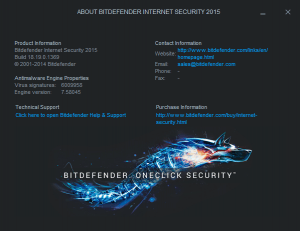
- Look in the bottom-right of your screen at the notification tray of icons. Bitdefender is the capital ‘B’ icon. Right-click on it.
- A list will pop up, so left-click the ‘About’ menu item.
- Read the version and build number, which should be the same (or newer with higher numbers) as this image
You can also quickly tell if you have the 2015 version installed on your computer by looking at the notification tray icon. The 2015 version is a red square with a white capital B in it. If your icon is different (like a blue capital B with a clear background), then you have an older version. One shortcoming of Bitdefender is that they have no easy way to upgrade the program built into the software — you’ll see an ‘Update’ menu item on the list but that only gives you the latest updates for the program you have installed. To update to the latest program version, you need to:
- Visit http://www.bitdefender.com/Downloads/ and find the product you purchased (probably either the Total Security or Internet Security items on the list)
- Click the green ‘Download’ button on the right-side of your product and download the file to your computer.
- After the download completes, run the installation program (usually you double-click the file icon you just downloaded), and follow all the on-screen prompts to replace your current version with the latest version.
For your Microsoft Windows PC, you should never operate it without a working antivirus or internet security program. If you simply refuse to pay for such, you can use the free Microsoft Security Essentials program, which provides a minimum level of protection. And no matter what you do, we highly recommend you follow our Safe Computing Practices, which is part of our overall advice in Your Digital Life’s Security Checklist.
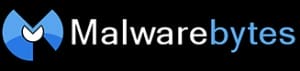 And finally, no software program or application can provide you with 100% protection. If you want to take an extra step in protecting against malware and rootkit infections, we recommend Malwarebytes Anti-Malware. That program can safely run alongside your primary security program, and comes in either a free or premium flavor. For automatic protection, you should purchase and install the premium version. Oh, and still practice safe computing!
And finally, no software program or application can provide you with 100% protection. If you want to take an extra step in protecting against malware and rootkit infections, we recommend Malwarebytes Anti-Malware. That program can safely run alongside your primary security program, and comes in either a free or premium flavor. For automatic protection, you should purchase and install the premium version. Oh, and still practice safe computing!
Below the Fold
Although other contenders in my review (and other security programs I didn’t test) had bits and pieces that were better, nobody had the overall best blend of protection and unobtrusiveness than Bitdefender. I believe it comes down to what works best without bothering me, keeps me safe and secure, and doesn’t slow me down. Also-rans had varying problems with detection, false positives, clean removal, system slowdowns, and constant, annoying pop-ups.
If you’re interested, here’s how I test the security suites:
 I keep a really nasty PC around just for testing security suites. This beast has been ignored all year from a security perspective, and has been used to surf all over the place. It’s picked up lots of nasty viruses, spyware, malware – you name it.
I keep a really nasty PC around just for testing security suites. This beast has been ignored all year from a security perspective, and has been used to surf all over the place. It’s picked up lots of nasty viruses, spyware, malware – you name it.- Before I begin testing, I create an image of the PC’s hard drive, so that I can put it exactly back to where it was before I run each test. I also buy a copy of each of the protection suites I’ll test. I don’t accept any freebies or do anything that could influence my objectivity.
- I install a security suite on my nasty PC, update the program, and run repeated scans – trying to clean it up. When I’ve done all I can, I operate the PC for awhile and observe its behavior while I surf the internet and run installed programs. After a few days of this, I check and record what the security suite caught during this time, and also use some other 3rd party tools to scan and see what the security suite missed. I also make notes on what my experience was like using the security suite, and what, if any, impact it had on my computer’s speed and reliability. Admittedly, this is subjective, but I use things like a stopwatch and computer process monitoring tools to keep it apples to apples.
- Then I wipe the nasty PC completely and restore it back to the computer image I started with.
- Rinse and repeat the above for each one of the security suites I’m testing.
My measurements aren’t based strictly on ‘quantitative data’, but also my perception of how the security suite performs in the real world. I recognize that my readers don’t want to spend a lot of time messing about with the security suite, responding to pop-ups, and futzing with settings. What I’m looking for is a reasonable assessment of how easy it is to install, update and use the suite, how good it protects against the bad stuff that’s out there, how much the system is slowed down by the suite, and how much the suite requires of my time in day-to-day operation. I’m not measuring with a micrometer, but with differences the average person would notice.
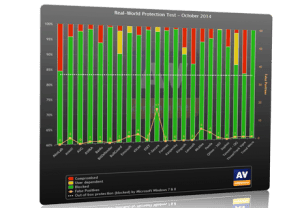
In addition to testing, I also take a look at other professional reviews in this field, including http://www.windowssecrets.com, http://www.pcmag.com, http://www.av-comparatives.org/ and http://www.av-test.org/. I compare my notes with other sources I trust, think about it for awhile, and then make my recommendation.
You may be asking “Why don’t you test (insert your favorite suite here)”, or “Why don’t you test more free versions?, or “Why don’t you test them all?”. The simple fact is that testing is expensive, and very few organizations can afford to do sky-is-the-limit testing. I depend on other trusted sources to weed out the 2nd-tier and below products for me, so I can focus only on the top-tier internet and computer security products for consumers – you.
Lastly, I feel that time is money for my readers – you don’t want to spend a lot of time futzing around with your computer! We all want to check our email, get that shopping deal, find out what we need to know, write that book, or whatever we do with our computer. We don’t want to have to constantly mess with it to get it to do our bidding. So for my readers, I’m looking for the quality of services these suites provide to be trouble-free and very unobtrusive – yet effective.
NB: I do take a look at a certain highly-respected consumer watchdog agency (yah, Consumer Reports) who have their own opinion on the best computer security suites. I respectfully disagree with both their methodology and their expectations of what an average consumer will want and do.
On the subject of other devices, here’s a quick rundown:
- Apple Macs: at this point, the risk of infection is so slight that having a security program isn’t really worth it. This may change, so I reserve my right to change this opinion. Macs do have the potential to serve as carrier of viruses and, while remaining unaffected, can pass on said viruses to Windows PCs that they communicate with. If you are worried about this, give ClamXAV a try.
- Apple iOS (iPhone & iPad): Pretty much every objective researcher agrees, iOS is the most secure, consumer operating system on the planet. You don’t need to worry about security as long as you only get apps from the Apple App Store, and don’t ‘jailbreak’ your smartphone or tablet.
- Android Smartphones and Tablets: Pretty much every objective researcher agrees, Android is quite insecure, and you should give serious consideration to using a protection program. Most of our top-rated security programs (see above) have a version for Android.
- Other platforms: I’m not going to spend a lot of time on these, if you have a particular system, please leave a comment and I’ll give you advice about that. The truth is that most consumers are going to use one of the above systems, or a Microsoft Windows PC.
This website runs on a patronage model. If you find my answers of value, please consider supporting me by sending any dollar amount via:
or by mailing a check/cash to PosiTek.net LLC 1934 Old Gallows Road, Suite 350, Tysons Corner VA 22182. I am not a non-profit, but your support helps me to continue delivering advice and consumer technology support to the public. Thanks!
 I keep a really nasty PC around just for testing security suites. This beast has been ignored all year from a security perspective, and has been used to surf all over the place. It’s picked up lots of nasty viruses, spyware, malware – you name it.
I keep a really nasty PC around just for testing security suites. This beast has been ignored all year from a security perspective, and has been used to surf all over the place. It’s picked up lots of nasty viruses, spyware, malware – you name it.





