Secure Erase Computer
 Secure Erase Computer: a reader asks…
Secure Erase Computer: a reader asks…
I have an older computer that I’m getting ready to replace. I get that it’s probably for the recycle center since donation options have dried up. I’ve already copied off all my personal files, but I’d like to make sure the data is securely wiped off the hard drive before I get rid of it.
If your computer is a Mac, then check out an article I wrote about how to securely erase all your data so the computer can be donated or recycled without worry about your personal data security – Mac Wipe. For Windows 7 PCs, I previously wrote a procedure in my article Wipe my data. In most cases, the procedure is straightforward, consisting of three steps:
- create a new (admin) user account
- log into that account and delete any other user accounts on the system
- Securely erase/wipe the free space on the computer
For a Mac, there’s a built-in utility that restores the computer back to its original factory setup. That utility includes an option to securely wipe the hard drive. Many Windows PC manufacturers have included a similar utility, the exact procedure varies by brand and often also by model. All Windows PCs can use the above 3-step process. The first two steps are quite simple, and the third step involves just a bit of extra work.
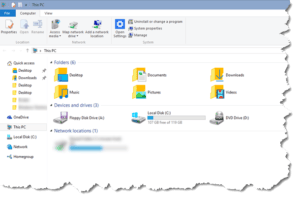 Deleting files and user accounts doesn’t actually delete the data itself, just the directions to get to it. Same for emptying the recycle bin on Windows or Mac. To actually remove the data, you have to overwrite all the memory blocks that contain data. Since you can’t know what sectors of your hard drive have been written and what haven’t, the simplest way is to write random 1’s and 0’s to all unassigned sectors of the hard drive.
Deleting files and user accounts doesn’t actually delete the data itself, just the directions to get to it. Same for emptying the recycle bin on Windows or Mac. To actually remove the data, you have to overwrite all the memory blocks that contain data. Since you can’t know what sectors of your hard drive have been written and what haven’t, the simplest way is to write random 1’s and 0’s to all unassigned sectors of the hard drive.
To erase the free space on a Windows PC, you’ll need to use an old DOS-style command prompt window. You can run a program called “cmd”, or open the Windows PowerShell (a right-click away on the Windows 10 start menu button). Once in the command prompt window, you’ll type the command “cipher” followed by the parameters “/w” (overwrite/erase available unused space) and “C” to designate the entire primary hard drive. So the command will look like:
C:\WINDOWS\system32>cipher /w:C
This process can take quite a bit of time to run, since the Cipher command will overwrite the disk three times. Three iterations of the overwrite function are done to make sure that there’s no way to recover the data that was written previously. The Cipher command can do a number of other things (depending on the optional switch parameter you use) but the /w switch will only affect the available free space on your computer, not any files you have stored on the hard drive. I should mention that there are 3rd party software programs that can do this and can do even more iterations of the overwrite job (to supposedly more securely erase your data), but in most cases this is overkill. Of course, this advice is for consumers, not for you if you have national secrets stored on your computer!
This website runs on a patronage model. If you find my answers of value, please consider supporting me by sending any dollar amount via:
or by mailing a check/cash to PosiTek.net LLC 1934 Old Gallows Road, Suite 350, Tysons Corner VA 22182. I am not a non-profit, but your support helps me to continue delivering advice and consumer technology support to the public. Thanks!








Thank you for this very useful information. Helpful as always!