Senior-proof the Touchpad
 Senior-proof the Touchpad: a reader asks…
Senior-proof the Touchpad: a reader asks…
Hi Chris, my father is 83 and uses a Windows 7 laptop with a touchpad. I’m his ‘tech support’ and am always having to help him with strange problems that happen. When I ask, he’s not giving me good intel on what was happening just before the problem surfaced. I suspect that he’s misusing the touchpad, but he doesn’t want to switch to a regular mouse – I’ve offered to buy him one, but he likes his touchpad. Is there any way I can help prevent problems with him using the touchpad?
One of the banes of touchpads is tap-to-click – a so-called feature that computer manufacturers love to set as enabled by default, even if there are physical left and right ‘mouse’ buttons for the touchpad. I personally know of no human being (yes, not even myself) with good enough fine motor control to use that feature without making inadvertent and unintended clicks. Of course, unintended clicks can be the cause of many problems with a Microsoft Windows computer!
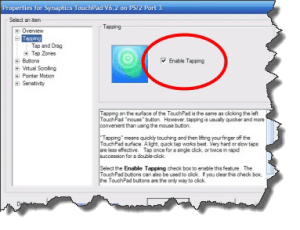 So the first thing I’d suggest you do is turn off tap-to-click. You can find this in the Control Panel under Hardware & Sound (if you’re looking at the Control Panel with the Category view), or Mouse (if looking at it in icon view). Windows 7 doesn’t have the tap-to-click feature built-in, so it’s going to be on the menu somewhere depending on your specific brand of computer. For example, a Synaptics touchpad will have another tab on the Mouse Properties window that includes a checkbox for tap-to-click. On Lenovo Thinkpads there’s a similar Thinkpad tab. Other laptops may have their own touchpad control application, you might have to hunt around the All Programs menu to find it. Each manufacturer is different and they have a penchant for hiding these types of controls in various places.
So the first thing I’d suggest you do is turn off tap-to-click. You can find this in the Control Panel under Hardware & Sound (if you’re looking at the Control Panel with the Category view), or Mouse (if looking at it in icon view). Windows 7 doesn’t have the tap-to-click feature built-in, so it’s going to be on the menu somewhere depending on your specific brand of computer. For example, a Synaptics touchpad will have another tab on the Mouse Properties window that includes a checkbox for tap-to-click. On Lenovo Thinkpads there’s a similar Thinkpad tab. Other laptops may have their own touchpad control application, you might have to hunt around the All Programs menu to find it. Each manufacturer is different and they have a penchant for hiding these types of controls in various places.
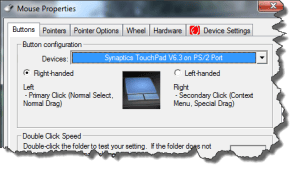 The second thing you might want to do is turn off any other features of the touchpad, such as gesture control, swiping, and auto-scrolling. You’ll find these features also buried within the touchpad’s control panel. If you’ll leave a comment with your father’s specific computer brand and model number, I can give you more exact directions.
The second thing you might want to do is turn off any other features of the touchpad, such as gesture control, swiping, and auto-scrolling. You’ll find these features also buried within the touchpad’s control panel. If you’ll leave a comment with your father’s specific computer brand and model number, I can give you more exact directions.
Turning off those ‘features’ will go a long way to keeping your father’s fingers from causing computer problems. One last thing I’ll leave you with, if he isn’t already using a standard user account, you should create a new Admin user account and then change his to a Standard user. You can make the password for the Admin account the same as his, but doing this involves an extra step before he can make inadvertent changes to his computer system. This can also help protect him (from himself).
This website runs on a patronage model. If you find my answers of value, please consider supporting me by sending any dollar amount via:
or by mailing a check/cash to PosiTek.net LLC 1934 Old Gallows Road, Suite 350, Tysons Corner VA 22182. I am not a non-profit, but your support helps me to continue delivering advice and consumer technology support to the public. Thanks!







