Set Edge to forget passwords
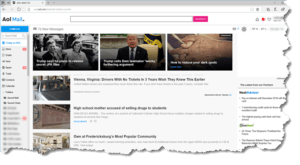 Set Edge to forget passwords: a reader asks…
Set Edge to forget passwords: a reader asks…
On my Windows 10 computer, I use Microsoft Edge to surf the web. I also use it to check my AOL mail. Unfortunately, I checked the “Remember me” checkbox when logging into AOL mail, and now when I go to https://mail.aol.com it automatically logs me in. I don’t want this. I don’t want Edge to remember any passwords, that helps force me to remember them. What should I do to make sure Edge doesn’t remember my passwords?
All of the major web browsers have the facility built-in to remember things for you, to make your browsing experience faster and easier. If you choose not to use a Password Manager (like https://lastpass.com), then I think you’re making a big mistake because you can only remember so many passwords. It would be likely that you use the same password on lots of different places and that’s a huge security risk these days. But if that’s your decision, here’s how to get Edge to forget and never remember passwords:
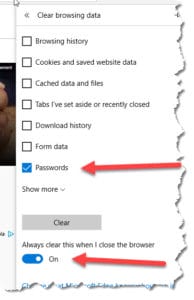 You’ll go to your settings and clear saved passwords and set Edge to not remember passwords. This makes Edge clear the password list every time you shut down Edge:
You’ll go to your settings and clear saved passwords and set Edge to not remember passwords. This makes Edge clear the password list every time you shut down Edge:
- Click the ellipsis (3 dots at the top-right of the Edge window).
- Click Settings, then look for the section “Clear Browsing Data”. Click the button “Choose what to clear”
- Uncheck all the boxes except for the last one “Passwords”. Make sure the slider is on for “Always clear this when I close the browser” and click the Clear button
From this point forward, all passwords you used in Edge will be deleted when you close the Edge browser. The next time you open it, your browser may remember the username and fill that in for you, but won’t remember the password you used to log into the website. It’s ok if you want to check any more checkboxes on the Clear Browsing Data list, but remember that this may make surfing the internet a lot more work.
While you might consider it a good practice to be forced to type in your password every time you log into a website, this will become very unwieldy when you have to do this for a lot of different websites. Using the same password on multiple websites is going to ensure that when (not if) your identity is stolen on one website, it will be stolen on all websites you login using that same password. So please, use a Password Manager and change all your passwords so that each one is unique (not used on any other website) and strong (at least 15 characters or more). The Password Manager will remember all your passwords for you, and if you use the service’s Extension in Edge, it’ll even fill them in for you when you visit a website like https://mail.aol.com.
This website runs on a patronage model. If you find my answers of value, please consider supporting me by sending any dollar amount via:
or by mailing a check/cash to PosiTek.net LLC 1934 Old Gallows Road, Suite 350, Tysons Corner VA 22182. I am not a non-profit, but your support helps me to continue delivering advice and consumer technology support to the public. Thanks!







