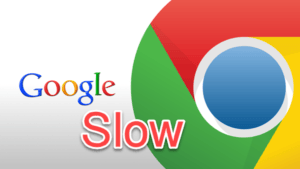Slow Chrome
I use Google Chrome on my Windows 10 desktop PC, and lately things have been veeeerrrryyy slow. Switching from one tab to another takes maybe 5 seconds, and so does opening a new tab. Even shutting down Chrome (or just a tab) takes a lot longer than it used to. What should I do?
Using a metaphor, Chrome and other web browsers ‘gain weight’ as you use them, storing images, cookies, saved passwords and form fields, etc. This extra weight can slow them down, sometimes to the point you describe. Unlike our bodies however, you can instantly shave that weight off of Chrome by resetting the browser. This is often the fastest way to retain speed.
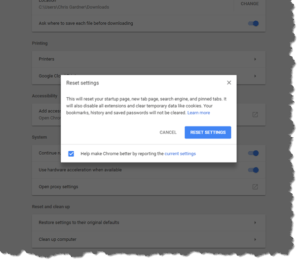 To reset your Chrome web browser, click on the 3 vertical dots (called an ‘ellipsis‘) at the top-right of the window. That opens the options menu. Then,
To reset your Chrome web browser, click on the 3 vertical dots (called an ‘ellipsis‘) at the top-right of the window. That opens the options menu. Then,
- Click the Settings menu item. That opens a new tab.
- Scroll to the bottom of the window and click the “Advanced” link at the bottom.
- On the expanded window, scroll to the bottom and you’ll see the controls under “Reset and Clean Up”. Click that and you finally get the blue “Reset Settings” button you need to use.
Remember that this will disable any extensions you have, reset your browser to its default settings and delete cookies. It will not delete your browsing history, bookmarks or saved passwords.
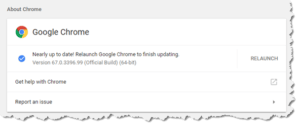 One other thing you should do is make sure you’re using the latest version of Chrome. Open the options menu (clicking the ellipsis), then click “Help”, then “About Chrome”. That will check for and install the latest update. This falls in line with my general recommendation to only use the most current/latest version of installed software on your computer.
One other thing you should do is make sure you’re using the latest version of Chrome. Open the options menu (clicking the ellipsis), then click “Help”, then “About Chrome”. That will check for and install the latest update. This falls in line with my general recommendation to only use the most current/latest version of installed software on your computer.
There are also a few ‘best practices’ you can follow to help keep your web browser lean and mean. First is to avoid using extensions you don’t actually need. For me, the only extension I use is LastPass, my password manager. Since LastPass is managing my passwords for me, I have disabled that function in Chrome (Settings > Advanced > Passwords and Forms > turn everything off).
Another setting you can change which has helped other people is to turn off ‘hardware acceleration’. Open Settings > Advanced > System and slide the slider OFF for ‘Use hardware acceleration when available’. No guarantees this will improve your speed, but it’s worth trying out.
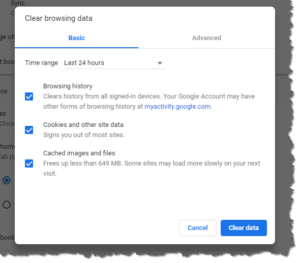 One other thing you can do is to clear out your browsing data. This quick setting has a basic and advanced mode. With Basic, you can clear your browsing history, cookies and other site data, and cached images and files. You can choose the time range (through the drop-down list) anywhere from the last 24 hours to everything to fine-tune what you remove. The advanced menu gives you many more choices.
One other thing you can do is to clear out your browsing data. This quick setting has a basic and advanced mode. With Basic, you can clear your browsing history, cookies and other site data, and cached images and files. You can choose the time range (through the drop-down list) anywhere from the last 24 hours to everything to fine-tune what you remove. The advanced menu gives you many more choices.
Use this facility with care as it will erase your browser’s ability to remember where you’ve been. Many of us use that browsing history to revisit websites instead of setting a bookmark. Also, removing cookies will erase the contents of shopping carts and other remembered things from websites you visit.
This website runs on a patronage model. If you find my answers of value, please consider supporting me by sending any dollar amount via:
or by mailing a check/cash to PosiTek.net LLC 1934 Old Gallows Road, Suite 350, Tysons Corner VA 22182. I am not a non-profit, but your support helps me to continue delivering advice and consumer technology support to the public. Thanks!