Slow Internet Fix
 Slow Internet Fix: a reader asks…
Slow Internet Fix: a reader asks…
Hi Chris, my Windows 7 computer seems to be having a problem – the internet is really slow. I have a Cox/Cisco cablemodem and a Linksys router with an ethernet cable running from the router to my computer. Do you have a quick fix?
It’s easy to attribute slow internet to your service provider (in this case Cox), and it may very well be that their service is having problems. But before you give them a call (and suffer the dreaded customer service experience), you might want to give a few quick fixes a try. Chances are, the service tech you speak to will guide you through this anyway, so you might as well do it yourself.
My first quick fix solution would be for you to restart your computer. Even if everything else on the computer is working just fine, there may be a problem with the web browser software or something else. I’ve found that 80% of the time, restarting your computer will fix a whole slew of problems.
If that doesn’t make any difference, then the 2nd quick fix is to restart your network equipment. Here’s how:
 Unplug the power cable from your router, then
Unplug the power cable from your router, then- unplug the power cable from your cablemodem, then
- unscrew the coax cable from the cablemodem. Count to 30 (seconds).
Ok, now you can hook everything back up in reverse order:
- screw the coax cable back into the cablemodem (make sure it’s tight), then
- plug in the cablemodem’s electrical power, then
- plug in the router’s electrical power.
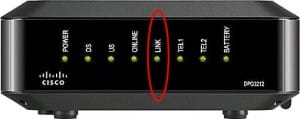 It may take up to 5 minutes before the cablemodem is fully connected to Cox. You’ll know by the lights that show up on the box, they should all be lit and green. While the cablemodem is booting up, you may see flashing yellow or flashing green lights. After it’s all done, the only flashing light should be the one marked ‘Link’, which flashes to show you that data is moving back and forth from your computer to the internet.
It may take up to 5 minutes before the cablemodem is fully connected to Cox. You’ll know by the lights that show up on the box, they should all be lit and green. While the cablemodem is booting up, you may see flashing yellow or flashing green lights. After it’s all done, the only flashing light should be the one marked ‘Link’, which flashes to show you that data is moving back and forth from your computer to the internet.
At this point, you should give your computer’s web browser a shot at connecting to a website. Then you might want to run a test of your internet speed. Here’s one you can do:
 Go to http://www.speedtest.net/
Go to http://www.speedtest.net/- Click the begin test button
- Read the results
You’ll see three measurements. The Ping rate is how fast your computer can establish a connection to the speedtest server. That’s measured in microseconds, and anything under 50 is good. Then you’ll see separate numbers for download and upload speeds. Don’t be surprised if they are quite a bit less than the speed you’re paying for, the fine print always says “up to…”. If you purchased 20 Mbps, then you should get 15 or more. If you purchased 50 then you should get 30 or more. If you purchased 75 then you should get 50 or more.
If restarting your computer and network gear didn’t give you any faster speed than before, then it’s time to give Cox customer service a call. You’ll want to have your account number handy, which will be on a recent cable bill. Be prepared to spend some time on hold, and some time while someone runs you through the above processes (again) – they seem to be unable to vary from the scripts they’re given.
This website runs on a patronage model. If you find my answers of value, please consider supporting me by sending any dollar amount via
 (send to @PosiTek),
(send to @PosiTek),  (send to Support@PosiTek.net),
(send to Support@PosiTek.net),  using any credit card (no Paypal account required), using Zelle, Apple Pay or Google Pay, or by mailing a check or cash to PosiTek.net LLC 1934 Old Gallows Road, Suite 350, Tysons Corner VA 22182.
I am not a non-profit, but your support helps me to continue delivering advice and consumer technology support to the public.
Thank you!
using any credit card (no Paypal account required), using Zelle, Apple Pay or Google Pay, or by mailing a check or cash to PosiTek.net LLC 1934 Old Gallows Road, Suite 350, Tysons Corner VA 22182.
I am not a non-profit, but your support helps me to continue delivering advice and consumer technology support to the public.
Thank you!
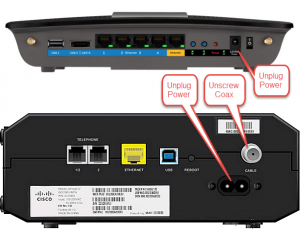 Unplug the power cable from your router, then
Unplug the power cable from your router, then



