Spell-check
I have a laptop and a desktop; both running Win 7. I use Gmail for my email. On my desktop I suddenly cannot get auto spell check (have to now do it manually), but when I use my laptop on the same Gmail account. the auto spell check works fine. Any suggestions on how to fix it on my desktop Gmail?
For spell-checking on your computers, I’m going to have to give you some guesses since you didn’t say what program you’re using to read and write email. Do both computers have the same version of Windows (or MacOS)? I ask because functions like spell-checking can be part of the operating system and/or web browser as opposed to the program itself.
 Are you using Gmail as webmail (in a web browser)? If so, you may want to check and make sure that both computers are using the same browser (and version). If your desktop has an older version of the web browser, it may not perform the same way as the newer web browser on the laptop.
Are you using Gmail as webmail (in a web browser)? If so, you may want to check and make sure that both computers are using the same browser (and version). If your desktop has an older version of the web browser, it may not perform the same way as the newer web browser on the laptop.
I should note that Gmail in the browser doesn’t have its own ‘automatic’ spell-checking to correct spelling. What happens is that your web browser automatically puts a red zig-zag line under misspelled words so you can correct them. This is a function of the web browser, not Gmail, and works across anywhere you type into the browser page – usually on forms. Note the red zig-zag line in the Gmail message form. Most forms in the web browser will show you the red zig-zag anytime you type something in that’s not in the computer’s dictionary.
 For older web browsers that don’t have this feature, Gmail also provides manual spell-checking by clicking the bottom-right caret to bring up the menu, and then click on ‘Check spelling’. That then highlights misspelled words in yellow for you to correct. This is really just a backstop for folks with really old web browsers. For the most part you don’t have to take this step, the red zig-zag line is there to highlight potentially misspelled words.
For older web browsers that don’t have this feature, Gmail also provides manual spell-checking by clicking the bottom-right caret to bring up the menu, and then click on ‘Check spelling’. That then highlights misspelled words in yellow for you to correct. This is really just a backstop for folks with really old web browsers. For the most part you don’t have to take this step, the red zig-zag line is there to highlight potentially misspelled words.
The web browser type of spell-checking is controlled either by the operating system or the web browser’s options, and often hidden pretty well. For example, in Google Chrome the control is buried deep in the Settings menu.
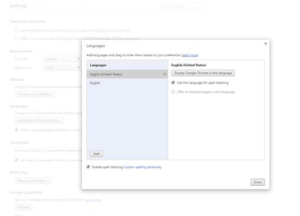 In Google Chrome, you get to the setting by first clicking the ellipsis (three dots vertically aligned at the top-right of the window) and clicking Settings. That opens the Settings page. Scroll to the bottom and click the link ‘Show hidden items’, then scroll down some more till you see a button ‘Language and Input settings’. Click that and you can check two boxes to enable spell-checking on your browser (one for which language dictionary to use and one to turn the spell-checking on or off).
In Google Chrome, you get to the setting by first clicking the ellipsis (three dots vertically aligned at the top-right of the window) and clicking Settings. That opens the Settings page. Scroll to the bottom and click the link ‘Show hidden items’, then scroll down some more till you see a button ‘Language and Input settings’. Click that and you can check two boxes to enable spell-checking on your browser (one for which language dictionary to use and one to turn the spell-checking on or off).
In Mozilla Firefox, that same setting is found by clicking the settings icon (3 horizontal lines at the top-right of the screen), then clicking the Options icon. That opens your Options page and on the left-side click the Advanced menu item. On the right-side under the General tab the last checkbox says ‘Check my spelling as I type’ and when that’s checked, the red zig-zag lines will appear.
I should note here that spell-checking is a much dumber cousin to auto-correct, which you’ll find in most modern software programs like Microsoft Office. Spell-checking simply highlights words that it doesn’t recognize, and you have to correct the spelling yourself. Auto-correct will actually work as you type and correct a misspelling without you having to do anything else. Unfortunately, auto-correct isn’t perfect and it’s easy for it to make mistakes. That said, auto-correct in MS Office programs is much better than what you’ll find on a smartphone or tablet with Siri, for example.
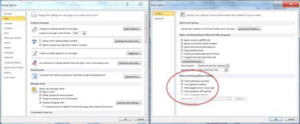 You can turn auto-correct on or off in a program like Microsoft Outlook or Thunderbird. For those, there’s usually an auto-correct-as-you-type kind of feature that can be turned on or off. For example in Outlook 2010, click File > Options > Mail > Spelling and Autocorrect > see the checkbox ‘Check spelling as you type’.
You can turn auto-correct on or off in a program like Microsoft Outlook or Thunderbird. For those, there’s usually an auto-correct-as-you-type kind of feature that can be turned on or off. For example in Outlook 2010, click File > Options > Mail > Spelling and Autocorrect > see the checkbox ‘Check spelling as you type’.
Feel free to leave a comment with more specifics about what you use to do email and I can give you more specific advice. And just a note: if you use Gmail for email, please understand that Gmail isn’t a software program on your computer. Most folks who say they use Gmail actually use a web browser (like Internet Explorer, Edge, Chrome or Firefox) and go to https://gmail.com – so they are using ‘webmail’ to do email rather than a program like Outlook that’s installed on their computer.
I should mention that on tablets and smartphones, auto-correct and spell-check are settings either in the operating system or in the app you are using to read and write email.
This website runs on a patronage model. If you find my answers of value, please consider supporting me by sending any dollar amount via
 (send to @PosiTek),
(send to @PosiTek),  (send to Support@PosiTek.net),
(send to Support@PosiTek.net),  using any credit card (no Paypal account required), using Zelle, Apple Pay or Google Pay, or by mailing a check or cash to PosiTek.net LLC 1934 Old Gallows Road, Suite 350, Tysons Corner VA 22182.
I am not a non-profit, but your support helps me to continue delivering advice and consumer technology support to the public.
Thank you!
using any credit card (no Paypal account required), using Zelle, Apple Pay or Google Pay, or by mailing a check or cash to PosiTek.net LLC 1934 Old Gallows Road, Suite 350, Tysons Corner VA 22182.
I am not a non-profit, but your support helps me to continue delivering advice and consumer technology support to the public.
Thank you!




