Sticky Notes
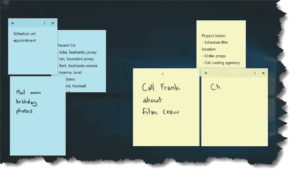 Sticky Notes: a reader asks…
Sticky Notes: a reader asks…
I have a desktop PC with Windows 10, fully updated. It’s great and does pretty much what I need it to do, but there’s one thing I’d like to have, and I’d appreciate your advice on the best app to use for this: I write notes to myself (using Notepad), and leave them showing on my desktop. Is there an app that does this better?
I’m guessing you haven’t discovered the simple pleasure of sticky notes. This built-in app (since Windows 7 days) is so often overlooked, but can be a real time-saver. Windows’ Sticky Notes look a lot like the Post-Its we all grew up with and probably use constantly. To bring up a note, just click in the Ask me anything search box: Sticky Notes, and a blank note will appear on your screen.
You might remember this feature from the Windows 7 or 8 days. Back then and until the summer 2016 update to Microsoft Windows, Sticky Notes was both more and less functional. You could created bulleted lists, change the size of text, change the left/center/right alignment and line spacing, insert pictures, links to files/websites and more. The current version has been streamlined so that you can make sticky notes smaller (great for smaller laptop screens), and integrated it with ‘pen ink’ for touchscreen/pen equipped computers. But they’ve stripped out all but the most basic text editing features. A few features that are still available:
 you can use bolding, underlining and italics with keyboard shortcuts
you can use bolding, underlining and italics with keyboard shortcuts- if you type a phone number into a note and your computer is capable of making phone calls, the number is clickable (this is automatically integrated with Skype btw)
- if you type a website address in, the address is clickable
If you’ve typed in a web address or phone number, the entry is automatically converted to being clickable. Click on it and an Open Link option appears at the bottom – which you must click to open your web browser to the web page or which would open up your Skype or other phone calling app.
You have to click at the top of the note (or on a phone number or hyperlink) to make the main controls visible. They’re also pretty basic, you have:
- a trash can on the right to delete the note
- a plus sign on the left to create a new note
- an ellipsis (three horizontal dots) to bring up a palette of pastel colors so you can change the note’s background color (pink, green, blue yellow, etc.)
In total opposition to normal Microsoft software developer thinking, they’ve made Sticky Notes less complicated in this latest version. I have to say it’s refreshing in a way!
Since you’ve been using Notepad to leave yourself notes on the computer’s desktop, Sticky Notes is both more functional and easier to use.
This website runs on a patronage model. If you find my answers of value, please consider supporting me by sending any dollar amount via
 (send to @PosiTek),
(send to @PosiTek),  (send to Support@PosiTek.net),
(send to Support@PosiTek.net),  using any credit card (no Paypal account required), using Zelle, Apple Pay or Google Pay, or by mailing a check or cash to PosiTek.net LLC 1934 Old Gallows Road, Suite 350, Tysons Corner VA 22182.
I am not a non-profit, but your support helps me to continue delivering advice and consumer technology support to the public.
Thank you!
using any credit card (no Paypal account required), using Zelle, Apple Pay or Google Pay, or by mailing a check or cash to PosiTek.net LLC 1934 Old Gallows Road, Suite 350, Tysons Corner VA 22182.
I am not a non-profit, but your support helps me to continue delivering advice and consumer technology support to the public.
Thank you!
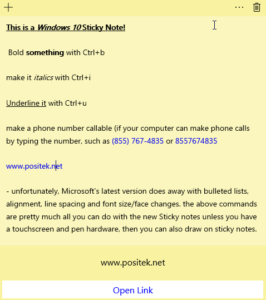 you can use bolding, underlining and italics with keyboard shortcuts
you can use bolding, underlining and italics with keyboard shortcuts



