ThumbDrive Write
 ThumbDrive Write: a reader asks…
ThumbDrive Write: a reader asks…
I received a thumb drive from someone that supposedly had some files on it for me, but they aren’t there! The sender swears he copied files from his Mac to the thumbdrive before giving it to me. I use a Windows (10) computer. What gives?
 Not all Mac users realize this little fact, but the ‘format’ of the thumbdrive is critical to whether or not the Mac can write files to it or not. Most thumbdrives you buy are formatted for Windows, using either the FAT32 or NTFS specification. You’ll see this also on external hard drives. Simply put, Mac computers can read files from these thumbdrives but can’t write files to them without reformatting the thumbdrive.
Not all Mac users realize this little fact, but the ‘format’ of the thumbdrive is critical to whether or not the Mac can write files to it or not. Most thumbdrives you buy are formatted for Windows, using either the FAT32 or NTFS specification. You’ll see this also on external hard drives. Simply put, Mac computers can read files from these thumbdrives but can’t write files to them without reformatting the thumbdrive.
There are several popular formatting specifications, each with different capabilities on whether a Mac or PC can read or write to them or not. The short answer is that the person who sent you the thumbdrive likely didn’t realize that his files weren’t actually written to the thumbdrive, because he completed a copy operation and likely didn’t get an error message. That’s a shortcoming of the Mac operating system in that sometimes something doesn’t go right but the operating system doesn’t show you an error message.
Here’s a short list of the popular formatting types and whether Macs or Windows PCs can read and/or write to thumbdrives with that format:
| Format Type | Mac Read | Mac Write | Windows Read | Windows Write |
| FAT – (old) Windows | ||||
| FAT32 – Windows | ||||
| NTFS – Windows | ||||
| OS X Extended (Journaled) – Mac | ||||
| OS X Extended (case-sensitive, Journaled) – Mac | ||||
| ExFAT |
As you can see, the ExFAT format is the format of choice when trying to share files on a thumbdrive or external drive between Macs and Windows PCs. That’s what your sender should have used to format the thumbdrive before copying the files and giving it to you.
What you should tell the sender to do (as you give him back the thumbdrive) is to first format that thumbdrive as ExFAT, then copy the files, and then give you back the thumbdrive. If he needs help figuring out the format, here’s quick instructions for a Mac (MacOS Sierra). You’ll first want to insert the thumbdrive into the USB slot on the Mac. Then:
 Open the File Utility app (either in the Applications/Utilities folder or just search for it from the desktop) and click on the USB Disk item on the left-side (External section)
Open the File Utility app (either in the Applications/Utilities folder or just search for it from the desktop) and click on the USB Disk item on the left-side (External section)- Click the Erase button. Another small window pops up
- Fill in a name if you want, choose the format type as ExFAT and click the Erase button
It’ll erase anything that’s on the thumbdrive and format it so it can be used on a Mac or a PC. Click the blue Done button to close the little window, and close the Disk Utility window. Now you can copy files from the hard drive to the thumbdrive and know they’ll be on the thumbdrive. Both Macs and PCs will be able to both read and write to the thumbdrive.
This website runs on a patronage model. If you find my answers of value, please consider supporting me by sending any dollar amount via:
or by mailing a check/cash to PosiTek.net LLC 1934 Old Gallows Road, Suite 350, Tysons Corner VA 22182. I am not a non-profit, but your support helps me to continue delivering advice and consumer technology support to the public. Thanks!
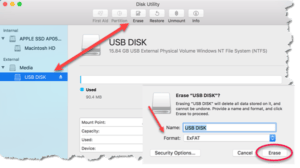 Open the File Utility app (either in the Applications/Utilities folder or just search for it from the desktop) and click on the USB Disk item on the left-side (External section)
Open the File Utility app (either in the Applications/Utilities folder or just search for it from the desktop) and click on the USB Disk item on the left-side (External section)





