Time Capsule isn’t working!
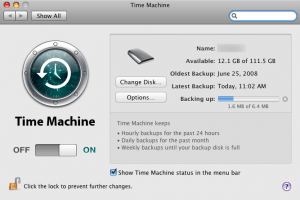 Time Capsule isn’t working! A reader asks…
Time Capsule isn’t working! A reader asks…
I have a 2012 Macbook Pro with OS X 10.8, and I also have an Apple Time Capsule. I’ve got the Time Machine program setup to backup my Mac to the Time Capsule, but I’m noticing that it doesn’t work. My Mac keeps telling me “it’s been xx days since your last backup”. Did I miss something?
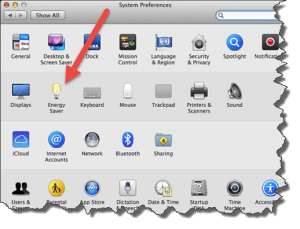 Yes, there’s a minor step you might have missed, enabling ‘Power Nap‘ on your Mac. That just takes a quick visit to System Preferences, and opening the Energy Saver option. Once that’s open, just make sure the checkbox “Enable Power Nap” is checked. If you don’t see this option, then your Mac is too old for the hardware to allow Power Nap to work. You’ll want to check both parts of the energy saver, both when on Battery and when using the Power Adapter.
Yes, there’s a minor step you might have missed, enabling ‘Power Nap‘ on your Mac. That just takes a quick visit to System Preferences, and opening the Energy Saver option. Once that’s open, just make sure the checkbox “Enable Power Nap” is checked. If you don’t see this option, then your Mac is too old for the hardware to allow Power Nap to work. You’ll want to check both parts of the energy saver, both when on Battery and when using the Power Adapter.
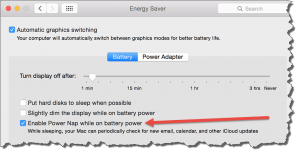 A word of warning when turning on Power Nap when on battery power: If you routinely spend a lot of time on battery power, Power Nap will drain your system much quicker than you’re used to. The simple solution is to leave Power Nap turned off while on battery power (but turned on while plugged into the power adapter). Then leave your Mac plugged in overnight, every night and Time Machine will run while you sleep.
A word of warning when turning on Power Nap when on battery power: If you routinely spend a lot of time on battery power, Power Nap will drain your system much quicker than you’re used to. The simple solution is to leave Power Nap turned off while on battery power (but turned on while plugged into the power adapter). Then leave your Mac plugged in overnight, every night and Time Machine will run while you sleep.
Power Nap requires fairly recent hardware. Here’s the breakdown of Macs that have this capability:
- Macbook Pro: most mid-2012 and newer MBP’s
- Macbook Air: most mid 2010 and newer MBA’s
- iMac: most late 2012 and newer iMac’s
- Mac Pro: late 2013 and newer
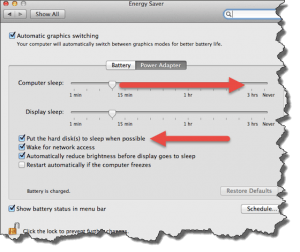 Some older Macs may require an SMC update in order to enable Power Nap. You can grab the appropriate download from the table on this Apple support page which also has more details about Power Nap and your Mac. If your Mac is too old to use Power Nap, then you may want to adjust your use of the Mac:
Some older Macs may require an SMC update in order to enable Power Nap. You can grab the appropriate download from the table on this Apple support page which also has more details about Power Nap and your Mac. If your Mac is too old to use Power Nap, then you may want to adjust your use of the Mac:
- Plug it into the power adapter every night
- set the Energy Saver options for sleep mode to delay it longer (like 3 hours or Never) and uncheck the option to put the hard disk to sleep
These changes will keep your plugged in Macbook from sleeping as much, so Time Machine will have a chance to work its magic.
This website runs on a patronage model. If you find my answers of value, please consider supporting me by sending any dollar amount via:
or by mailing a check/cash to PosiTek.net LLC 1934 Old Gallows Road, Suite 350, Tysons Corner VA 22182. I am not a non-profit, but your support helps me to continue delivering advice and consumer technology support to the public. Thanks!







