Time Capsule Woes
 Time Capsule Woes: a reader asks…
Time Capsule Woes: a reader asks…
I have a Time Capsule on my home network, and two Macbook Pro’s. I run Time Machine on both to back them up. Recently I upgraded both Macs to MacOS High Sierra and now my Time Machine app won’t backup to the Time Capsule. What should I do?
Most likely it’s a case of your Time Capsule has older firmware which needs to be updated as well in order to work with the updated Macbooks. The fix here is pretty simple, just open Airport Utility (in the Applications > Utilities folder), and connect to the Time Capsule. If a firmware update is available, you’ll be prompted to install it. That will take a few minutes and then restart the Time Capsule.
Just for good measure, restart your Macbooks after the firmware has been updated. Then (on each Mac) open the Time Machine app. Delete the Time Capsule entry that’s there, and then add it back again. That should kick off a new backup process which will take several hours to complete, and then you’re good to go. Future Time Machine backups won’t take but a minute or so.
The first backup always takes a lot longer because Time Machine has to back up the entire computer. Subsequent backups only backup stuff that’s changed since the last backup. With Time Machine running on your Macs, each computer will get a backup every hour, once that first master backup has completed. Just be aware that once you’ve upgraded your MacOS version, you won’t be able to revert back to an older version of MacOS using Time Machine.
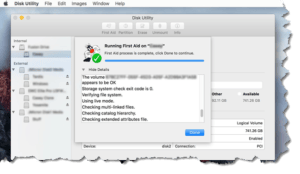 One other thing you should do is run First Aid on both Macs to makes sure their hard drives don’t have any pesky errors. You’ll find the First Aid button in the app Disk Utility, which is also found in the Applications > Utilities folder. First Aid is a fully automated, one-button fixer for your Mac’s hard disk, older versions had a disk repair and a separate permissions repair function. Apple thoughtfully combined those and made the process very easy – so easy that you might want to consider running First Aid every few months.
One other thing you should do is run First Aid on both Macs to makes sure their hard drives don’t have any pesky errors. You’ll find the First Aid button in the app Disk Utility, which is also found in the Applications > Utilities folder. First Aid is a fully automated, one-button fixer for your Mac’s hard disk, older versions had a disk repair and a separate permissions repair function. Apple thoughtfully combined those and made the process very easy – so easy that you might want to consider running First Aid every few months.
This website runs on a patronage model. If you find my answers of value, please consider supporting me by sending any dollar amount via:
or by mailing a check/cash to PosiTek.net LLC 1934 Old Gallows Road, Suite 350, Tysons Corner VA 22182. I am not a non-profit, but your support helps me to continue delivering advice and consumer technology support to the public. Thanks!







