Too Much Accessibility!
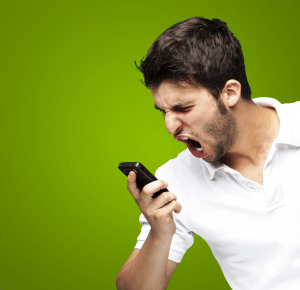 Too Much Accessibility! A reader asks…
Too Much Accessibility! A reader asks…
This world is moving too fast! Yesterday I accidentally turned on a voice-over feature on my new iPhone 6 and couldn’t get it to turn off – and my iPhone was frozen. I had to go to the nearest Apple Store to get it fixed, and had to wait an hour along with about 150 other customers. That after first trying the Verizon store – they were clueless on what to do and how to fix it. In case this happens again, can you tell me what to do?
Your experience points to a very common problem, in that the devices we own are designed by engineers who have a penchant for adding more and more features. The reality is that these features are used by only a small slice of all the users of the device, but contribute to making the settings control much more complicated. After all, there has to be a way to control each of those features!

In your case, the feature control you’re looking for is only 3 layers deep in the iPhone’s Settings function:
- Tap Settings
- Tap General
- Tap Accessibility
That will show you the 26 different control features that all relate to accessibility for various human shortcomings. The first control is labeled “VoiceOver” and can be turned on or off by tapping the control on the right. That takes you to a submenu with a master on/off control at the top, followed by 13 more controls that all relate to the VoiceOver accessibility feature. That’s a lot of features to help someone either hearing or vision impaired!
For the problem of a frozen iPhone, there’s a simple method to fix that:
- Hold down two buttons until the screen goes dark: the Home button on the face of the iPhone and the Sleep/Wake button on the right side of the iPhone (the top if you have an older iPhone).
- Release the buttons, and then hold down the Sleep/Wake button till the screen lights up.
This restarts your iPhone, which is part of my standard, first method to fix most consumer electronics – restart or reboot.
This website runs on a patronage model. If you find my answers of value, please consider supporting me by sending any dollar amount via:
or by mailing a check/cash to PosiTek.net LLC 1934 Old Gallows Road, Suite 350, Tysons Corner VA 22182. I am not a non-profit, but your support helps me to continue delivering advice and consumer technology support to the public. Thanks!







