Undisclosed Recipients
 Undisclosed Recipients: a reader asks…
Undisclosed Recipients: a reader asks…
Hi Chris, I get these emails that are addressed to “Undisclosed Recipients”. They’re mostly newsletters and blast emails that go out to lots of people. Is there a way I can send email like this? I’d like to email everybody in my addressbook with a new phone number.
First let me warn you that this method of sending email is a popular way that spammers send out their junk email, so you should use it carefully. All it takes is for one person to complain to their email service provider and you (and your email service provider) could get blacklisted as a spammer. For the most part, email is a one-to-one or one-to-few communications medium, but the one-to-many capability has been so overused that people are starting to give up on email altogether – too much spam.
The term ‘Undisclosed Recipients’ is just a synonym for Bcc (Blind carbon copy) – the address field you might see when composing an email. When you see an email in your inbox that was addressed to ‘Undisclosed Recipients’, that simply means the person sending the email neglected to put anything into the To: box. Most individuals who send out email to Bcc addressees will put something in the To: box, usually themselves.
Anytime you send a personal email to more than just a few people, you should use the Bcc box – that way if anyone accidentally hits the ‘Reply All’ they aren’t spamming everybody with their response to your email. Here’s what you do:
 Compose a new email
Compose a new email- Put yourself in the To: box
- Put everybody else in the Bcc: box
Some email programs won’t show the Bcc: field automatically, you have to turn it on. In Gmail, click the Compose button and the message form will pop up in the bottom-right corner of your window. You’ll see ‘Cc’ and ‘Bcc’ on the right side, click them and they will expand into fields you can fill out. Other mail systems will have something similar, including Yahoo, AOL, and Windows Live Mail (I’m talking about their webmail interfaces).
In Outlook 2010, the message form has an Options tab in the ribbon bar, and a toggle button that shows or hides the BCC box. In Outlook 2013, open a new e-mail message, and then click Options, and in the Show Fields area, click Bcc. For Mac Mail, you’ll want to click the icon (three lines and a down caret) at the top of the email compose window to open the control that lets you add the Cc or Bcc field.
If you’re using some other email service or program and can’t figure out how to show the Bcc field, please use the comments below and tell me what email service or program you’re using.
All that said, the preferred way to send email out to a large group of people is to send each person their own individual email rather than using the Bcc field. This can easily be done using a “Mail Merge”. The procedure for this varies by which email service or program you use, but most email service providers and programs have this feature built in. In addition to sending each person their own individual email (but only composing a single email), you can easily add personalization to the email with special fields like {{First Name}} or {{Full Name}}. For Gmail users, please read my article that lays out how to do this: Gmail Mail Merge.
This website runs on a patronage model. If you find my answers of value, please consider supporting me by sending any dollar amount via:
or by mailing a check/cash to PosiTek.net LLC 1934 Old Gallows Road, Suite 350, Tysons Corner VA 22182. I am not a non-profit, but your support helps me to continue delivering advice and consumer technology support to the public. Thanks!
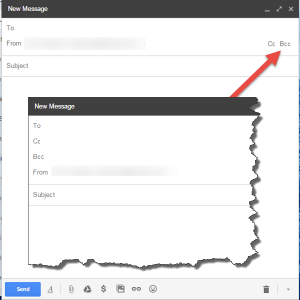 Compose a new email
Compose a new email





