Update Windows 10 Now

Update Windows 10 Now: a reader asks…
I have a Windows 10 computer and haven’t been fastidious about updating every time Microsoft issues an update. I do have automatic updates turned on though. Is that good enough?
I would say that in most cases, waiting for the automatic updates to apply is good enough for most people. You should prudently restart your computer as soon as possible anytime Windows tells you that it installed updates that require a restart. But there are times (like right now) when you should get the latest updates pro-actively.
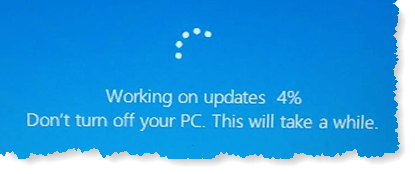
Every month, Microsoft issues updates on “Patch Tuesday” which is usually the 2nd and sometimes the 4th Tuesday of each month. Critical patches can be issued anytime as well. This month (August 2019), Patch Tuesday had a long list of vulnerabilities that were fixed. That included patching four serious vulnerabilities that are being actively exploited now.
In general, I recommend that at least once a month, most Windows 10 users run Windows Update manually and make sure to get all available updates. If you have to ask if you are one of the ‘most Windows 10 users’, then you are. There is a cadre of users who are very suspect of Microsoft updates, but most consumers shouldn’t worry about this and just apply the updates as they come out.

For this particular time though, everybody should get the latest updates. The simplest way is to run Windows Update. Click Start > Settings (gear icon) > Update & Security > Check for Updates. Windows Update will check for and start downloading and installing most updates more or less automatically.
Some major updates won’t install automatically and require you to confirm to install them, which you should do. This includes major Windows updates (like the Fall Creators update), as well as some that are critical but require a restart. At this time because of the vulnerabilities that are being actively exploited, you should make sure to install any available updates.

If you’ve not updated your system in awhile, this may require you to run Windows Update, restart, and then run Windows update again. Keep doing this until the Windows Update shows that “You’re up to date”.
This website runs on a patronage model. If you find my answers of value, please consider supporting me by sending any dollar amount via:
or by mailing a check/cash to PosiTek.net LLC 1934 Old Gallows Road, Suite 350, Tysons Corner VA 22182. I am not a non-profit, but your support helps me to continue delivering advice and consumer technology support to the public. Thanks!






