Update Your Tech
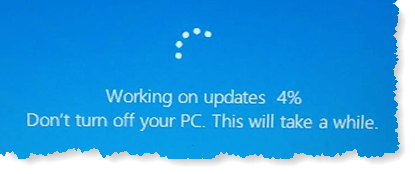
Update Your Tech: a reader asks…
I have an iPhone, an iPad and a Windows PC. I use Microsoft Office 2010. All my devices prompt me constantly for updates, and my computer keeps trying to get me to upgrade to Windows 11 (plus keeps showing me updates available for my Windows 10). My question is, how important is it to update all this, and is it ok to put off some updates?
First of all, you should consider it vital to keep your tech up-to-date. All software, hardware, device drivers, firmware, etc. are subject to being hacked through vulnerabilities the developer didn’t know about when they released it. This results in an ongoing process of patching and updating that closes vulnerabilities as they are discovered – hopefully before those vulnerabilities are exploited by hackers.
Now as to when to update, I break down updates in one of three types:
- An Upgrade or full version update, such as from iOS version 15 to 16, or Windows version 10 to 11.
- A Major Update, such as iOS version 16.0 to 16.1, or Windows updates such as 22H2 to 22H2.
- A Minor Update, such as from version 16.0.1 to 16.0.2, or any of the many Windows updates that occur throughout the month (and on “Patch Tuesday”, the 3rd Tuesday of each month).

For your iPhone and iPad, I would delay installing an Upgrade for a few weeks, generally until either a minor or major update is released after the upgrade. So for example, if you are currently running version 15.7, I would have waited to install version 16 until the 16.0.1 came out (which was about a week or two later). I would apply the major and minor updates as soon as they’re released. Why? Upgrades include both security and new features, and those new features always have bugs – you want to give Apple time to discover the worst of those bugs and patch them. Both major and minor updates are more geared towards fixing bugs and vulnerabilities than adding new features, and you want to patch bugs and fix security vulnerabilities as soon as possible.
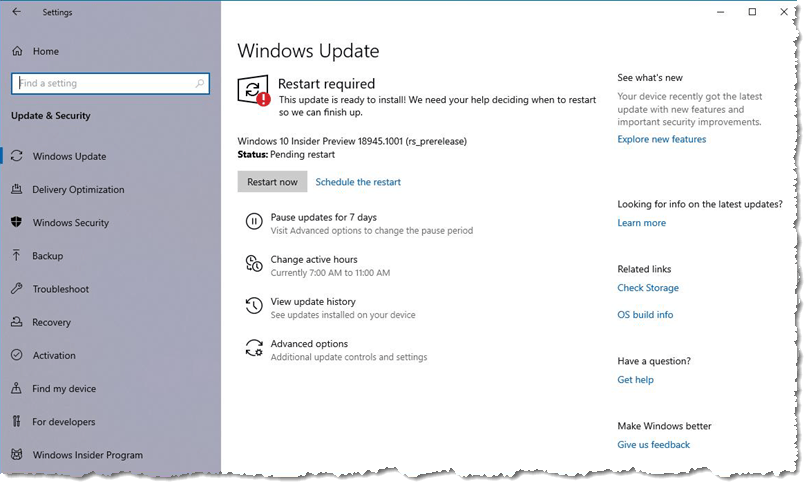
For the Windows 10 operating system, I would turn on automatic updates, and leave your computer on overnight (and turn off sleep mode) so that automatic updates get installed as they’re made available. You don’t have to leave your computer on overnight every day, but at least once or twice a week is enough. Similar to iOS updates, these are focused more on fixing security vulnerabilities and patching bugs, so they should be done as soon as possible (the automatic update setting does this for you)
Microsoft also issues so-called “optional” updates and major updates that require you to open Windows Update and install them (they generally don’t install automatically). For those, I’d check Windows Update at least once a month and install any available updates of this type.
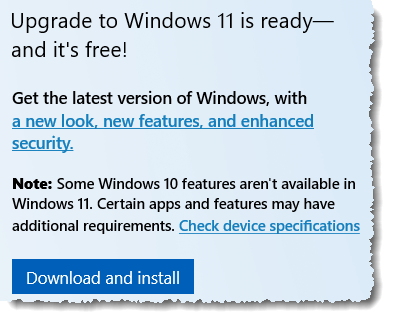
For the upgrade from Windows 10 to Windows 11, that’s a bit more of a judgement call on your part. Microsoft is continuing to support Windows 10 until the fall of 2025. That means you don’t have to upgrade to Windows 11 until then. However, Windows 10 won’t be getting any significant new features, Microsoft is focusing on Windows 11 for feature development. Windows 10 will still get bug patches and security vulnerability fixes though, so if new features don’t excite you, there’s no pressure to upgrade anytime soon.
About those new features of Windows 11 – there is a significant security improvement in Windows 11 over Windows 10, and if you are offered the upgrade to Windows 11, your computer meets the requisite hardware requirements to take advantage of this improved security. That’s in my view the only significant reason to upgrade from Windows 10. Sure there is an improved interface, but Windows 10’s does the job well enough. I use both Windows 10 and Windows 11, and don’t find enough of an improvement in the new operating system to push me to switching anytime soon. At some point I know we’ll all have to, but there’s no rush (again, my opinion).
This website runs on a patronage model. If you find my answers of value, please consider supporting me by sending any dollar amount via:
or by mailing a check/cash to PosiTek.net LLC 1934 Old Gallows Road, Suite 350, Tysons Corner VA 22182. I am not a non-profit, but your support helps me to continue delivering advice and consumer technology support to the public. Thanks!







