Use iCloud Safely – (semi) Quick Tips Part I
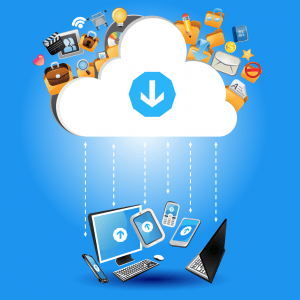 There’s been a lot of angst about Apple’s iCloud service lately, with a lot of incomplete or misleading information. So I thought I’d try to clear the air after researching the salient facts from authoritative sources. The tips below should certainly be considered ‘my opinion’, but I hope my readers will trust my intent to be objective. In the interests of keeping this missive short enough to keep your attention, I’m not going to cite sources or give a lot of background details – if you want such please let me know in the comments.
There’s been a lot of angst about Apple’s iCloud service lately, with a lot of incomplete or misleading information. So I thought I’d try to clear the air after researching the salient facts from authoritative sources. The tips below should certainly be considered ‘my opinion’, but I hope my readers will trust my intent to be objective. In the interests of keeping this missive short enough to keep your attention, I’m not going to cite sources or give a lot of background details – if you want such please let me know in the comments.
My quick take on this is that, for the overwhelming majority of consumers this is a non-issue. If you have nothing on your Mac (or PC with iCloud), iPhone or iPad that you consider sensitive or truly private, you can rest easy. The fact is that everything in iCloud is safer from prying eyes than it probably is on your computer or devices – at least from hackers. With one caveat: If you haven’t secured your Apple ID with a strong password and 2-factor authentication, you are just as much at risk as the celebrities who’ve had their pictures shared on the internet.
It’s a given that you need to secure your iCloud account from hackers. The simple truth is that your account is only as secure as you make it – with a strong and unguessable password, and with 2-factor authentication. Unfortunately, many (most?) people ignore all the warnings, use simple and easily guessable passwords, and forego the extra step of 2-factor authentication. To their detriment – sacrificing the security of their digital life. It matters not if you are a celebrity, if you have sensitive information, or if you are tech-wise – leaving this basic security out of your lexicon will cost you. And you have nobody to blame except yourself. Sorry to be blunt, but laid-back digital security is so pervasive in our society that I feel I must run in circles, scream and shout about this issue.
So before you go any further, visit https://appleid.apple.com/, log in and 1) change your password to something strong, and 2) enable 2-factor authentication. Do it now. Now your iCloud account is secured against hackers.
Advertisement
Also, if you don’t have a passcode (or have an easily guessed passcode) on your iPhone or iPad, now’s the time to fix that. Tap Settings, Passcode, and slide the slider to green to require a passcode, also set that to ‘Immediately’. Choose a simple passcode and come up with four digits you can remember that aren’t your street address, birthday, or some other easily guessable set of numbers. It doesn’t have to be totally random (although that would be best), just not easily guessable by someone who can research you on the internet.
Lastly, if you don’t have a user account password on your Mac or PC, create one. For Macs, visit System Preferences, choose Users and Groups, choose your account and create a password that you can remember, but not something easily guessed. For PC’s, visit the Control Panel, User Accounts and Family Safety, User Accounts, and select your account. Then make a password for your account – again one you can remember but not something easily guessed. Before you quit, make sure there’s a password on every user account on the Mac or PC. And your computer should be set to require a password anytime you’re not actually using it (waking up from sleep mode or if you’ve left the keyboard idle for more than a few minutes).
Now your iCloud account is secured against hackers (and paparazzi!), and your computers have basic security against hackers. And for almost everyone, that’s plenty. So you can stop here and get back to whatever you were doing. Again for most of us, we don’t have anything worth worrying about. If the government wants to look at my emails or pictures of my family and friends, have at it. There are over 300 million other citizens they have to sift through, so I’m not worried.
 But if you’ve got sensitive and private photos or information on your computer or iOS devices, the next thing to consider is protecting against government snooping, which I’ll cover in Part II.
But if you’ve got sensitive and private photos or information on your computer or iOS devices, the next thing to consider is protecting against government snooping, which I’ll cover in Part II.
Questions about anything above, please use the comments below and I’ll be happy to provide details. Thanks!
This website runs on a patronage model. If you find my answers of value, please consider supporting me by sending any dollar amount via:
or by mailing a check/cash to PosiTek.net LLC 1934 Old Gallows Road, Suite 350, Tysons Corner VA 22182. I am not a non-profit, but your support helps me to continue delivering advice and consumer technology support to the public. Thanks!
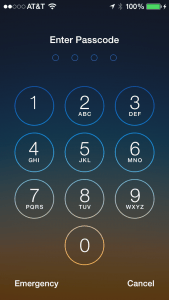 Also, if you don’t have a passcode (or have an easily guessed passcode) on your iPhone or iPad, now’s the time to fix that. Tap Settings, Passcode, and slide the slider to green to require a passcode, also set that to ‘Immediately’. Choose a simple passcode and come up with four digits you can remember that aren’t your street address, birthday, or some other easily guessable set of numbers. It doesn’t have to be totally random (although that would be best), just not easily guessable by someone who can research you on the internet.
Also, if you don’t have a passcode (or have an easily guessed passcode) on your iPhone or iPad, now’s the time to fix that. Tap Settings, Passcode, and slide the slider to green to require a passcode, also set that to ‘Immediately’. Choose a simple passcode and come up with four digits you can remember that aren’t your street address, birthday, or some other easily guessable set of numbers. It doesn’t have to be totally random (although that would be best), just not easily guessable by someone who can research you on the internet.





