Verizon/AOL Redux
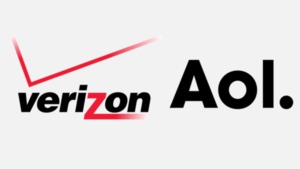 Verizon/AOL Redux: a reader asks…
Verizon/AOL Redux: a reader asks…
I received the note from Verizon that they are stopping their email service and for me to transition to AOL. I use Gmail and haven’t used the Verizon address in years, but I have that account auto-forwarding to my Gmail account. I use Outlook and have Gmail set up on it, but not Verizon. What should I do?
Short answer, you don’t need to migrate the Verizon.net address to AOL unless you want to. If you do nothing, the auto-forwarding will stop and anyone sending to your Verizon,net address will get their emails bounced back to them. By now, all your online accounts should be using your Gmail address, and everybody you care about should also. So it should be just fine to let the Verizon.net address die off and not even bother with the transition to AOL.
 If you want to continue to let folks send you email to your Verizon.net address (and receive it at Gmail), then you must transition that account to AOL. You’ll keep the Verizon.net address, it’ll just be serviced by AOL (who is owned by Verizon anyway). You can skip any instructions that talk about setting up Outlook (or any other mail app), just do the online transition part.
If you want to continue to let folks send you email to your Verizon.net address (and receive it at Gmail), then you must transition that account to AOL. You’ll keep the Verizon.net address, it’ll just be serviced by AOL (who is owned by Verizon anyway). You can skip any instructions that talk about setting up Outlook (or any other mail app), just do the online transition part.
Once you finish the transition, you must log into your account at https://mail.aol.com and re-enable auto-forwarding in order for email sent to your old Verizon.net address to show up in your Gmail inbox. If by chance there’s no option in your AOL webmail interface for mail forwarding, then what you’ll need to do is go into your Gmail settings and setup Gmail to grab your AOL mail from them.
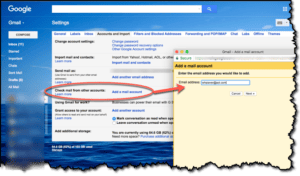 Go to Gmail.com, click the gear icon and click the Settings Menu option. Then,
Go to Gmail.com, click the gear icon and click the Settings Menu option. Then,
- go to Accounts and Import (one of the tabs across the top), and
- Add a Mail account (from the Check Mail from Other Accounts section).
- Fill in your Verizon.net email address, password, and complete the popup box.
From that point forward, all AOL mail (your Verizon.net address) will be brought into your Gmail inbox.
This website runs on a patronage model. If you find my answers of value, please consider supporting me by sending any dollar amount via:
or by mailing a check/cash to PosiTek.net LLC 1934 Old Gallows Road, Suite 350, Tysons Corner VA 22182. I am not a non-profit, but your support helps me to continue delivering advice and consumer technology support to the public. Thanks!







