What Can I Do vs. Do It – Mouse buttons
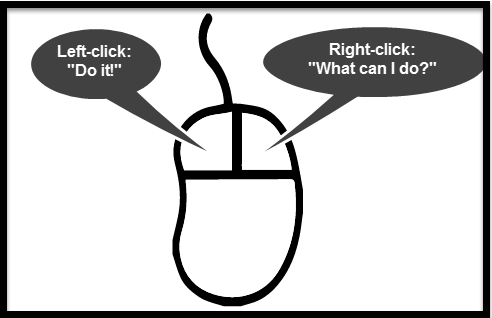
What Can I Do vs. Do It – Mouse buttons: a reader asks…
I remember reading something you mentioned awhile back but can’t find it. You had a handy way to describe what the mouse buttons do. Can you tell me?
You betcha! The way to consider these is simply:
- Left mouse click = Do it
- right mouse click = What can I do?
If you use a Mac Magic Mouse or Trackpad, replace the button clicks with 1-finger tap or click (for left mouse button action) and 2-finger tap or click (for right mouse button action).
I consider the right-mouse button click to be a huge productivity booster. You can use it on just about anything on your screen, and what happens is that a context-sensitive menu pops up, giving you choices of what you can do with whatever you clicked on. For example:
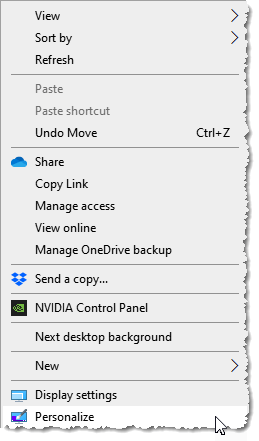
Right-click on the desktop, you’ll get a menu of things you can do with your computer screen. On a Windows 10 computer, this will give you options including changing your Display settings and Personalizing your computer. On Windows 11, these same functions are available, but some may be hidden by the last menu item “Show more options”.
On a Mac, the options are fewer, but still handy.
One situation where the right mouse button can come in very handy is when copying or moving files from one place to another. When you select an item, you can easily click and hold the mouse button to copy or move it. However, the left mouse button either moves or copies the item depending on the situation. If you click and hold with the right mouse button and drag your mouse to another location, let go of the right mouse button and a menu will pop up giving you the choice to copy or move.
The more you use it the more handy things you’ll discover it can do, so right-click away! If you right-click on a browser tab, the menu will pop up and you can group your tabs (this works in Edge, Chrome, and Safari). Rather than having a bunch of tabs open and having to guess which is which, you can group tabs by subject and shrink down the tab group(s) you’re not working on right now. You can easily restore the tab group to show all the tabs inside. This works for me to help organize things I’m working on.
When copying and pasting text, the right-mouse button lets you choose whether to retain the original formatting or paste the text in using the target document’s formatting (or paste it in without any formatting).
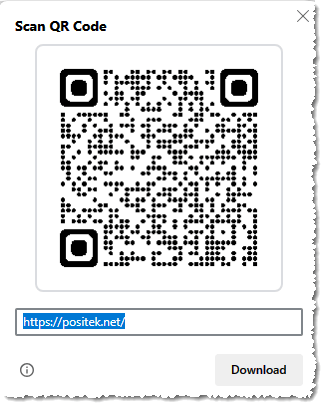
On a webpage (in Chrome & Edge), a right-click will let you create a QR code for a webpage, which you can print, or copy and paste anywhere. Right-click on a web page or document to print it, right-click on the desktop to change your background or theme. You can even right-click on the Start button in Windows to get an alternate menu with more technical choices. Right-click on the Finder icon on a Mac and you can more quickly open a specific Finder window or folder, or connect to an external device or server.
There are so many possibilities that I just leave it up to you to try out the right-click on various things and discover how it can help you save time and be more productive. It works with most objects showing on your screen, and if it doesn’t, nothing happens. So no risk in trying it out.
This website runs on a patronage model. If you find my answers of value, please consider supporting me by sending any dollar amount via:
or by mailing a check/cash to PosiTek.net LLC 1934 Old Gallows Road, Suite 350, Tysons Corner VA 22182. I am not a non-profit, but your support helps me to continue delivering advice and consumer technology support to the public. Thanks!







