WhatsApp on 2 Phones
 WhatsApp on 2 Phones: a reader asks…
WhatsApp on 2 Phones: a reader asks…
I have an AT&T iPhone I use in the US, but I travel a lot. My work gave me a T-Mobile smartphone for use overseas. I use WhatsApp to communicate with everyone. How can I switch my WhatsApp to the T-Mobile phone when I travel, yet still have it use the same AT&T phone number so all my contacts can still get hold of me?
First off, here’s what you shouldn’t do: change the WhatsApp setting for the phone back and forth. You might get away with it a few times, but pretty soon you’ll find your account blocked from re-verifying your account. I know that method seems easiest, but the WhatsApp FAQ tells you not to do it this way. Sooner or later it will cause problems. Fortunately, there’s a workaround where you use the app on one phone and use the other phone’s browser to get to your WhatsApp account. Here’s what to do:
 Open the secondary (T-Mobile) phone’s browser and go to http://web.whatsapp.com.
Open the secondary (T-Mobile) phone’s browser and go to http://web.whatsapp.com.- Using that browser’s controls click the Request Desktop Site option. A QR code will pop up.
- using Safari: click the Sharing icon and scroll across the bottom row of icons till you see “Request Desktop Site”
- using Chrome: Click the settings icon (hamburger, e.g., 3 dots in a vertical line), then click “Request Desktop Site”
- On the primary (AT&T) phone, open the WhatsApp app, click on the settings icon, then click WhatsApp Web. A QR code reader will appear.
- Point the primary (AT&T) camera at the QR Code showing on the secondary (T-Mobile) screen. That will ‘authorize’ the 2nd device on your WhatsApp account.
From this point on, you can use the web browser version – WhatsApp Web – on the T-Mobile phone, as well using the WhatsApp app on the AT&T phone. If you want a more app-like experience, you can use a 3rd party app: called Messenger for WhatsApp by Amal Karima that works on both iPad and iPhone. It’s ad-supported but you can pay $3 to remove ads. For an iPad only 3rd party app, you can use Messenger for WhatsApp by Guglielmo Faglioni. It’s also ad-supported with an in-app purchase to remove ads.
These 3rd party apps give you some of the same functionality as the original WhatsApp app, such as notifications. They also can use your Contacts and will show your existing chat history.
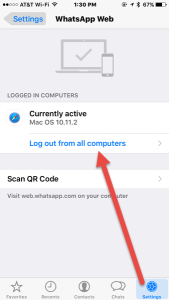 Remember, using this workaround you can only use WhatsApp on 2 devices at a time (your primary smartphone and one other device). You can log in and out of WhatsApp on the secondary devices as often as you wish. And you need to have both devices on hand to switch – it’s easiest to disconnect from your primary device (in WhatsApp, click Settings > WhatsApp Web and tap ‘Log out from all computers’), and then follow the four steps above to link up a secondary device.
Remember, using this workaround you can only use WhatsApp on 2 devices at a time (your primary smartphone and one other device). You can log in and out of WhatsApp on the secondary devices as often as you wish. And you need to have both devices on hand to switch – it’s easiest to disconnect from your primary device (in WhatsApp, click Settings > WhatsApp Web and tap ‘Log out from all computers’), and then follow the four steps above to link up a secondary device.
Lots of WhatsApp users have been commenting on the various forums about the limitations of using WhatsApp on multiple devices, so I’m wondering at what point the developer will build in a multi-device native functionality in the original WhatsApp app. Hopefully soon, which will make all of the above moot. If you’re a WhatsApp user, you might want to add your voice to the WhatsApp suggestion box. You can add a review in the App Store, email support@whatsapp.com, or post on their Facebook or Twitter pages.
Lastly, if you’ve read this far you are an avid WhatsApp fan, or are looking for better ways to communicate. From a security standpoint, WhatsApp seems to be quite ahead of most other social networking services. Even though they’ve partnered with Facebook, WhatsApp remains committed to keeping your communications private, and collecting as little information about you as possible. To that end, the servers at WhatsApp don’t even keep any record of your chats – if you want to save those you’ll need to use your smartphone’s backup capability. In the case of iPhone, use iCloud to backup your chats: in WhatsApp click Settings > Chats > Chat Backup. You can turn on Auto Backup frequency (daily, weekly, monthly, or off), and choose to include WhatsApp videos or not.
This website runs on a patronage model. If you find my answers of value, please consider supporting me by sending any dollar amount via:
or by mailing a check/cash to PosiTek.net LLC 1934 Old Gallows Road, Suite 350, Tysons Corner VA 22182. I am not a non-profit, but your support helps me to continue delivering advice and consumer technology support to the public. Thanks!
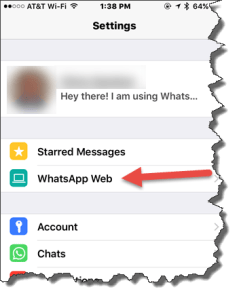 Open the secondary (T-Mobile) phone’s browser and go to
Open the secondary (T-Mobile) phone’s browser and go to 





