Why can’t my Mac screen show on my Apple TV?
A reader asks…
Hi Chris, I have vision problems, and want to get my Macbook Pro’s screen to show up on my big-screen TV. I have an Apple TV hooked up, but can’t get the Mac to display up there – there’s no Airplay icon showing on my Mac’s screen. Can you help? Here’s a picture of my menu bar:
I’m sorry to hear that you’re having problems seeing the Mac screen, are you already using Accessibility options? I’d suggest you give those a try, both the display and zoom options may be very helpful. But let’s get to your problem.
 There are a number of reasons why your Mac isn’t showing the Airplay icon, let me give you a rundown of the most common. FYI, the Airplay icon is basically a rectangle with a triangle inset in the bottom, sort of looking like a television on a stand. Unfortunately, this icon is minuscule on the Mac’s top menu bar, and it’s easy to miss. You sent me a picture of your menu bar, and it just isn’t there. So here’s a rundown of most common reasons why that icon isn’t showing along with possible ways to get it to show. Once you have it showing, all you have to do is click on it and then you can click on the Apple TV option to display your Mac’s screen on the big TV.
There are a number of reasons why your Mac isn’t showing the Airplay icon, let me give you a rundown of the most common. FYI, the Airplay icon is basically a rectangle with a triangle inset in the bottom, sort of looking like a television on a stand. Unfortunately, this icon is minuscule on the Mac’s top menu bar, and it’s easy to miss. You sent me a picture of your menu bar, and it just isn’t there. So here’s a rundown of most common reasons why that icon isn’t showing along with possible ways to get it to show. Once you have it showing, all you have to do is click on it and then you can click on the Apple TV option to display your Mac’s screen on the big TV.
1. Your Apple TV may simply be sleeping – press any button on the remote to wake it up, then check your Mac’s screen for the Airplay icon.
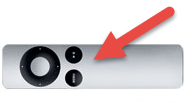
2. Your Apple TV may have Airplay turned off – in the Settings menu, turn it on (with no security to make it easier for you):
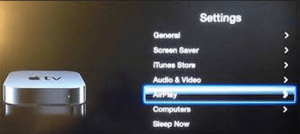

3. Your Apple TV may be too old. A 2nd generation or newer version is needed – it should be black in color like this:

4. Your Apple TV may be new enough, but has an old version of the operating system on it – choose “Update Software” from the Settings > General menu and update to the latest version:

5. Your Mac may have Airplay options display turned off –from System Preferences > Display menu, make sure the bottom checkbox is checked:

6. Your Mac may be too old. Your Macbook Pro must be an early 2011 or newer model – click the Apple icon and then the “About this Mac” menu item to see a window like this:

7. Your Mac must have OS X version 10.8.xx (Mountain Lion) or newer (aka, Mavericks 10.9.xx or Yosemite 10.10.xx). The version is showing on the same screen as your model information in the previous step:

8. Your Mac’s firewall may be set to prohibit Airplay. To fix this, click the Apple icon and then the “System Preferences” menu item.
- Click Security & Privacy, then click Firewall.
- Click the lock icon to unlock it if it’s locked, then type an administrator name and password.
- Click Firewall Options.
- Deselect (uncheck) the “Block all incoming connections” checkbox.
- Select (check) the “Automatically allow signed software to receive incoming connections” checkbox.

9. Your Apple TV and your Mac are not both connected to the same home network. I’m guessing this is unlikely, but if none of the other reasons above apply, then it’s possible this is the problem. It can happen if your home has more than one wireless network, or if you have a nearby neighbor who has a wireless network and either the Mac or Apple TV are actually connected to that network.
Chances are excellent that one of these nine possibilities is the reason you’re not seeing the Airplay icon on your Macbook Pro. Unfortunately, if either #3 or #6 are the reason why, you can’t easily fix this without upgrading the old hardware. If this is your situation, please leave me a comment below and we can look at other alternatives.
Jan. 2016 Update: This is a very popular thread (yay!) so you should read through the comments section (or at least my latest reply to Tom) for additional hints on fixing the very common problem of not being able to send video and audio from your Mac to your Apple TV.
This website runs on a patronage model. If you find my answers of value, please consider supporting me by sending any dollar amount via:
or by mailing a check/cash to PosiTek.net LLC 1934 Old Gallows Road, Suite 350, Tysons Corner VA 22182. I am not a non-profit, but your support helps me to continue delivering advice and consumer technology support to the public. Thanks!




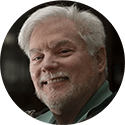



It turns out that the reader’s Macbook Pro is a mid-2010 (#6 above applies), so Airplay is out. Here’s two low-cost alternatives:
1. buy a cable adapter with cable long enough to reach from your seat to the TV’s connectors. TVs usually have either HDMI, VGA or DVI input jacks, and the Macbook Pro has a Mini DisplayPort output jack. If you can’t find an adapter cable long enough, you can buy the adapter cable and hook that to another cable (HDMI to HDMI for example).
2. Use your iPad’s Airplay capability to show the iPad’s screen through the Apple TV, and use the iPad instead of the Macbook Pro. You can also use an external keyboard with the iPad to give you tactile buttons instead of the on-screen keyboard. There are plenty of great keyboards for iPads from http://www.brydgekeyboards.com/, http://www.belkin.com/us/Products/Cases-and-Armbands/c/Tablet-Keyboard-Cases/device/iPad/ or http://www.logitech.com/en-us/tablet-accessories/ipad
With option 1, you’re just using an external display on your Macbook Pro, so everything else works without any other adjustments. With option 2, you may have to get some apps to edit or print documents and files, and possibly spend money on a keyboard or Airprint-capable printer. The reader already has Dropbox, which makes accessing files easier.
I have the same mid 2010 macbook pro with MacOs X Sierra. I can play quicktime videos with airplay, but it still is not an option thru system prefs. How can that be?
Hi Gary, for full AirPlay functionality, here’s what Apple says are the system requirements (from https://support.apple.com/en-us/HT201343):
1. An Apple TV (2nd generation or newer) with the latest Apple TV software.
2. And one of these Macs, running OS X 10.8 (Mountain Lion) or newer:
iMac (Mid 2011 or later)
Mac mini (Mid 2011 or later)
MacBook (Early 2015 or later)
MacBook Air (Mid 2011 or later)
MacBook Pro (Early 2011 or later)
Mac Pro (Late 2013 or later)
So your Mid 2010 MacBook Pro is older than Apple’s minimum requirements for AirPlay. Even though it just meets the minimium requirements for MacOS Sierra.
So if you can get AirPlay to do anything for you, that’s great but not supported by Apple. And since your system is too old for AirPlay, that’s why you don’t see the option in your System Preferences. Sorry.
I just got my MacBook last year with the Touch screen keyboard, and none of the reason listed works 🙁 My Apple TV used to show up, and now it doesn’t.
Sounds like you might want to contact the Apple Genius bar. Visit https://www.apple.com/retail/geniusbar/
My issue is #6. I have a mac that is 13″ 2010. It is updated to OS X Yosemite 10.10.1 I just got an apple TV and really want to connect it to the TV. Is there a way to do this without buying a whole new mac?
Hi Abby, I’m not sure if you mean you want to connect your Apple TV to your TV, or if you are trying to connect your Mac to your TV. Assuming the latter, you will have to use the same workaround (#1) noted in my previous comment. If you have a phone with a camera, you can take pictures of the available ports on your TV and send them to me by text message to (571) 205-9461, or email them to Support@PosiTek.net. I can then help you find the right cable to connect your Mac to your TV. Sorry, but your particular Mac cannot connect wirelessly to your Apple TV, so you’ll have to bypass that and connect the Mac directly to the TV.
If instead you do want help connecting your Apple TV to your TV, then you need to run an HDMI cable (not included with your new Apple TV) that plugs into the back of the Apple TV and any available HDMI jack on the TV. Once that’s done, you can setup the Apple TV. Please let me know if you need help with that particular job. Thanks!
I had problems with my router’s OS.
Cisco E4200 v1, great router but buggy OS. Solution: I installed tomatoUSB on it and all is working fine.
AppleTV works great.
Thanks for offering a solution to a problem router! Fyi, the alternative TomatoUSB operating system is great for Broadcom-based routers, a list of compatible device brand & model numbers is at http://tomatousb.org/doc:build-types
Hi, I am having the same issues. I have an iMac mid 2011 with yosemite and I have the appropriate apple TV with all the latest software. I have checked all the steps above and still can’t get it to work. I used to be able to do it. It will connect to airplay and turn the icon blue and will turn my apple tv’s screen black but nothing will show up. When I click to mirror, it will not, it jumps it back to extended display. Any chance you could help me?
Hi Livi, is it possible that you have the app “AirParrot” installed? That app takes over the whole Airplay situation. To uninstall it from your Mac, click Applications > Utilities > Uninstall Air Display. Please let me know if this works for you.
If you also installed AirParrot drivers, you may need to remove them by running the Terminal program and typing these commands:
If you have AirParrot2, then the uninstall routine is right on the AirParrot Preferences menu (click the image to see it larger):
Really, any screen-sharing app you have installed could also be causing this conflict and should be removed, such as “SplashTop” (uninstall instructions here) or “Air Display” (from Avatron Software) or “iDisplay” (from getidisplay.com). You may be able to uninstall it by going to your Applications folder and opening Utilities – you might see an uninstall option for a screen-sharing type of program. If you just moved the application to your recycle bin then you may have to re-install the program so you can run their uninstall script.
Of course, after you uninstall any app or make utility or program changes, you should restart your iMac.
Thanks to miapple.me for their excellent outline of the situation and solution!
Yes the first one totally worked! Thank you so much!!!
I’m always glad to be able to help you with your consumer technology conundrums!
Hi Levi,
Unfortunately, my situation is #6, so I understand it is impossible to get Airplay in my MacBook Pro. But later in your comments, it seems that there is a potential workaround 3 using AirParrot. What is your recommendation? Do you consider I can use AirParrot? Which are the disadvantages?
Thanks,
Mario
Hi Mario, if your Mac is too old to use AirPlay, then AirParrot 2 is a workable alternative as long as you have 1) a spare $15, 2) a compatible receiver connected to your TV – that’s a 2nd or 3rd generation Apple TV or a Chromecast and 3) your Mac is running OS X 10.7.5 or later and has an Intel Core 2 duo processor. The only disadvantage using AirParrot 2 instead of a cable is that you might have audio and/or video stuttering or lagging problems, especially if your wi-fi network is old as well.
I just bought a new Apple TV, but my Airplay icon is not showing up. I made sure that the Apple TV was ‘awake’ and that Airplay was turned on. I’ve just updated my Apple TV. I checked the mirroring option on my macbook pro’s display settings. My Macbook Pro is 15 inch early 2011 and is running OS X 10.9.5. Firewall is off and both my macbook pro and apple tv are connected to the same wifi. Not sure what the problem is and have restarted both devices.
Thanks for the good diagnostic info, you’ve eliminated most of the possible problems for getting AirPlay to work between your Mac and Apple TV. That’s #’s 1-8, and you verified #2 & #5, right? So your issue falls in the ‘uncommon’ part of the problem spectrum.
Do you by chance have AirParrot, Reflector or some other screen-sharing utility on your Mac? That might have taken control away from AirPlay for this capability. See a previous comment on this article.
Both Mac and Apple TV may be on the same wi-fi network, but if their assigned IP addresses are too different, they can’t see each other. IP addresses are usually assigned by your home router, but you might have assigned a static IP to one or the other device. Check each one’s IP – the IP (such as 192.168.1.59) is made up of four groups of numbers and the first three three groups should be the same for both Mac and Apple TV (e.g., 192.168.1). If they’re not, you will have to change the IP address so both are on the same “sub-net” (that’s the 192.168.1 part).
Do you by chance have an iPhone or iPad and can check to see if either of those will do Airplay to the Apple TV? If successful, then that would point to something about your Mac as being the problem. If that doesn’t work then it’s either the Apple TV or your wi-fi network (e.g., your router).
One other possibility, do you have multiple networks in your location with the same name? That’s possible if you bought a wi-fi router from a store, and didn’t change the basic settings (the SSID, or name of the wi-fi network, and your router’s login password, at the least). For example, a Linksys wi-fi router might come with the SSID set to Linksys, and a neighbor may have the same thing. If you look at the list of wi-fi networks in range of your Mac, make sure there aren’t any with the same or almost identical name – you might not actually have both Mac and Apple TV on the same network.
If none of the above work for you, then you might need to call in professional help.
Dear specialist
I’ve just bought my apple tv and I cannot connect to it with my Macbook,either with my wife Macbook
I checked all the 9 reasons that you mention for this but none of them is the answer,and in the system preferences for air play display writes: no device detected,and also it’s locked
what should i do?
Fyi, Apple is quietly recalling and replacing some defective Apple TVs, you could wait for them to contact you, or you could just return the brand-new Apple TV you just bought and exchange it for another.
When you say “it’s locked” do you mean your Macbook, or is the AirPlay option greyed out? If you are using a Standard Mac user account, you may want to use an administrator account on your Macbook to initially connect to an Apple TV, your standard account may not have AirPlay privileges.
Also, did you read through the comments on this article? In particular, do your Macbooks have AirParrot installed, or any other 3rd party screen-sharing apps?
I have a late 2011 MacBook Pro and AirPlay is shown in the menu bar but it does not have any options to use AirPlay. The only option is does have is ‘open displays preferences’ and ‘AirPlay:off’ although that is greyed out. I’ve tried everything from above, my settings are what they are supposed to be and my MacBook is up to date. I don’t know what else to do, please help.
Hi Sarah, I’m guessing that in addition to checking for the 9 issues I identified, you also have gone through the comments, some folks have had other issues. In particular, one person restarted their router and that fixed the problem. This might only be a temporary fix. I’ve noted over the last few months that a lot of people are having problems with routers – many more than usual. I’m coming to the conclusion that there’s a larger router problem out there, which affects things like internet access, computer/printer communication, and computer/Apple TV communication. If your router is more than 3 years old, you might want to see if restarting it helps, at least temporarily.
I should say that routers can be easily hacked, and most people never even know it because all they did was plug the router in – never logged into it to change the access password or make any other security changes. If you can reply back what brand and model router you’re using and how old it is, we can explore this possibility. If you’d prefer, email me at support@positek.net and we can do this privately.
I have a mid 2011 imac that is not connecting to a 3rd generation apple tv (slightly more than a year old). It used to connect just fine for a year or so, and then stopped. It MAY have occurred when I installed McAfee Internet security, but am not sure. I followed the protocol of the above 9 steps and turned off & on the router, and it still doesn’t work. The strange thing is that my ipad and MacBook Pro connect just fine, but the apple tv icon does not show up on my imac. When I try to access my imac from the apple tv, it tells me that no itunes home computer is found and to turn on itunes sharing (which is already turned on). Any thoughts? THANKS for your time!
Hi Evan, you don’t tell me, so I gotta ask: did you remove or turn off McAfee Internet Security to see if that’s the problem? Since it was working at some point, then there shouldn’t be any problem with your iMac or the Apple TV as long as you didn’t change any firewall settings. But installing a security program on your Mac can certainly mess with connectivity and might have made some firewall settings changes on your Mac that might not be visible in the Mac OS X firewall settings. You can check if there are any McAfee settings that you can change if you don’t want to remove that program.
Chris, that’s a great idea! I’m working on that right now and will let you know. I didn’t say this before, but apple tv and the imac both have all the latest updates. Thanks!
Chris, bingo. That was it. I uninstalled McAfee and it automatically popped back on. THANK YOU! I thoroughly appreciate your time and suggestion!
THANK YOU THANK YOU THANK YOU! My McAfee install was interfering with my Apple TV and mirroring! I am so happy! Thank you again!
hi, i have a problem with displaying my new macbook “notebook” to my apple tv 3rd generation
the apple tv works good and it connects to iTunes my only problem is in the macbook the airplay icon appers but it is off and there is no apple tv option or any other option than the open display preferences.
Hello Hadeel, you don’t say that you’ve tried any of the solutions noted in the article above, so let me know if you’ve already checked these out, especially #’s 2, 5, 8, & 9. Also, any of the solutions listed in the comments, particularly if you have AirParrot installed (or other sharing utility software), or any security software (which can get in the way of connecting your Mac to your TV). You can also try turning your router off, then on again (if it’s an old router).
Hello, I’ve had issues with my 2014 iMac and Apple TV for about a month now. It had previously worked great for streaming until one day the icon wouldn’t show up on my iMac for Apple TV so I could connect it. I reset my original Apple TV and made sure I had all updates on my iMac. This made the icon reappear briefly on startup, but after I click to connect, it says unable to connect and disappears again. I have just purchased a new Apple TV and am still having the same issue which points to the iMac as the problem. I’ve gone through all of your steps above. Are there any other suggestions? Thanks for your time.
Hi Keri, did you take a gander through the comments as well? This article has gotten a lot of attention! There are so many possible causes for your experience. I’m wondering if perhaps you might want to re-verify if #9 is the possible cause – your home wi-fi router may have two separate networks with similar names, or you might be accidentally connected to another wi-fi network with a similar name. Most people don’t change the name of the wireless network their router comes set to, and many consumer routers use the same default network name (also known as SSID). That might explain why you were sometimes able to see the Apple TV and other times not.
Hi I have a problem with my apple tv. I currently got the new one and I have a 2011-2012 Macbook Pro. The airplay sign shows up too and it used to work perfectly find, but then suddenly it stopped. Now whenever I connect it, it connects but only the volume transfers to the TV, the screen of the TV stays black. I have tried all the previous methods listed above. what should i do? It’s really frustrating.
It might be that you’ve set your audio output for the Macbook to the Apple TV. To check, open System Preferences > Sound > Output and see if you’ve selected Apple TV versus internal speakers. Another way is to hold down the Option key on your keyboard, then click on the speaker icon in your menu bar. You will then see a list of audio output devices with a check mark by the one that’s selected. For either method you want to have audio set to the internal speakers.
Then go back to the Airplay control and see if it works normally (both video and audio are mirrored to the Apple TV when you turn it on).
I have two apple TVs and one is working flawlessly, the other is giving me trouble. My mac can connect to the one downstairs but not upstairs (while it used to be able to) but my phone can connect to the upstairs one fine. Any ideas?
You should check the network settings on both Apple TVs to make sure they’re the same. For the downstairs Apple TV (the one that’s working), open Settings > Network and write down the name (SSID) of the network you’re connected to – this is probably your home Wi-Fi network. Then go upstairs and look at the network settings for the other Apple TV. If it isn’t the same network, then you want to change it so it matches the downstairs Apple TV.
Now take a look at the Wi-Fi setting on your iPhone: Settings > Wi-Fi and make sure that your iPhone is also connected to the same network as the downstairs Apple TV.
These days when everybody has a Wi-Fi network it’s possible that your upstairs Apple TV and your iPhone are connected to a neighbor’s Wi-Fi, not your own. That would explain why your iPhone can see the upstairs Apple TV, and your Mac (connnected to your your home Wi-Fi network) can’t see the upstairs Apple TV.
I am currently running an iMac 21.5 inch, Late 2013 model.
Firewall is off.
Airplay option is in the top bar, but is greyed out. Says “AirPlay: Off”
Both devices are on a hard wired network. I’m able to ping the AppleTv from my Mac (ip is 192.168.0.12) and I’ve confirmed that both are on the same subnet. AppleTv has full internet connectivity.
I was able to do this prior to updating to El Capitan, ever since that OS update I’ve been unable to connect. All iphones and ipads can still connect with no problem. Any advice?
Because this is such a hot topic Tom, I follow a thread on Apple support: https://discussions.apple.com/thread/7250684 as this seems to be a big bug issue with El Capitan. Some of the potential problems and solutions include:
1) having VPN software running – turn off that software when trying to AirPlay
2) needing to update the Apple TV to the latest version
3) restarting both Apple TV and the MBP
4) Turning off the MBP’s Wi-Fi can sometimes help (esp. because you’re hardwired)
5) making sure you have El Capitan 10.11.2 update
6) a 3rd party app is causing the problem. from TuskerBC: “Open System Preferences > Users and Groups. For your account, choose the Login Items tab at the top, and go through the list. Click all the boxes available, then click the “-” minus at the bottom of the list. Restart.”
7) Conflict with the Duet app or any other 3rd party app for secondary or multi-screen support
Sounds like #5 is the latest and best option – Apple engineers might have finally figured out and fixed the bug.
I have never had problems before. It is with my Macbook Pro When I clck the rectangle with the triangle in it, it says Airplay off and there is no option to turn it on. The very same thing when I go to preferences. I have no ability to check airplay on. Everything seems to be showing up correctly on the tv. Have checked firewall too.
Hi Laurie, I’m sorry you’re having trouble, assuming from your note that you’ve been using Airplay with your Apple TV in the past with no problems and it’s only recently that Airplay stopped working. Have you gone through all the steps in this article and all the additional comments and solutions that folks have posted? Have you also made sure that both your Macbook Pro and your Apple TV are fully updated to the latest versions? And by ‘checked firewall’ you’ve…
1. Choose Apple menu > System Preferences, click Security & Privacy, then click the Firewall tab.
2. Click the lock icon, then enter an administrator name and password. Then click Firewall Options.
3. Deselect the option “Block all incoming connections” and select the option “Automatically allow signed software to receive incoming connections.”
So if you’ve done all that, then your next step is to either get Apple support involved, or a local computer repair technician. For Apple Support, you can start at https://getsupport.apple.com/ to either get online or telephone support. You can also make a Genius Bar appointment if you have an Apple Store close by. For a local technician, I can provide support within a 25-mile radius from Tyson’s Corner Virginia (you can make an appointment online at https://positek.net/appointments/, email support@positek.net or call (855) 767-4835.
If you’re not in my local area or want to find other support technicians, you can check Angie’s List (www.angieslist.com) or check with your friends and neighbors for who they recommend.
Since you’re dealing with all Apple products (the Apple TV and your Macbook Pro), then Apple support is a good bet, even over the telephone they can do a lot to help. But sometimes someone with the right skills who can come to your home is better – there are potential issues with your home networking setup that could be a factor, and that’s very difficult to diagnose remotely.
I have a problem that does not fit into any of the above narratives. A user I work with has a MacBook air (2015 model), not admin on the mac, firewall is off & settings are correct.
He can not connect to his apple tv when logged in as him. On all of our macs, there is an admin account. When I login under the admin account the mac connects no problems. Is there a setting that is corrupt? In order to connect does the user account have to be an administrator?
Thank you for your time & answering so many questions.
Hi Rush, thanks for your comment! A standard user account should be able to use Apple TV just fine. It’s possible that the user account’s permissions are corrupt. You can log in as admin and perform disk utility > First Aid to fix permissions (older versions of Mac OS X have dedicated buttons for disk check/repair and permissions check/repair).
If the first aid or disk/permissions repair doesn’t fix the problem, try creating a new standard user account and log into that – see if that can use the Apple TV. If it can (it should), then migrate all his user files and such to the new user account and delete the old one.
If by chance you are helping him without being physically where the Mac and Apple TV are, then you should make sure that the issue of network connection isn’t a possibility. Many times I’ve had clients tell me everything’s fine but when I come visit, sure enough their computer and Apple TV are connected to different networks. In apartment buildings and high-density neighborhoods, there can be a dozen or more Wi-Fi networks in range, and it’s easy to accidentally connect to the wrong one.
Thank you. I drove over & confirmed the network was all fine.
Hadn’t thought of running disk permissions – thanks.
Had thought of the new user account & migrating, trying to avoid.
Good grief, thank you for the quick response.
Glad to help and I hope the permissions/disk repair does the trick for you!
I have a late 2013 27″ iMac, I have a new UDTV, and I have the newest Apple TV…. my iMac shows Apple TV to Airplay to, but when I select this, the TV goes blank, nothing happens on the iMac either, it doesn’t refresh and give me another display window to choose mirroring or extended displays etc, nothing happens, only the TV goes blank, I get audio through the TV but that is it… i’ve checked the Firewall settings which are all correct, both the iMac and Apple TV are connected via Ethernet, I have El Capitan on the iMac, and the Apple TV is up to date, I just can’t seem to get the display options to choose mirroring or extended, they don’t even show up when clicking the blue icon in the bar, nothing on the iMac changes apart from the icon turning blue and it saying it’s connected with the Apple TV, again, sound comes through, but the TV itself stays blank, any suggestions?
Hi Jodie, I can think of 3 possibilities, it sounds like you’ve got most everything else covered from the standpoint of the Mac & the Apple TV.
1. Conflict due to 3rd party security software on the iMac. If you have any 3rd party security software installed, that could be blocking the connection. The way to test that is to either disable or uninstall the security software and see if you can see the iMac screen on the Apple TV.
2. Conflict due to 3rd party screen-sharing software on the iMac. Two such programs are AirParrot and Reflector, both of which take over screen-sharing from the standard MacOS controls. If you have a 3rd party screen-sharing app installed, you can try using that to share to the Apple TV. If that doesn’t work, you should uninstall the 3rd party software and see if the problem is resolved.
3. Problem with the Audio setting in MacOS (El Capitan). It might be that you’ve set your audio output for the Macbook to the Apple TV, and this could be overriding the normal Airplay controls. To check, open System Preferences > Sound > Output and see if you’ve selected Apple TV versus internal speakers – you want this set on internal speakers. Then go back to the Airplay control and see if it works normally (both video and audio are mirrored to the Apple TV when you turn it on).
Hey Chris,
I am having issues with my 2012 Mac displaying on AppleTV. I’ve never had issues before but recently have had problems with 2 different AppleTv’s. The AppleTV home screen disappears when I select AppleTV on my mac and the AppleTV screen goes black. I can hear sound but cannot see my screen. Any ideas?
Also, I tried option #3 from your August 8th post and it didn’t work. I can hear sound from the TV but the screen is black. Something is not allowing my computer screen to be on Apple TV.
Did you check out options 1 & 2? Are you running any security software on your Mac?
Your article helped me solve my problem. In my case it was the firewall settings — something I hadn’t considered as a potential issue, but in retrospect makes sense. Thanks Chris!
Glad I was able to help you!
Oddly I got my figured out but my firewall was off and set to allow signed signed software, but the icon was not on the top of my screen where its been forever. So I turned the firewall on and it eventually updated when I locked the settings. I have used my Airplay many times before so was fairly annoyed it was no longer available. So thank you for the help. I however was connecting to my Amazon FireTV, I had an Apple TV2 but the Amazon FireTv’s work faster now. If you look in apps (on your FireTv) you need to connect to it by turning on the Airplay app and setting it up.
Thanks for the comment!
Hi Chris
Im trying to connect my laptop for screen sharing to my year 1 apple tv. My dad is able to pick up the apple tv and connect to it but when u click the airplay button on the top of my screen it just says off. Ive double checked my settings and they are all correct and i am confused as to why it wont pick it up. Me and my dad both have mac book pros
Hi Jac, thanks for the comment. Have you gone through all the steps listed in my article above, and have you looked through the comments for other things to try? In particular, if you’ve got any 3rd party security software or 3rd party screen sharing software installed, that can be a problem.
I had airplay on my year-old macbook air until yesterday. Today it won’t connect and a message tells me “Device requirements: iTunes 11.2 or later, osx 10.10 or later or iOS 7.1 or later”. Everything is up to date on my computer, the iTunes is newer than that requirement, and it’s the newest version of Apple TV. My ancient iPad connects to airplay, but my Mac won’t. I’ve been through all of your steps, do not have any additional security added and can’t find any addition air sharing programs that have been added. Sometimes the error message shows up on the t.v. screen, other times my mac screen just says “This computer will not connect to Airplay”. Am I missing anything obvious? I’m been through all your firewall directions and confirmed the networks are the same. Thank you.
Hi C Lord, it sounds like you’ve tried everything in this article (and comments) and nothing is working for you. I don’t think you’re missing anything obvious. I think it’s time you called for some expert help. You have three possibilities:
1. Call Apple Tech Support: Visit https://support.apple.com/en-us/HT201232 to get a phone number to call. If you’re in the US, that’s 1-800-275-2273. You’ll need the serial number handy for your Mac and your Apple TV.
2. Use Apple’s online support: visit https://support.apple.com/ and go through their troubleshooting windows to narrow down your problem. You can have them call you or remotely connect to your Mac to help solve problems. Since your Mac is only a year old, they should help you without charge even if you didn’t buy AppleCare.
3. Call a trusted 3rd party on-site tech support person. If you’re in the metropolitan Wash. DC area, I can help you, check out https://positek.net/1-on-1-tech-support/. Otherwise, you can check with friends or peruse recommendation lists like Angie’s List (https://www.angieslist.com/). Be very wary of online tech support services (particularly based overseas), there are a lot of scammers out there. Since you’re having trouble with multiple devices talking to each other, an on-site support person is going to be way more helpful than someone who only uses the telephone and/or remote access to your computer.
Even if you have an Apple Store nearby, it’s not really useful to bring in your Mac. There are three pieces of equipment that are involved in your issue: Your Apple TV, your Mac, and your home router. Without having access to all three, it can be impossible to adequately diagnose the problem. Having a tech support person physically there is going to give you the best result, given that you’ve already gone through all the steps that would normally fix such a problem. But I don’t rule out Apple’s remote support, they have access to company tools and hidden tools in your hardware that might shed more light on your situation.
And a note on that remote access: many tech support companies (myself included) use remote access to temporarily connect to your computer and control it from afar. Reputable companies will only use well-regarded remote access software. Pros will use LogMeIn Rescue or TeamViewer, which provide for good security and don’t leave pieces on your computer after the support is finished (without your permission). And whatever you do, stay and watch your screen while they’re working, and get them to explain anything they do you don’t understand. Remote access tools are very powerful and can do just about anything to your computer, so be very careful who you let into your computer.
Hi Chris,
I’m trying to use my TV as a mirror/ extended screen and have audio output in my bluetooth earphones.
Everything’s been working fine till recently (updated my macOS to Sierra 10.12?). Now I can still use the mirror/extend screen function fine, and audio comes out fine on my TV. but once I choose “output via bluetooth”, airplay gets disconnected. I end up with audio in my bluetooth earphones, and screen back on my macbook. It’s never happened before. Also, it’s been getting more difficult to use airplay. The message I get is “weak wifi”. I checked all the issues you mentioned above. Please help. Thank you very much.
Thanks for your question Vince, but I don’t have any solutions for you other than those either in my article or the many comments other readers posted. The problem with installing operating system upgrades when they’re first released is that you end up being the first to find a bug, and it may take Apple a while before they fix it. You aren’t the only one to have this problem, another Mac user reported this same problem on the Apple support community at https://discussions.apple.com/thread/7679310.
I think your best option is to contact Apple Support. Start here: https://getsupport.apple.com/. Choose Mac, then MacOS, then Internet and Connectivity. At that point, you can start a text chat or phone call with an Apple support technician, or schedule a call for later. I’m guessing they’ll go through a bunch of steps with you and then determine that it’s a valid bug in the system. At that point you’ll have to wait for a MacOS update from Apple to solve the problem. Be sure to tell them that your multi-device streaming was working fine before the upgrade to Sierra.
It’s important for you to go through the above process so that Apple is aware of the issue with Sierra. If you don’t tell them, it may take a lot longer for them to fix the problem. I’m hoping that others with similar problems are contacting Apple as well. That’s what ‘early adopters’ have to do in order to get things fixed. This is why I recommend that most consumers wait a month or two before they upgrade to a new operating system version – so that early adopters can find and report the bugs and Apple has time to fix them – this helps consumers avoid the hassle of dealing with the inevitable bugs a new OS has right out of the gate. Apple does a great job of beta testing a new version before release, but there’s no way to test the hundreds of thousands of possible issues with a relatively small group of testers. That’s unfortunately the nature of our software release business. Sorry.
Knowing that I’m not the only one helps already. Thanks, Chris!
Thanks a lot. My issue was #8 (Firewall). Now it is fixed and working just fine.
Glad to help Kamran!
I have a 2008 running OSX El Capitan. I understand this is issue #6, but I’m wondering how it plays Music and Photos from my imac, but won’t see any other files. thanks for your insight.
Sorry to say it’s a problem of the hardware in your iMac. AirPlay (what you use for screen-sharing) requires higher-end graphics capability that just wasn’t available back in 2008, so even if the MacOS software is capable of AirPlay, your hardware isn’t. Not to get too technical, but video streaming requires some fancy compression and encoding when sending from one screen to another, and that requires some serious graphics power. Photos and music don’t require that higher-end graphics processing capability.
For “other files”, the Apple TV is not a real computer, so it can’t run the software needed to work with other types of files such as documents, spreadsheets and presentations. All the Apple TV can do is show your iMac’s screen using AirPlay so you can see it on your TV. So the only way for an Apple TV to deal with other files is with AirPlay screen-sharing, where you’d see on your TV what’s displayed on your iMac. If it was just a picture, it wouldn’t be a problem, but moving your cursor around and clicking on icons, etc. generate motion video.
The Apple TV was designed around media display, so it can use streaming technology in limited ways to get the less-complicated music and photos from your iMac. For any other streaming, you’d use the apps on the Apple TV and stream directly from the source – Netflix, etc. Those sources would do the heavy lifting of compressing and encoding the video to stream to your Apple TV.
Hi,
I have a imac (late 2015), OS Sierra 10.12.3 & ATV4 10.1.1.
Suddenly the mirroring and extended screen doesn’t work.
Also don’t have the option in the airplay menu, besides ‘Apple TV’
When I turn on airplay the screen (ATV) turns black, but the sound does work.
It does work when I airplay via quicktime and youtube, and to al sound devices.
I never installed Airparrot btw.
Help!
Hi Romano, thanks for your question. There’s a discussion thread at the Apple Support forum where someone with the same problem you say (airplay connects, sound ok but screen black). That person went through Apple Support and said this is what solved his problem:
1) Turn off Home Sharing on both Apple TV and iTunes.
2) Restart Apple TV and computer
3) Turn Home Sharing back on on each device and voila= mirroring works again!
Give it a try and I hope it works for you!
btw, here’s the discussion thread: https://discussions.apple.com/thread/7065119
My Apple TV isn’t connecting to my Mac either and I have tried everything I could think of and everything I’ve seen on here.
My stats as of now
iMac (27-inch, Mid 2011)
Apple TV is less than a year old (can’t remember which version other then 64 GB)
Firewall settings adjusted
Home Sharing on and off
My Router was turned on and off many times
Computer turned on and off many times
Apple TV on and off many times
I even adjusted my router settings so that it no longer blocked sites…
Then turned it back on when I realised my phones connect fine with my TV
TV & Computer connected to the same wifi setting
Airplay icon shows
Underneath it alternates saying “looking for Apple TV” and “off”
Below that it says Airplay to (in light grey)
Apple TV (in black) – when I click on it, it says “Could not connect to “Apple TV””
I don’t know what else to try to get my computer to airplay or mirror to my TV
Everything worked just fine until maybe a month ago when I updated my software.
Hi Patricia, if you’ve gone through this post and all the comments and are still unable to get your Apple TV and Mac connected, then it’s probably time to contact Apple Support. Start at https://getsupport.apple.com/?caller=home&PRKEYS= and choose either Mac or Apple TV to start the process of getting in touch with an Apple technician. If you choose Mac, then choose Mac Desktops > Other Mac Topics > The topic is not listed. In the box provided, you can describe your issue, such as “my iMac stopped connecting to my Apple TV after an Apple software update”. At that point you’ll be able to either have the technician call you, or start an online chat session.
It may be that the technician will want to temporarily gain remote access to your computer to make any changes, which you should allow. You would only do this with Apple or a technical support firm you hire to help you.
Sorry my article and comments weren’t enough to get you up and running, but if you’ve tried everything already written, then you’ve done about all a consumer can do. The rest is up to Apple to support its hardware and software. If it’s any consolation, you’re not the only one in this boat, a lot of folks are having continuing problems with interoperability between Apple TV and Macs – I think Apple’s fallen into the same trap that happened to Microsoft (internal divisions not working together to ensure interoperability).
Thank you Chris,
It appeared my problem was unusual. I did contact Apple Support, we tried many things to fix it, in the end I needed to remove my keychains and restart. Perhaps something was changed in the new update because I was surprised that was what fixed the AirPlay problem. Apple Support said they will pass the information on to the developers so that hopefully any bugs can be found and fixed in the next update (though it could be just a local bug only on my computer), but this was the work around that worked for me.
Thought I would share in case it helps someone else.
Thank you Patricia for sharing, even the unusual problems may help other readers!
Hi Chris
I can go to Youtube from Safari, and play a video via AirPlay to my Apple TV 3 (using the AirPlay icon in the YouTube’s player window)
But in System Preferences / Display, although the checkbox for “Display mirroring options in the menu bar” is checked, it will not show me the icon on the menu bar.
Any idea ?
Mac OS X Sierra
Apple TV 3
Thanks !
Hi Chris
For info I even have the sound icon in the menu bar, and the sound goes to the Apple TV just fine. But no AirPlay icon or mirroring options in display preferences…
Thanks
Hi Syltrem, thanks for your comment. It sounds like the function is working ok, but you aren’t seeing the icon in the top menu bar (on the right-side). That’s a rectangle with an upward-pointing caret symbol bisecting the bottom border of the rectangle.
You can try unchecking that checkbox, restarting your Mac and then turning it back on to see if it will appear.
If the above doesn’t solve your issue, have you checked the article above and all the comments? You don’t say how old your Mac is, so it’s possible it’s too old and doesn’t have the requisite airplay hardware.
hi Chris, I’m having the same issue with Syltrem. I’m running a mid 2010 iMac.
Thanks.
Hi thines, did you try turning off Airplay and then turning it back on again? To switch Airplay on and off, go to System Preferences > Displays and uncheck (or check) the checkbox to “Display mirroring options in the menu bar when available”. Try unchecking that option, restarting your iMac, then going back and checking the option to see if the Airplay icon will appear in your top status/menu bar.
Also, click open the AirPlay Display drop-down and you should see your Apple TV on the list. If you don’t see it, check to make sure you’re on the same network as the Apple TV. Sometimes folks will run multiple networks in their home, or accidentally connect either the Apple TV or their Mac to a neighbor’s network.
You don’t say what version of macOS you’re using on your 2010 iMac. Apple’s compatibility reference shows a 2010 iMac should be able to run macOS High Sierra, but I’m guessing you’ve got 4gb of RAM and an old-style spinning internal hard drive which makes running the latest version problematic (e.g., very much slower than older versions of macOS). Also, having a less-than-robust network can make it harder for devices to ‘see each other’ – generally if your iMac tries to contact the Apple TV and it doesn’t respond quickly enough (due to a slow network), the iMac will assume there’s no Apple TV.
A slow wi-fi network can often be the result of interference. All your neighbors may be using the same wi-fi channel as you, and you’re all getting in each other’s way. You can often solve this problem by power-cycling your router (turning it off, waiting about 30 seconds and then turning it back on, then restarting all your connected devices).
Chris,
I read through your article and none of the steps apply to my situation. I’ve also read through a lot of the comments here and still the same result. I have a late 2013 macbook pro and a 3rd gen apple TV. I use to be able to see the airplay icon at the top of my screen but it is no longer there. I have done everything I can think of, everything is up to date on both devices, they are both on the same network, I don’t have any antivirus software, all the preferences are set s needed. The kicker is, the apple TV can be seen from my iphone, and I can use airplay on the macbook pro from itunes. But i dont have the icon available to be used any other way. Being limited to only itunes is quite… limiting. Also, I was able to use it in the past. Thank you.
HI Toby, see my answer to Patricia. There are times when you just have to hire someone to fix your problem, there’s only so much anyone can help you without being able to see and diagnose the situation properly. Think a doctor trying to give a diagnosis without seeing the patient.
Fortunately for you, Apple provides tech support for their products without charge. Contact Apple Support at https://getsupport.apple.com/?caller=home&PRKEYS= and choose either Mac or Apple TV to start the process of getting in touch with an Apple technician. If you choose Mac, then choose Mac notebooks > Other Mac Topics > The topic is not listed. In the box provided, you can describe your issue, such as “my iMac stopped connecting to my Apple TV after an Apple software update”. At that point you’ll be able to either have the technician call you, or start an online chat session.
It may be that the technician will want to temporarily gain remote access to your computer to make any changes, which you should allow. You would only do this with Apple or a technical support firm you hire to help you.
I know this thread is a bit old, but I found another option that was causing issues. I fixed my dad’s Mac book pro that was having this issue. It was actually caused by a firewall issue within McAfee. I went to the firewall page, selected the connection, then edited the type (it defaults to public) to home or work setting. After saving, the airplay icon showed up in the menu bar!
Hi Robert Ray, thanks for your comment! Yes, any security software can affect things like Airplay. Glad you were able to solve the problem for your Dad.
Hi Chris – Duke Energy Power company came to the house about 3 weeks ago (when I was not there) and took the solar meter out to “calibrate it”. He turned off the power for about 10 minutes in order to do it. I came home when he was in the driveway and had the meter in hand. When he turned the power back on my air play icon is marked as off and I do not have the options in settings to turn it back on. Also my 2 laptops will no longer communicate with my printer, and my Chrome Cast no longer works … just to explain a bit more about my situation. I don’t know what to do to get my AirPlay to work again. Thanks!
Hi Betsey, I did a quick search and came across this news article with video: http://abc11.com/home/raleigh-residents-smart-meters-doing-more-harm-than-good/2315553/, apparently there may be an electrical issue associated with work done on some home installations. It sounds like you should contact the Duke Energy company to see what (if anything) they’ll do to help you.
I will tell you that if as you say the power was turned off and then back on, there should be no impact to your electronic devices – unless there was a voltage surge or fluctuation. Power surges and fluctuations can damage sensitive electronic equipment in various ways. Sometimes they just need to be turned off and back on, sometimes they need to be set up (like you did when you first got them), and sometimes they may need to be replaced.
If you want to try to resolve the issues yourself, your first step is to turn off and unplug everything, then one-by-one plug in and turn on/repower each device. You should start with your home Wi-fi network router, since that controls communications between all your devices. A malfunctioning router would explain all the issues you’re having because they all relate to communication (or lack thereof) between wired/wireless devices on your home network and between them and the internet. If the router was scrambled, it might be fixed just by unplugging it for 30 seconds or so, then plugging it back in. Then check to see if your various devices can connect to the router and each other.
If you made changes to the router (name of your Wi-fi network, encryption type and key, etc.) the settings may have been scrambled and the router reset to ‘factory’. You’d need to go into the router control to reset everything the way it should be. If the router has a more serious problem, contact your Internet Service Provider (assuming they supplied the router) for help with repair/replacement.
Once you’ve resolved any router issues and your home Wi-fi network is working as it should be, check to see if the various devices are back to working ok. If any aren’t, then you can:
For Airplay (either from a Mac or Apple TV), go to Apple Support at https://getsupport.apple.com/ and they will walk you through resolution steps.
For the Chromecast, you may need to contact Google Chromecast support folks at https://support.google.com/chromecast/answer/6025971?hl=en-IN.
For the printer, you may need to go through the setup to connect it to your home network (if the settings got scrambled).
If any are damaged due to the power surge/fluctuation, you may be able to get Duke Energy to pay for replacement, or your homeowner’s insurance. As usual, you may have to invest a lot of time and endure lots of frustration to get what you should be entitled to.
Would TeamViewer also prevent airplay from working properly?
Hi Jim, if you are using most current version of TeamViewer and your Mac is running the latest version of MacOS, there should be no problem. The only issue is if you are in an active TeamViewer session, then Airplay might be affected, since TeamViewer uses similar technology to Airplay (sending screen and audio from one computer/device to another).
Older versions of TeamViewer did have some problems with Airplay even when not running, but the folks at Teamviewer fixed this last year.
My macbook air is the only computer that wont connect to my apple TV and its none of these 9 reasons, any idea?
Unfortunately, I’d need to diagnose your issue. I listed the most common reasons why your MBA won’t connect, and in the comments others have surfaced other issues. You’d have to give me a lot more detail about your situation that might point me towards an answer. Have you looked through the comments for ideas?
Hi Chris,
My AppleTV is connected to my OS High Sierra Mac Pro (from 2012), but no Airplay on either the Display options (No “Show mirroring options in the menu bar when available”) or on the menu bar appears. I want to be able to mirror my display on the TV connected to the AppleTV. How can I do this? Why isn’t AirPlay appearing?
Hi Pedro, thanks for your question. Have you gone through all the steps in the above article? You may also want to peruse through the many comments, most likely your answer is either within this article/comments, or your Mac or AppleTV is malfunctioning. If nothing you find here helps, then your best option is to go to https://getsupport.apple.com/ and work with an Apple support tech to resolve the issue.
FINALLY – this is the article that solved my problem. Although I had my Apple TV on automatic updates, it seems it wasn’t I updated and it works. THANK YOU
Hoping you are still responding to this thread. I have a brand new Mac… firewall is off… and when I’m in the display settings there is no option to turn my airplay display on. “Off” is my only option.
Hi Mackenzie, thanks for your question. In the Display Settings, if you click open the box at the bottom labeled “Airplay Display”, you are presented with any available display devices such as an Apple TV. If no devices are showing, then you may have none set up in your home. Assuming you have an Apple TV, it needs to be setup for use with your Apple ID, and both your Mac and your Apple TV need to be on the same network. Lastly, your Apple TV must have Airplay enabled. If you’re not sure how to setup your Apple TV for Airplay, you could watch this handy video: https://youtu.be/nEBPcjmPnww.
Hi Chris,
I’ve lost my APPLE TV remote and I’m trying to connect to Airplay. Any chance?
HI Linda, you can use your iPhone/iPad as a remote – the app called “Remote”. Apple has instructions on how to connect it to your Apple TV at https://support.apple.com/en-us/HT201664.
If you have the latest Apple TV (that has the voice remote), the app for that is baked right into iOS – open the control center and look for the icon that looks like a remote control – that has the same controls as the apple remote.
Hello, I am trying to use my iPad Pro as a second display for my MacBook Pro, early version 2015 wish macOS Catalina version 10.15.5. Both devices are connected over the same WiFi network. I couldn’t see the AirPlay icon on the menu bar on my Mac, so I went into System Preferences and clicked on the Display menu, and checked to see the options in the “Airplay Display” drop down menu, but the only option I have is “Off.” I checked my Firewall, turned it on to fix the options, dechecked the block option and checked the automatically allow options. I checked back to see if it would add an option to the Airplay Display drop down menu but nothing happened. I hope you respond, and thank you for your time!
Hi Marine, thanks for your question. first off, there should be a checkbox below that Airplay Display drop-down that says “Show mirroring options in the menu bar when available”. If that is already checked, uncheck it and then check it again. You should now see the Airplay icon in the top menubar
As a side note: Airplay is the utility that shows your screen on a second device (aka mirroring). It sounds like what you’ may want is to extend your desktop to the iPad Pro, Extending the display means that your iPad would show a continuation of the Mac screen, not a duplicate – this is good for being able to have more windows open. The utility you use for extending the display is “Sidecar”. That’s another menu option on the System Preferences menu (right next to Displays). Sidecar use is outlined at https://support.apple.com/guide/mac-help/use-your-ipad-as-a-second-display-mchlf3c6f7ae/mac.
Lots of people are finding Mac’s utilities to have trouble showing all the devices you might want to use as a secondary display (either mirroring in Airplay or extending in Sidecar). There are a few things to try that might resolve your issue:
1. restarting both the iPad Pro and the Macbook Pro
2. turning bluetooth off on both of the devices and then turning it back on
3. making sure that “Handoff” is enabled on both devices
4. trying first to connect with a cable (USB to Lightning) then if that’s successful, unplugging and going wireless
The comments are invisible and none of the solutions worked for me. Please help
Hi Josiah, the comments should be visible now.
Hi, so my boss has the following problem: we have a relatively new MAC and a brand new Apple TV device. Theoretically, the two are paired, which can be seen under “Remote and Devices” of the AppleTV. However, during the process of pairing, something seems to go wrong each time, as, right after the code appears and is typed in on the Laptop, the laptop doesn’t fully register the Apple TV. This is principally shown by the fact that the Apple TV icon is never shown in the menu bar on the right hand side. And when I go into system preferences>Display and select the apple TV, it says that no connection could be made.
Funnily enough, then, I am still able to share content through, say, YouTube, but can’t share the screen (i.e. to share presentations or other non-streaming activities).
Do you have any ideas or suggestions?
P.S. the device we want to share on is a Smartboard from Samsung
Hi Emine, thanks for your question. I’m going to assume that your Mac is running the latest version of the operating system Big Sur (macOS 11.2.3), and that you have a 4th generation Apple TV (Apple’s site at https://support.apple.com/en-us/HT200008 helps you identify which version you have).
If you simply want to share the screen (either as an extension of the Mac’s display or mirroring the Mac’s display), you don’t need or use the Pairing function, that’s for Bluetooth connections. Screensharing is done over WiFi – it uses AirPlay aka Screen Mirroring. So the first thing is to make sure that both the Mac and Apple TV are on the same WiFi network. Assuming this is the case…
Your security settings may be getting in the way, so first, eliminate that as a possible issue:
On Apple TV, go to Settings > General > Airplay > and…
1. Set Access Restrictions to None
2. Security: turn off Device Verification
To start screensharing: On your Mac, click the Control Center to open the widget and then click the Screen Mirroring icon. You should see your Apple TV on the list. Click it and you should connect. Click the Screen Mirroring icon again, and you should see the option to either Mirror the built-in display, or Use as separate display (that creates a second screen to the right of your Mac’s screen). That little box also has the icon and name of your Apple TV – click that icon to turn off screen mirroring.
If you don’t see the Control Center icon at the top of your Mac’s screen, you can go to System Preferences > Displays and check the box at the bottom (Show mirroring options in the menu bar when available). The Control Center icon looks like two slider bars stacked one on top of each other.
If all this works without security turned on the Apple TV, you can then try changing the Apple TV’s security. First change Access Restrictions from None to use a passcode. Create one and then you’ll need to enter that on the Mac when starting screensharing.
For me airplay issues on imac where fixed by enabling firewall, thx for this sollution