Windows 10 Advice
 Windows 10 Advice: a reader asks…
Windows 10 Advice: a reader asks…
Hi Chris, I’ve been reading about Windows 10 coming out soon, and that upgrading will be free. Can you give me some advice on whether I should do the upgrade?
Windows 10 officially hits in just a few weeks on July 29th, and yes, upgrading your Windows 7 or 8/8.1 computer system is free, provided you take the upgrade within 1 year (so by July 29th, 2016). There are some caveats:
- Your current Windows system must be a legal, authorized edition. You can’t upgrade a non-legal version.
- If you have Windows 8, you must first upgrade to Windows 8.1 before you can upgrade to Windows 10.
- If you have Windows 7, you must have SP1 installed.
- You have to have at least 16-20gb of free hard drive space to install the upgrade.
- If you are running Windows Media Center, that’s going away, although Windows 10 will have DVD playback capability built-in, but only if you’re already running Windows Media Center.
 Say goodbye to any Windows 7 gadgets you may use, they aren’t available in Windows 10 (but you can create ’tiles’ on the start Menu to replace some).
Say goodbye to any Windows 7 gadgets you may use, they aren’t available in Windows 10 (but you can create ’tiles’ on the start Menu to replace some).- If you liked playing Hearts on Windows 7, that’s also going away. Windows 10 does have their own version of Solitaire and Minesweeper.
- You’ll be pushed even harder than with Windows 8/8.1 to use a Microsoft Account as your Windows login account.
- Windows 10 comes in seven flavors including Home, Pro, Enterprise & Mobile. When you upgrade, you’ll get a like-for-like version. For example, if you have Windows 7 Home Premium, you’ll get Windows 10 Home. If you want to upgrade from Windows 10 Home to Pro, it’ll cost you $100. The Pro adds BitLocker hard drive encryption, remote desktop connection, and lets you join a domain (such as your office network).
So should you upgrade? Yes, at some point. But I would suggest you wait awhile before taking the plunge. When a new operating system version comes out, it can take months for all the other companies to update their device drivers (printers, scanners, etc.) to work with the new version. Unless your system is not doing well and you need a clean break, you should wait at least till September-October. If your computer system is working well for you, you don’t even need to upgrade then, you can wait all the way up to the free upgrade deadline before installing the upgrade.
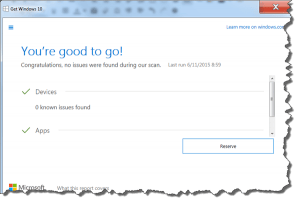 Microsoft added an icon in the system notification area a few weeks back, allowing you to ‘reserve’ your free upgrade. This app is installed automatically with Windows Updates. It makes no difference if you do this or not, you’ll still get the upgrade whenever you want (after it’s released). One thing this app can do is scan your system for compatibility. You can easily see if there are any issues that have to be corrected before you can do the upgrade. Most likely you’ll see issues associated with older installed or connected hardware, or very old software programs and applications.
Microsoft added an icon in the system notification area a few weeks back, allowing you to ‘reserve’ your free upgrade. This app is installed automatically with Windows Updates. It makes no difference if you do this or not, you’ll still get the upgrade whenever you want (after it’s released). One thing this app can do is scan your system for compatibility. You can easily see if there are any issues that have to be corrected before you can do the upgrade. Most likely you’ll see issues associated with older installed or connected hardware, or very old software programs and applications.
But I should note that every time a new Windows version has been released, there have been undiagnosed compatibility issues, so I wouldn’t take this “You’re good to go!” notification as gospel. It’s just not worth running the risk that once upgraded you find your printer won’t print, or your webcam won’t work.
Lastly, before you do the upgrade to Windows 10, you should perform a complete system backup so that if anything goes haywire you can restore your computer. The best method is the built-in, 2-step process that Microsoft provides:
 Create a System Repair Disc (writeable DVD needed). Click Start (Windows 8/8.1 use the search function) and type “Backup and Restore” and hit your Enter key. That opens a window with the link on the left. Just insert your DVD-R disk and run the program, following the on-screen prompts. If your computer doesn’t have a DVD burner, you can use a USB thumbdrive.
Create a System Repair Disc (writeable DVD needed). Click Start (Windows 8/8.1 use the search function) and type “Backup and Restore” and hit your Enter key. That opens a window with the link on the left. Just insert your DVD-R disk and run the program, following the on-screen prompts. If your computer doesn’t have a DVD burner, you can use a USB thumbdrive.- Create a system image (external hard drive needed). The same window you opened in step 1 above has that link on the left as well. Connect your external hard drive (such as a WD My Passport drive) and run the program, following the on-screen prompts.
With these two items in hand, you can restore your computer system to exactly the way it was before you started the upgrade. This even works if Windows won’t start on your computer, because you can boot from the disc you created in step 1 above.
Lastly, don’t be worried if you need to buy a new Windows computer between now and July 29th – you’ll still be able to get the free upgrade. But if you can wait until after then to buy your new PC, then you should wait so that Windows 10 is already installed. You’ll have much less work to do when setting it up. I have new computer setup advice in this article, which I’ll update once Windows 10 is out and we see if there are any quirks or oddities that should be managed.
This website runs on a patronage model. If you find my answers of value, please consider supporting me by sending any dollar amount via:
or by mailing a check/cash to PosiTek.net LLC 1934 Old Gallows Road, Suite 350, Tysons Corner VA 22182. I am not a non-profit, but your support helps me to continue delivering advice and consumer technology support to the public. Thanks!
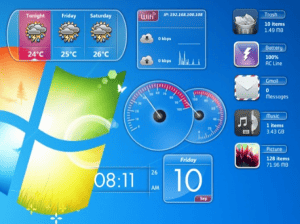 Say goodbye to any Windows 7 gadgets you may use, they aren’t available in Windows 10 (but you can create ’tiles’ on the start Menu to replace some).
Say goodbye to any Windows 7 gadgets you may use, they aren’t available in Windows 10 (but you can create ’tiles’ on the start Menu to replace some).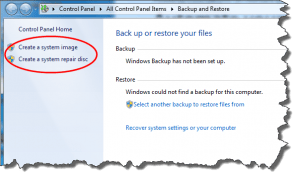 Create a System Repair Disc (writeable DVD needed). Click Start (Windows 8/8.1 use the search function) and type “Backup and Restore” and hit your Enter key. That opens a window with the link on the left. Just insert your DVD-R disk and run the program, following the on-screen prompts. If your computer doesn’t have a DVD burner, you can use a USB thumbdrive.
Create a System Repair Disc (writeable DVD needed). Click Start (Windows 8/8.1 use the search function) and type “Backup and Restore” and hit your Enter key. That opens a window with the link on the left. Just insert your DVD-R disk and run the program, following the on-screen prompts. If your computer doesn’t have a DVD burner, you can use a USB thumbdrive.





