Windows 10 Fall Update Fail

Windows 10 Fall Update Fail: a reader asks…
Hi Chris, over the summer I upgraded my laptop to Windows 10. So far things have been relatively ok, had to re-install a few programs and it took some fiddling to get my printer to work. Things have been ok up to now. Microsoft released a fall update to Windows 10 (version 10586), but I can’t get my computer to download and install that update. I’ve tried cleaning out my Windows Update download folder and using Disk Cleanup (suggested by other support websites), but no joy. Can you help?
If you have Windows 10, then you want to get any updates Microsoft releases for the operating system, and for most consumers, do it as soon as they’re released. That’s the best way to avoid security problems. But Microsoft’s software isn’t bug-free, and some folks run into problems with Windows Update. And since resetting Windows Update hasn’t fixed your problem with the fall update, then you’ll need to give either or both of these solutions: 1) use the system’s DISM repair tool to repair your Windows and Windows Update installation and 2) do a workaround which involves creating a Windows 10 installation disk or USB thumbdrive.
Update: Microsoft just pulled the fall update from their website, apparently after a bunch of other people suffered similar problems as you have. Regardless of that, you may still want to try the first solution below, since your Windows or Windows Update software may have gotten corrupted.
Update 2: Microsoft has fixed it as if 11.25.2015, and the Update is now re-released and setup for automatic delivery (if you have automatic updates turned on).
1st solution – DISM Repair:
You’ll be using the Deployment Image Servicing and Management (DISM) tool to fix any issues and then try running Windows Update again. Here’s how to run the tool:
 Open an elevated command prompt by clicking the Start button, typing “cmd”. Wait till you see “Command Prompt CMD.exe” on the list above. Then right-click on that entry, and select ‘Run as Administrator’. You’ll have to approve the UAC warning. This opens an old-style DOS window where you can type commands.
Open an elevated command prompt by clicking the Start button, typing “cmd”. Wait till you see “Command Prompt CMD.exe” on the list above. Then right-click on that entry, and select ‘Run as Administrator’. You’ll have to approve the UAC warning. This opens an old-style DOS window where you can type commands.- Type the following command, and then press Enter. “DISM.exe /Online /Cleanup-image /Restorehealth” (without the quotes).
- Wait till the process is complete, then restart your computer and retry Windows Update.
If the above doesn’t work for you, you can take a look at this Microsoft Knowledge Base article for more info and other ways to use this tool.
 2nd solution – Install USB/Disk Workaround:
2nd solution – Install USB/Disk Workaround:
To start with, you’ll want to download the Windows 10 Media Creation Tool. You’ll also need a blank, recordable DVD already inserted in your DVD burner drive (dual-layer if you can). Alternatively, you can use a blank 8gb or larger thumbdrive (which will be reformatted so anything on it will be destroyed). And finally, you need to be logged into an Administrator account to continue.
Step 1: Run the Windows 10 Media Creation Tool (the file you downloaded) by double-clicking the file. Then:
- choose the option to ‘Create installation media for another PC’ and click Next. You won’t need to worry about other options that are pre-selected on this first window, since they’ll be already completed based on your current Windows 10 installation.
- on the next window ‘Choose which media to use’, select “ISO file” and click Next
- save the file to your desktop or your download folder.
 Step 2: burn the ISO file to DVD or USB:
Step 2: burn the ISO file to DVD or USB:
- With the Windows 10 Media Creation Tool still running, wait a bit while the software runs some checks. You’ll then be able to choose the DVD or USB thumbdrive. Click Next.
- Wait while the DVD or thumbdrive writing process to finish. Once that’s done, you now have a bootable DVD or thumbdrive. You can close the Media Creation Tool program.
 The DVD or thumbdrive you just made has the latest version of Windows on it, and you can use this to upgrade your system. Restart the system with the DVD still in the drive or the thumbdrive still inserted into a USB port. As the system starts up, be sure to ‘press any key’ to startup your computer from that DVD or thumbdrive.
The DVD or thumbdrive you just made has the latest version of Windows on it, and you can use this to upgrade your system. Restart the system with the DVD still in the drive or the thumbdrive still inserted into a USB port. As the system starts up, be sure to ‘press any key’ to startup your computer from that DVD or thumbdrive.
Finally, follow the on-screen prompts to upgrade your system to the latest version of Windows 10. Upgrading won’t mess with your personal files or all the custom settings you’ve made to make Windows 10 your own. You can check to make sure you have the latest version of Windows by typing ‘winver’ into the search bar in Windows 10 – run that command and you’ll see the build number on the info screen.
This website runs on a patronage model. If you find my answers of value, please consider supporting me by sending any dollar amount via
 (send to @PosiTek),
(send to @PosiTek),  (send to Support@PosiTek.net),
(send to Support@PosiTek.net),  using any credit card (no Paypal account required), using Zelle, Apple Pay or Google Pay, or by mailing a check or cash to PosiTek.net LLC 1934 Old Gallows Road, Suite 350, Tysons Corner VA 22182.
I am not a non-profit, but your support helps me to continue delivering advice and consumer technology support to the public.
Thank you!
using any credit card (no Paypal account required), using Zelle, Apple Pay or Google Pay, or by mailing a check or cash to PosiTek.net LLC 1934 Old Gallows Road, Suite 350, Tysons Corner VA 22182.
I am not a non-profit, but your support helps me to continue delivering advice and consumer technology support to the public.
Thank you!
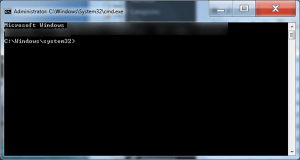 Open an elevated command prompt by clicking the Start button, typing “cmd”. Wait till you see “Command Prompt CMD.exe” on the list above. Then right-click on that entry, and select ‘Run as Administrator’. You’ll have to approve the UAC warning. This opens an old-style DOS window where you can type commands.
Open an elevated command prompt by clicking the Start button, typing “cmd”. Wait till you see “Command Prompt CMD.exe” on the list above. Then right-click on that entry, and select ‘Run as Administrator’. You’ll have to approve the UAC warning. This opens an old-style DOS window where you can type commands.



