Windows 10 Hidden Bits
 Windows 10 Hidden Bits: a reader asks…
Windows 10 Hidden Bits: a reader asks…
I recently upgraded to Windows 10 from 7, and darn it, I can’t find any of the control panel stuff. Where did Microsoft hide everything?
With Windows 10, Microsoft elected to marry Windows 7-style Control Panel options with Windows 8.1-style control apps. I think it was a compromise between the old and the new, although it does seem unsatisfactory at providing a good power user experience. Minimal system control features are shown up-front, and you have to get familiar with switching back and forth between the old Control Panel and the new Settings app to find everything you need. Fortunately, they’re both available from the Start menu, but with a twist:
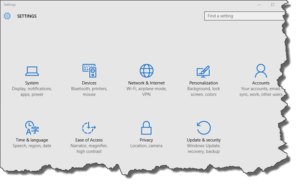 First, the new Settings app is right on the Start menu, click the Start icon (bottom-left of your screen) and choose Settings (3rd option up from the bottom. This gives you a lot of controls in the new, flat style. You’ll find a number of familiar-sounding app icons such as System, Devices and Accounts, but they will look completely different than what you’re used to when compared to the Windows 7-style Control panel. And Microsoft has fiddled with the operation of a bunch of controls so they don’t necessarily work the same as they did under Windows 7. For instance, Accounts is great at helping you manage your login account if you’re using a Microsoft account, but if you’re using a local account (as you did in Windows 7), things are going to be quite a bit different. That same Accounts heading is where you’d ostensibly setup an email account as well, but for most Microsoft Office/Outlook users, it’s much easier to just run Outlook and setup your email account there.
First, the new Settings app is right on the Start menu, click the Start icon (bottom-left of your screen) and choose Settings (3rd option up from the bottom. This gives you a lot of controls in the new, flat style. You’ll find a number of familiar-sounding app icons such as System, Devices and Accounts, but they will look completely different than what you’re used to when compared to the Windows 7-style Control panel. And Microsoft has fiddled with the operation of a bunch of controls so they don’t necessarily work the same as they did under Windows 7. For instance, Accounts is great at helping you manage your login account if you’re using a Microsoft account, but if you’re using a local account (as you did in Windows 7), things are going to be quite a bit different. That same Accounts heading is where you’d ostensibly setup an email account as well, but for most Microsoft Office/Outlook users, it’s much easier to just run Outlook and setup your email account there.
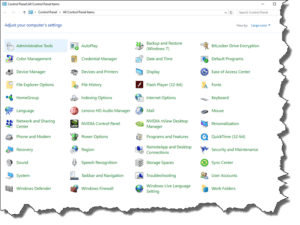 Second, the Windows 7-style Control panel is still accessible, but you have to right-click the Start icon in order to get it (5th option up from the bottom). As in Windows 7, you can view this list of control apps by icon or category (most power users will opt for icon). And it includes pretty much everything you had before in Windows 7 with some exceptions. For example, in User Accounts you will only be able to change your user account settings in the new style PC Settings app, but you’ll be able to use the familiar options to change other user accounts right within the Control Panel just as you did in Windows 7.
Second, the Windows 7-style Control panel is still accessible, but you have to right-click the Start icon in order to get it (5th option up from the bottom). As in Windows 7, you can view this list of control apps by icon or category (most power users will opt for icon). And it includes pretty much everything you had before in Windows 7 with some exceptions. For example, in User Accounts you will only be able to change your user account settings in the new style PC Settings app, but you’ll be able to use the familiar options to change other user accounts right within the Control Panel just as you did in Windows 7.
It’s this one-foot-in-one-foot-out implementation of Windows 10 that has many power users baffled and annoyed. Microsoft didn’t want to further alienate long-time Windows users so they kept some backwards-capability (the old Control Panel) features, but added some new-style controls. I personally fail to see any rhyme or reason to how they did, so assume their development teams operated on whatever they were assigned, and the control panel parts that were upgraded to new-style controls were the projects that got completed in time for the release of Windows 10. I’m also assuming that as time goes by, Windows 10 will move more toward those new-style controls and at some point the old Control Panel will disappear. As long as full functionality and control isn’t lost, I can live with that, but the various teams at Microsoft don’t seem to be coordinating well with each other, and it looks like quite a bit will fall through the cracks. It’ll be up to power users to report bugs and missing controls to Microsoft, and up to Microsoft to listen and fix things. Change is always difficult, but die-hard Windows users really don’t have any choice, it’s either get used to Windows 10 or switch to a Mac.
This website runs on a patronage model. If you find my answers of value, please consider supporting me by sending any dollar amount via:
or by mailing a check/cash to PosiTek.net LLC 1934 Old Gallows Road, Suite 350, Tysons Corner VA 22182. I am not a non-profit, but your support helps me to continue delivering advice and consumer technology support to the public. Thanks!







