Windows 10 Privacy
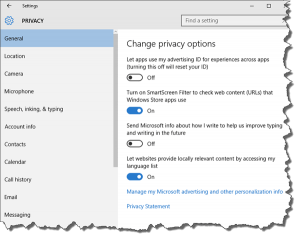 Windows 10 Privacy: a reader asks…
Windows 10 Privacy: a reader asks…
Hi Chris, I’ve upgraded to Windows 10, and things seem to be working fine. But I’m a little concerned about privacy, especially after reading some reviews online. What can I do to stop Microsoft’s built-in spying?
When you first upgraded to Windows 10, Microsoft very strongly suggested you create a Microsoft account to log into your computer. That opens up a lot of doors into your computer use to the company. If you did, you might want to switch to a local account (some handy instructions here). You also probably skipped through some setup screens where you could restrict the information that gets to Microsoft, so you might want to revisit your Settings. If you chose the Express settings, you allowed Microsoft full access. And if you’re using Cortana, you may want to turn that feature off, since (potentially) everything you say within range of the computer’s microphone can be captured and sent to Microsoft servers.
In Microsoft’s defense, all the spying it does is ostensibly to enhance your user experience. The goal being that your computer knows what you want even before you know it, and can proactively give you what you’re looking for. But I gotta ask, do you trust Microsoft that much?
So let’s take a look at the privacy settings in Windows 10 and see what you can turn off to reduce your data leaks to Microsoft. Notice I say reduce, because even with privacy settings at maximum, your computer is still going to send a lot of information to Microsoft – that’s built into the DNA of Windows 10. See what you get “for free”?
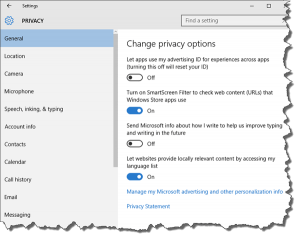 To start, click on the Windows 10 start menu, and select the Settings option. This opens a new-style app with a menu down the left and setting controls on the right. Read through each item on every page and turn items on or off. Remember that some settings when turned off may limit functionality of your computer. Just a few things to look at:
To start, click on the Windows 10 start menu, and select the Settings option. This opens a new-style app with a menu down the left and setting controls on the right. Read through each item on every page and turn items on or off. Remember that some settings when turned off may limit functionality of your computer. Just a few things to look at:
- On the General page, don’t forget to click the link at the bottom “Manage my Microsoft Advertising and other personalization info” – this will take you to a web page to change settings for your default browser. If you use more than one web browser (Microsoft Edge, Internet Explorer 11, Google Chrome, Mozilla Firefox, etc.), then you’ll need to open that page in each browser to change the setting for it.
- On the Speech, Inking and Typing page, don’t forget to click the link near the bottom to “Go to Bing and manage personal info for all your devices” to change settings for Microsoft’s search utilities (Bing and Cortana). Unfortunately, this page doesn’t allow you to turn off data collection, just clear it. Except for your search history, which you can both clear and turn off.
- On the Feedback and Diagnostics page, the recommended settings will generate quite a lot of data being sent to Microsoft. In particular, you may want to set the Diagnostics to Basic.
 Even if you turned everything on the Privacy settings pages off, Microsoft will still get a ton of usage information from your computer. This is the hidden cost of upgrading to Windows 10, and there’s nothing you can do about it. Consumers are proud of the fact that they ‘never pay retail’ for anything, and so businesses have figured out different ways to make money off of you. In the case of Microsoft, you have become the product, and Microsoft has oodles of data on you to sell. But consider, so does Google, your internet service provider, and just about every other business you deal with online or in the physical world. Not to get off on a rant, but businesses are in business to make money, and if they don’t, they don’t stay in business. So they work very creatively to fool you into thinking that something is free, or something is 30% off and you’re getting a deal. The reality is that we are all paying full price, perhaps just not at the checkout counter. It’s a shell game that marketing professionals are very good at. As seen all over the internet, if something is free, you are the product.
Even if you turned everything on the Privacy settings pages off, Microsoft will still get a ton of usage information from your computer. This is the hidden cost of upgrading to Windows 10, and there’s nothing you can do about it. Consumers are proud of the fact that they ‘never pay retail’ for anything, and so businesses have figured out different ways to make money off of you. In the case of Microsoft, you have become the product, and Microsoft has oodles of data on you to sell. But consider, so does Google, your internet service provider, and just about every other business you deal with online or in the physical world. Not to get off on a rant, but businesses are in business to make money, and if they don’t, they don’t stay in business. So they work very creatively to fool you into thinking that something is free, or something is 30% off and you’re getting a deal. The reality is that we are all paying full price, perhaps just not at the checkout counter. It’s a shell game that marketing professionals are very good at. As seen all over the internet, if something is free, you are the product.
Then again, your privacy has already been compromised in so many ways (Siri, Alexa/Echo, Google, Yahoo, etc.), letting Microsoft at your personal info isn’t such a big stretch. And certainly if you want to get the most out of Windows 10, then you’ll want to leave most of the privacy settings turned on.
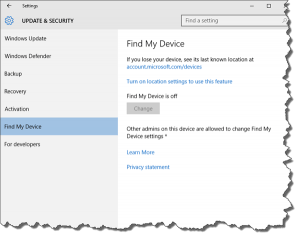 Lastly, you’ll want to take a look at the Windows Update settings. Click Start, then type ‘Check for updates’ and press your keyboard’s Enter key. That opens up the Windows Update app. Click on the Advanced Options link and you’ll want to take the recommended ‘Automatic’ setting, and also check the checkbox to get updates for other Microsoft products. Click the back arrow at the top and click the ‘Find my device’ menu item on the left. Make sure Find my device is turned off (it would be if you turned off location services in the Privacy page). Unless of course you want your device found!
Lastly, you’ll want to take a look at the Windows Update settings. Click Start, then type ‘Check for updates’ and press your keyboard’s Enter key. That opens up the Windows Update app. Click on the Advanced Options link and you’ll want to take the recommended ‘Automatic’ setting, and also check the checkbox to get updates for other Microsoft products. Click the back arrow at the top and click the ‘Find my device’ menu item on the left. Make sure Find my device is turned off (it would be if you turned off location services in the Privacy page). Unless of course you want your device found!
This website runs on a patronage model. If you find my answers of value, please consider supporting me by sending any dollar amount via:
or by mailing a check/cash to PosiTek.net LLC 1934 Old Gallows Road, Suite 350, Tysons Corner VA 22182. I am not a non-profit, but your support helps me to continue delivering advice and consumer technology support to the public. Thanks!







