Windows 10 Upgrade – Now?
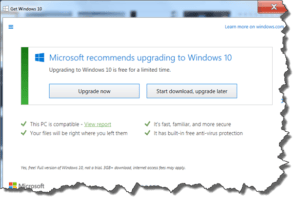 Windows 10 Upgrade – Now? a reader asks…
Windows 10 Upgrade – Now? a reader asks…
Should I take the free upgrade to Windows 10 now? I keep getting that annoying popup on my 1-year-old Dell desktop PC (with Windows 8.1 running on it). My computer works just fine for me and I’ve been putting off the upgrade for a long time now. The popup says the upgrade is only free till July, so I’ve got a little time. I use a computer but consider myself a A little advice here?
Whether you should upgrade or not depends on a bunch of factors. Most important though, is if you want to or not. It’s sort of like buying a new car – if your old one works great and has lots of life left in it, you really don’t need a new car, but may want one. Especially if the price is right. Since Windows 10 is supposedly ‘free’ for a limited time, you may be thinking you want to get it before they start charging for it. I can tell you that I don’t know whether Microsoft will start charging for the upgrade or whether they’ll extend the free upgrade (ostensibly forever).
I can tell you that your current computer and operating system will serve you well for the expected life of that computer. By the time you’re ready to replace it, a new computer will be much faster, come with Windows 10, and be an easy upgrade. By contrast, upgrading your current computer to Windows 10 carries the risk that things won’t go smoothly, that after the upgrade you might find some things don’t work right. Or your upgrade might go smooth as silk. There’s no way to know until you go through the upgrade. Even though Microsoft touts 100 million + people have taken the free upgrade, that number includes everybody who purchased a new computer that already had Windows 10 on it, and is probably padded in other ways.
All that said, my previous advice on this subject is in this article: https://positek.net/time-windows-10/ – I consider Windows 8.1 (the version you’re using) to be a lemon that follows Microsoft’s ‘every-other-lemon’ history of operating system updates. In your case, you have Windows 8.1, you have a desktop PC (not a laptop), and so you should be more likely to have a trouble-free upgrade. If I were you, I’d go ahead and do the upgrade, after first backing up all my important files to an external hard drive or thumbdrive. If backing up is foreign to you, check out this article: https://positek.net/simple-backup/ it’s about Windows 7, so skip down to the part that begins “Suppose you only want to…”. Let me repeat that part below:
Here’s how to copy your personal folders from your computer to an external hard drive (or a thumbdrive). Start by getting an external hard drive (or thumbdrive) and plugging it into your computer. Then,
 Open a window to your external hard drive. Click Start, My Computer, and choose the external hard drive from the list to open it. I suggest you drag this window to the right-side of your screen (click and hold the top area of the window, drag it all the way to the right and let go).
Open a window to your external hard drive. Click Start, My Computer, and choose the external hard drive from the list to open it. I suggest you drag this window to the right-side of your screen (click and hold the top area of the window, drag it all the way to the right and let go).- Open a second window to your personal folders. Click Start, My Computer, and your username. I suggest you drag this window to the left-side of your screen (click and hold the top area of the window, drat it all the way to the left and let go).
- On the left-side window, click on each of your personal folders and drag them to the right-side window. This copies the folder and its contents to your external drive, and may take some time depending on how big those folders and files are.
When you’re all done, you can unplug the external drive and put it away. Then start your Windows 10 upgrade. I should note that Microsoft has provided a handy way to revert back to Windows 8.1 if you find Windows 10 to be not for you. But understand that this only works for the first 30 days after you’ve upgraded to Windows 10, after that it becomes a lot harder to revert. I’ve got instructions for reverting (in the first 30 days) at the bottom of this article: https://positek.net/windows-10-snafu/
This website runs on a patronage model. If you find my answers of value, please consider supporting me by sending any dollar amount via:
or by mailing a check/cash to PosiTek.net LLC 1934 Old Gallows Road, Suite 350, Tysons Corner VA 22182. I am not a non-profit, but your support helps me to continue delivering advice and consumer technology support to the public. Thanks!
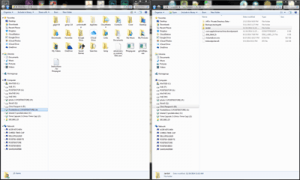 Open a window to your
Open a window to your 





